The PowerShell is a very powerful tool for the advanced users of Windows and it comes pre-installed with the Windows 11 operating system. Like the Windows OS and some of its own applications, Microsoft also updates the PowerShell with bug fixes, feature additions, and more.
The company has also introduced Windows Package Manager or winget, a new command line tool and using that tool, users can easily and quickly install, manage, update, and uninstall applications on the device. The tool can be used through Command Prompt or PowerShell. If you want to check the version of the PowerShell installed on your device to make sure you have the latest version or needed features, then there’s an easy way to check.
In this step-by-step guide, we will show you how you can quickly and easily check the version of the PowerShell installed on your Windows 11 computer.
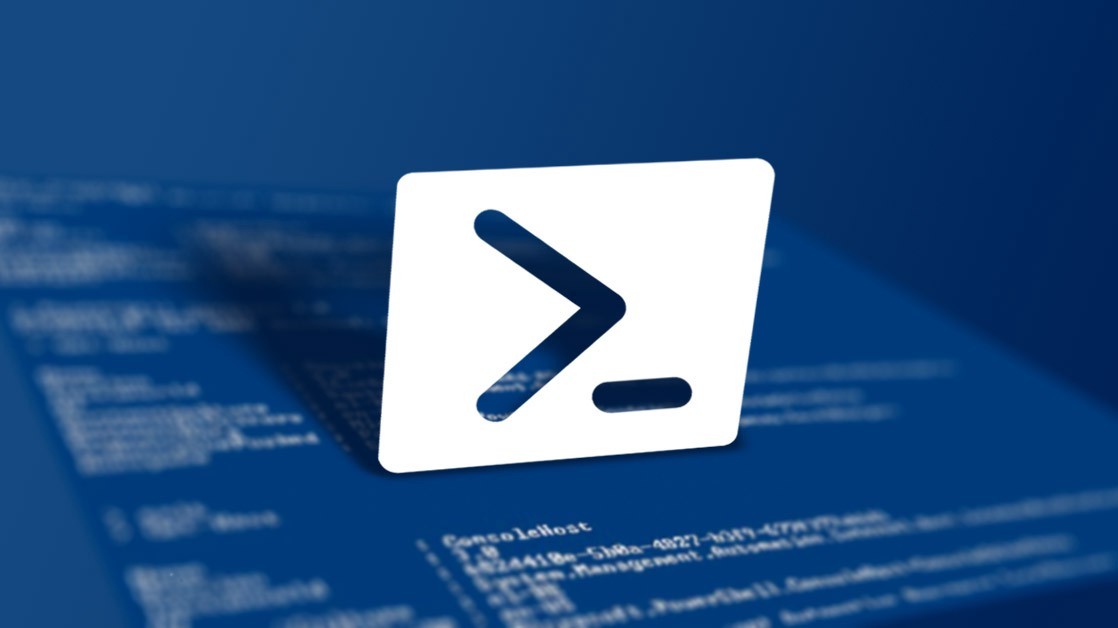
How to quickly check PowerShell version in Windows 11
Step 1: Open a new Windows Terminal window with a PowerShell tab. To do this, search for Terminal in the Start Menu and from the options for the application on the right side, select the PowerShell option.
Step 2: When the PowerShell window opens, type and enter the following command:
$PSVersionTableStep 3: The PSVersion you see mentioned in the output is the version of PowerShell installed on your device.
You can also check the version of the Windows PowerShell on your computer with the same command but instead of opening a PowerShell tab, open the Windows PowerShell tab and the version number mentioned in the output will be of the Windows PowerShell installed on your computer.
To see what Microsoft has fixed, added, or changed in each version of the PowerShell, you can go to the changelog for all PowerShell released on a GitHub repository maintained by the company.

