Apple Watch comes with several advanced health-related features and functionalities and one of the data collected by the wearable smartwatch is Heart Rate Variability (HRV).
It is basically the measurement of how the interval of time between heartbeats changes. You don’t notice these tiny variances but devices like Apple Watch capture HRV, which is measured in milliseconds. While some professionals don’t think that HRV data collected through smartwatches are as accurate as dedicated medical equipment, some studies indicate otherwise.
When the HRV is low at rest, it can indicate that the body is less adaptive or resilient and this may be a sign of health problems or potential health issues in the future. While the HRV data is collected by Apple Watch, it can be accessed through the iPhone.
In this step-by-step guide, we will show you how you can check the HRV data collected by Apple Watch on your Apple iPhone.
How to find your HRV Apple Watch data on iPhone
Step 1: Open the “Health” application on your Apple iPhone.
Step 2: When the app opens, tap on the “Browse” tab at the bottom-right corner.
Step 3: Now, choose Heart and then Heart Rate Variability
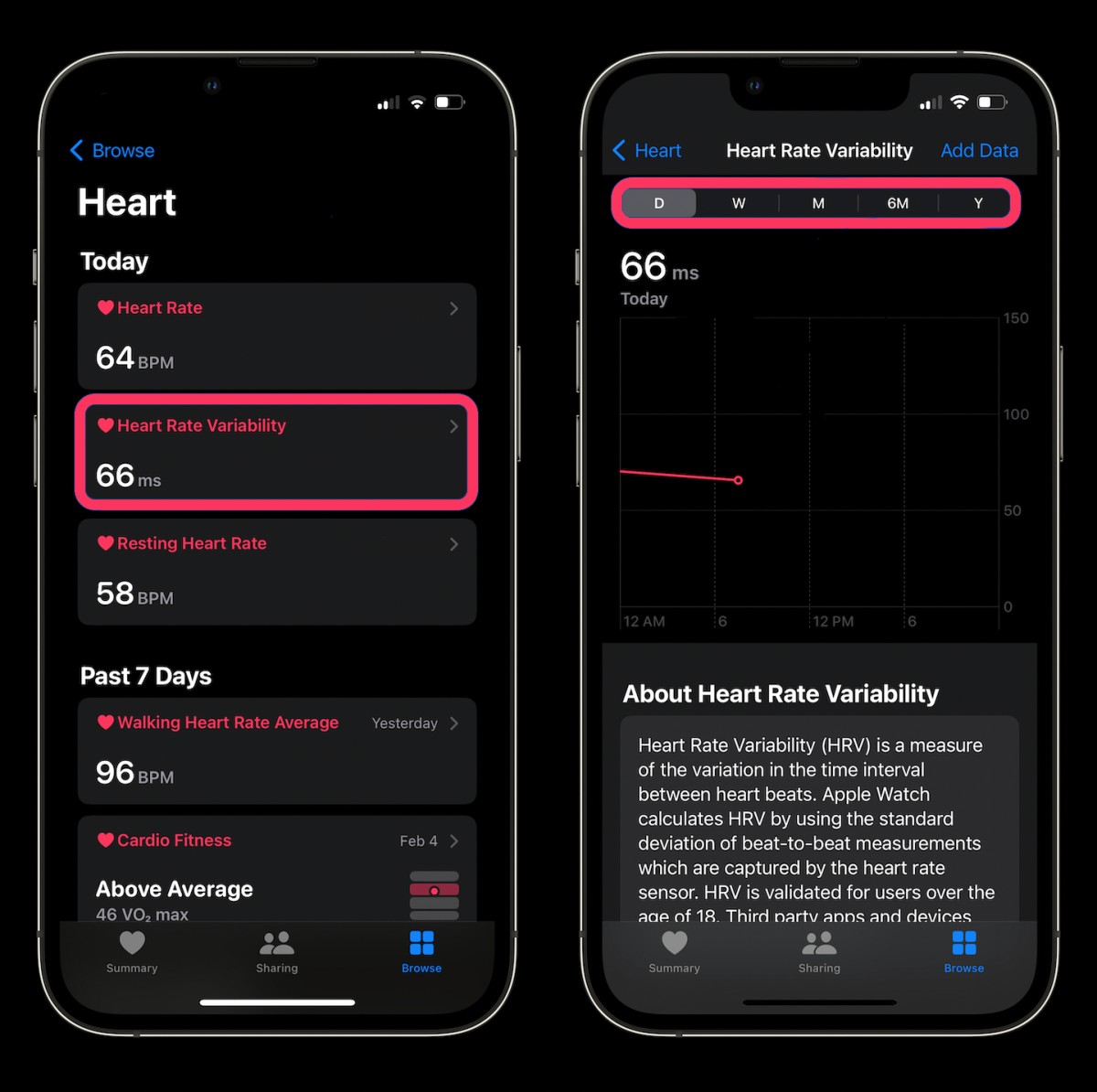
That’s it. You will now be looking at the Heart Rate Variability (HRV) data collected from your Apple Watch. You can also change the view by day, week, month, half-year, and year by clicking on the relevant tab at the top.
