The next version of the Windows operating system has been officially unveiled by Microsoft, dubbed Windows 11. Although the company has promised to offer Windows 11 as a free upgrade for devices running Windows 10 OS, the operating system may not be available for all.
Your system must meet the hardware requirements for upgrading to the Windows 11 operating system. In addition to requiring a trusted platform module (TPM) chip, the device will also need to have one of the supported processors.
Windows 11 will be supported only on 64-bit (x64) processors and only in specific chips from Intel, AMD, and Qualcomm, leaving a lot of older computers without the possibility to upgrade.
If you plan to switch to Windows 11, but you’re unsure whether the processor is supported, there are several quick ways to determine if it’s on the list of supported hardware using the Settings app, Command Prompt, or the new PC Health Check app.

In this step-by-step guide, we will show you how to easily confirm whether the processor on your computer will be supported to run Windows 11.
How to check CPU compatibility for Windows 11
Step 1: Open the Settings application on your smartphone and click on the “System” option in the app.
Step 2: Now, click on the “About” option.
Step 3: Under the Device specifications section, check the processor make and model.
Make sure that the System type reads “64-bit operating system, x64-based processor.”
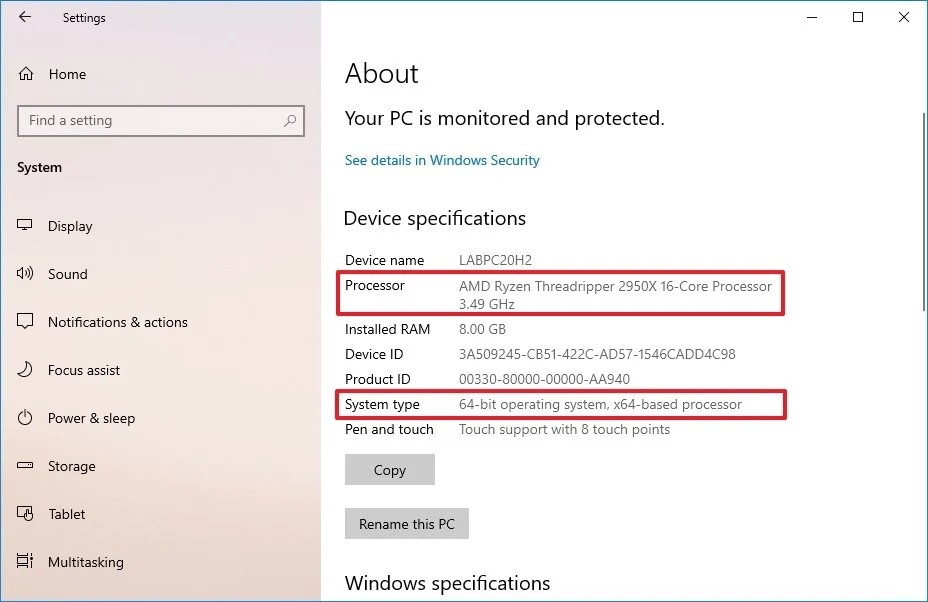
If you have an Intel processor, check this Microsoft support page to determine if the chip is on the compatibility list to run Windows 11. If you have an AMD processor, check this Microsoft support page to determine if the chip is on the compatibility list.
