The newly announced Windows 11 operating system from Microsoft comes with several new features and functionalities, apart from the change in the user interface that gives it a modern look.
One of the new features is the revamped battery section that shows a detailed graph along with the information of battery consumption by apps and programs installed on your device. It also provides information like the screen on, screen off, and sleep time.
In this step-by-step guide, we will show you how you can track the battery usage or power consumption on a per-app basis on your Windows 11 computer.

Check Battery Usage by Apps in Windows 11
Step 1: Open the Settings app on your Windows 11 computer. For this, you can either select the app from the Start menu or press Windows + I keys on your keyboard.
Step 2: When the Settings app opens, click on the “Power & Battery” option under the “System” tab.
Step 3: Now, on the screen that appears, click on the “Battery Usage” option.
Now, you will see the screen off and screen on time, along with the detailed battery usage by each of the programs on your computer. It will also show you information about the foreground and background battery consumption.
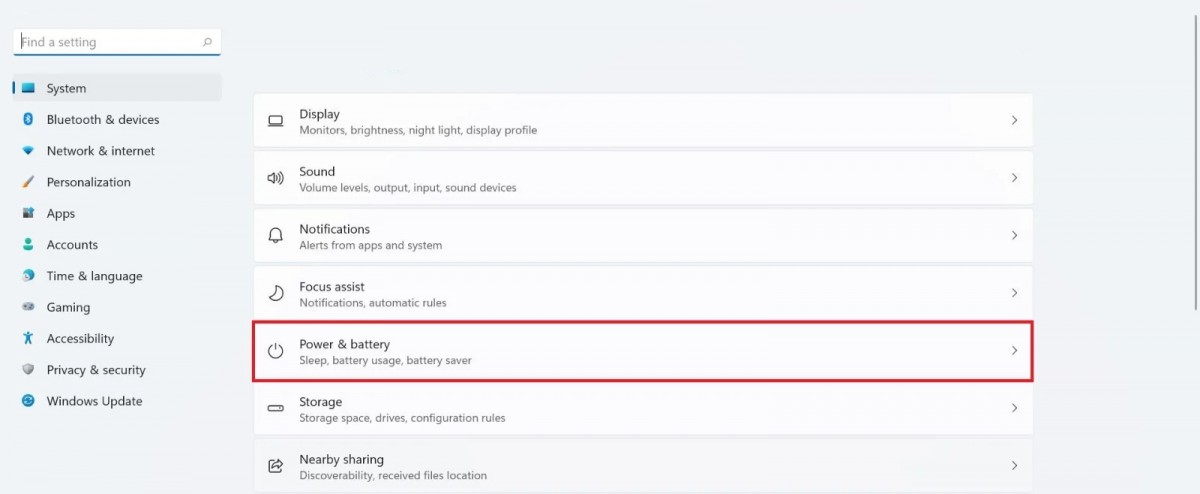
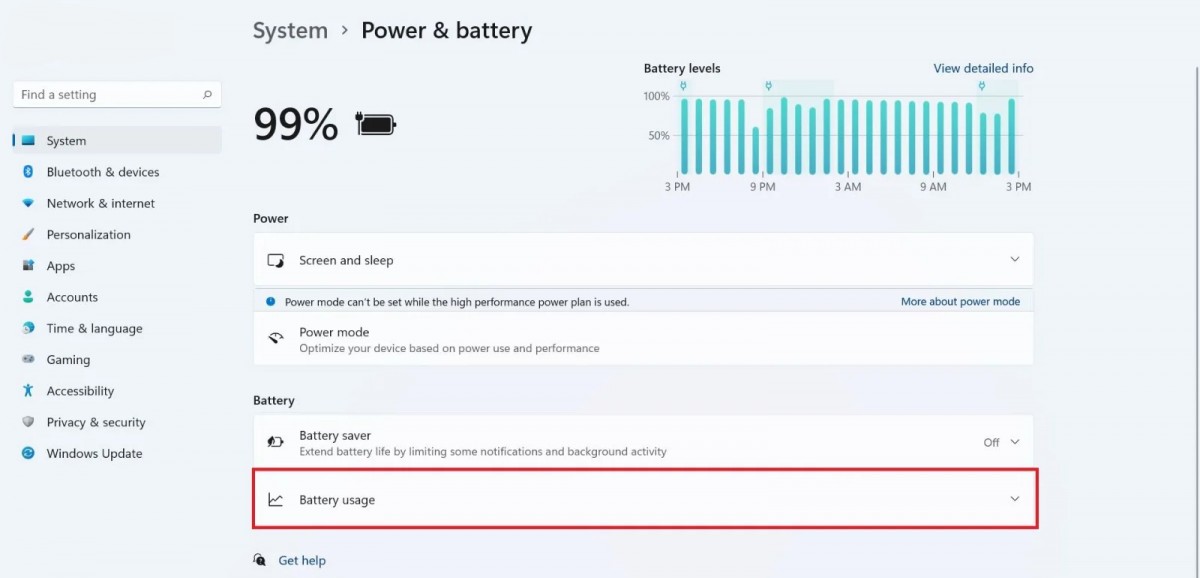
The information available on the Battery Usage screen can be sorted by overall usage, foreground usage, or background usage. You can also manage background activity or power consumption for each of these apps. We will soon cover a guide on how you can do that on your Windows 11 computer.

