If your Apple device is acting up and you want to get it fixed, the first thing that comes to the mind is warranty coverage. If you don’t know how to determine if your device is covered under warranty or if the AppleCare plan is still active, then we are here to help.
In this guide, we will show you three different methods using which you can easily find out if your device is covered with AppleCare or AppleCare+ plans. Check it out.
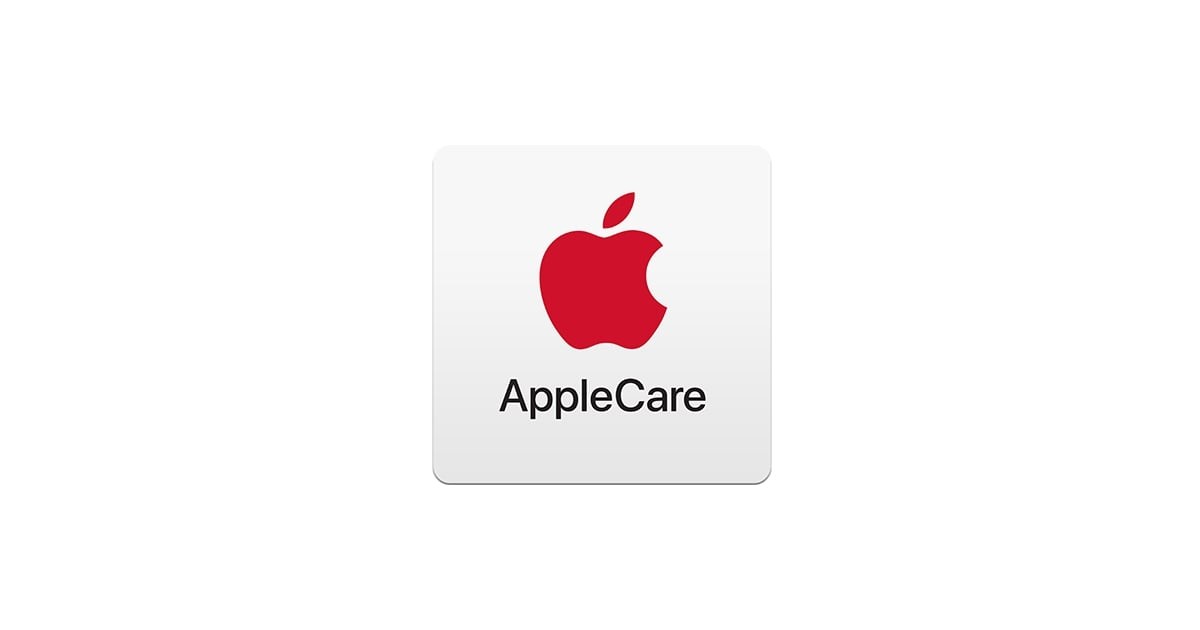
Method 1
Step 1: Open the browser and go to this website — checkcoverage.apple.com
Step 2: Now, enter the serial number of your device.
Step 3: After entering the serial number, you will also have to fill in the security code to prove that you are human.
Step 4: Clicking on the “continue” button will show information about your device, which will also include if it is covered by AppleCare or AppleCare+ plan.
Method 2
Step 1: Install the “Apple Support” application on your device from the App Store.
Step 2: Now, sign-in with your Apple ID.
Step 3: Tap on the account icon at the top of the screen.
Step 4: Now, click on the “Check Coverage” option.
Step 5: You will now see the list of all your devices associated with the Apple ID, along with the information about the AppleCare coverage. You can click on the device to get more information.
Method 3
This is a relatively new method that was introduced with the iOS 12.2 in March 2019. On your Apple iPhone or iPad, open the Settings app and then head over to General > About section. You will now see the warranty details mentioned there. If your device isn’t covered by AppleCare or AppleCare+, it will just show the status of a limited warranty.
You can also check out our other Windows guide to make your experience even better by customizing the operating system as per your needs. We have also covered quite a few guides related to macOS and Chromebook as well.

