Zoom is growing rapidly as more and more companies are adopting Work from Home culture amid lockdown in several countries because of the coronavirus outbreak.
We recently published a couple of guides related to Zoom, including how to use Zoom on your smart TV and how to recording zoom meeting calls on your smartphone. In this guide, we’ll explain you how you can change the backdrop for your zoom meeting.
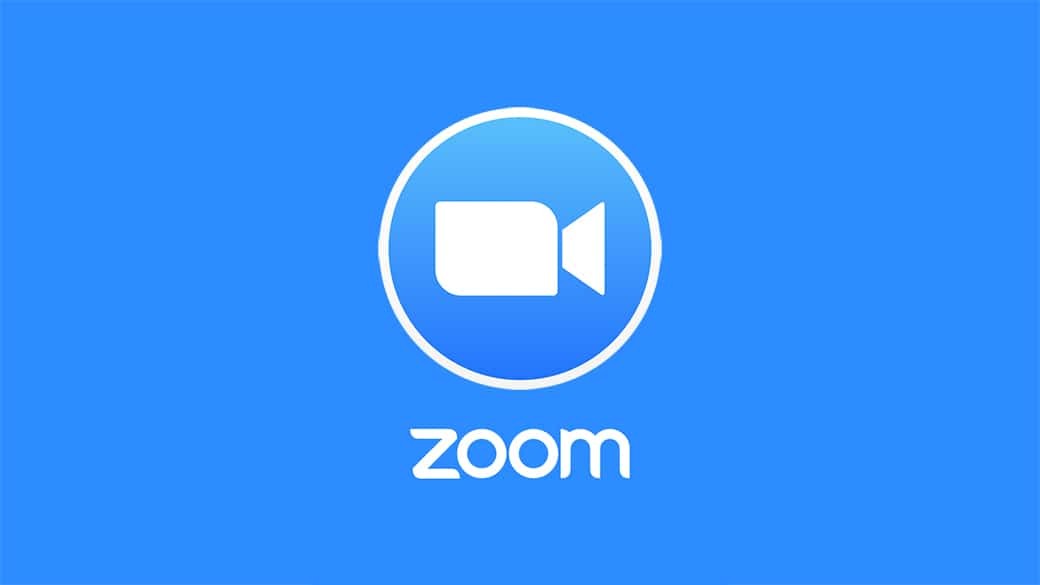
Change Zoom call backdrop on Desktop
- Join a meeting
- Click the “^” next to the Stop Video button
- Select Choose a Virtual Background
- Add an image from your computer
- If the image isn’t masking properly, change the background color Zoom samples from
How to change Zoom background on iPhone/iPad
- Join a meeting
- Tap More in the bottom right corner
- Tap Virtual Background
- Tap the + icon
- Select an image
However, do note that this feature is only available for devices running iOS and iPadOS and the feature is not yet available for smartphones and tablets running Android operating system.
To make sure that the effect or the background looks better, make sure you have a high-contrast background or even better if you have a green screen. If not, the effect will still work, but there may be some glitches.

