Want to change user account profile picture on your Mac? Know that you can change user account profile picture easily whatever you like? If your Mac has multiple users, you can put a profile picture to identify your user account quickly. Here’s how to do it.

How to change user account profile picture [Mac]
Follow these simple steps on your Mac or MacBook to change the user account profile picture.
- To change the profile picture, click on the Apple menu -> System Preferences and choose Users & Groups.
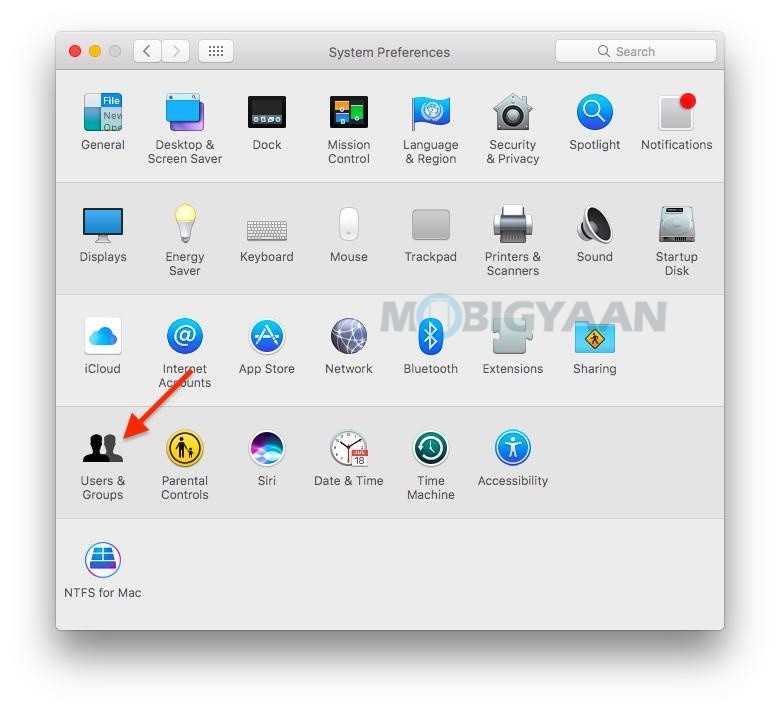
- Choose your user account to change the profile picture.
- Hover the cursor towards the profile picture and click Edit when it appears.
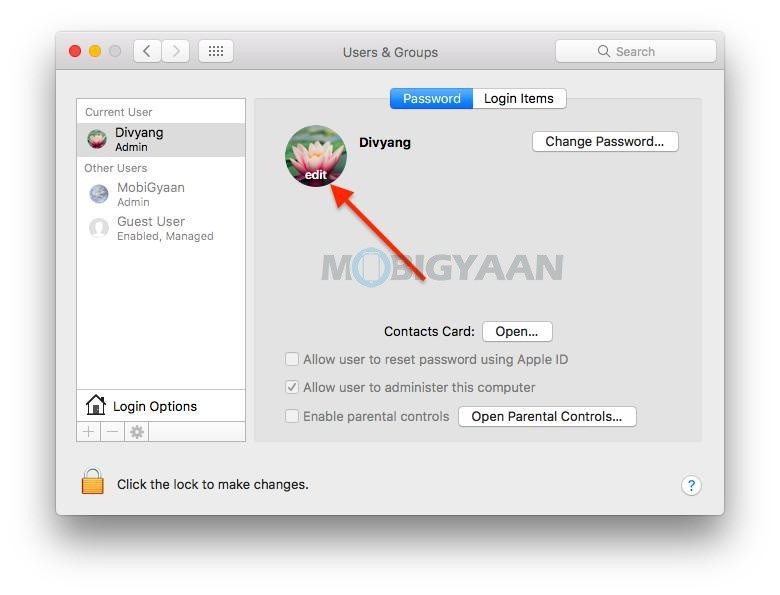
- In the pop-up window, pick Camera to snap a picture right away using your Mac’s webcam.
- Or you can choose an existing image, just locate the image from the Photos below the Camera on the left side. Select the image you would like to use from the saved photos on your Mac.
- Adjust the photo using the zoom slider.
- Click Save.
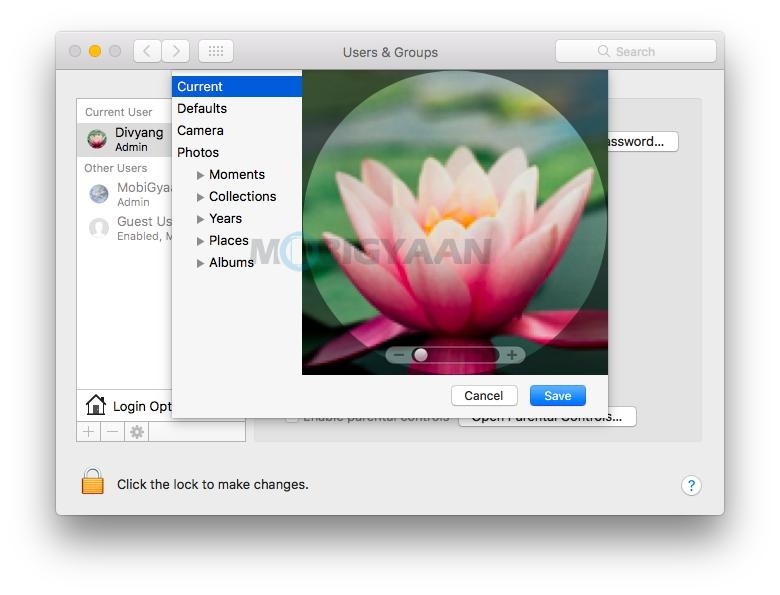
Not only that, there are a handful of tricks and hacks you can do that will change your Mac’s user and login experience and you have better control over your Mac. Check out these cool login screen customizations here.
Like this guide? More Mac guides and tutorials are available, take a look at them below.
- How to activate dark mode in Safari on your Mac
- How To Print Documents To PDF On Mac
- How to merge multiple PDF documents in a single file on Mac
- How to force restart M1 MacBooks and Mac Mini [M1 Chip]
More of these can be found here at Mac, Windows, iPhone, and iPad tutorials.
To get updates on the latest tech news, smartphones, and gadgets, make sure to follow us on our social media profiles.
