Apple iPhone is powered by iOS which comes with several useful features and the company keeps on adding new features to the operating system with every new update that it releases. The smartphones from Apple are known for being feature-rich for the users and offering a simple and effective user experience.
It also comes with several accessibility features, including support for hearing aids and speech to text, among others. With the new iOS 15 version, the company has also added support for the users to change the text size or the font size on the device. This can be done for individual apps or for all the applications on the device.
In this step-by-step guide, we will show you how to quickly and easily change the text size or the font size for individual applications, as well as all the applications on your Apple iPhone.
How to change the text size for individual apps on Apple iPhone
Step 1: Open the Settings app on your Apple iPhone and select the “Control Centre” option.
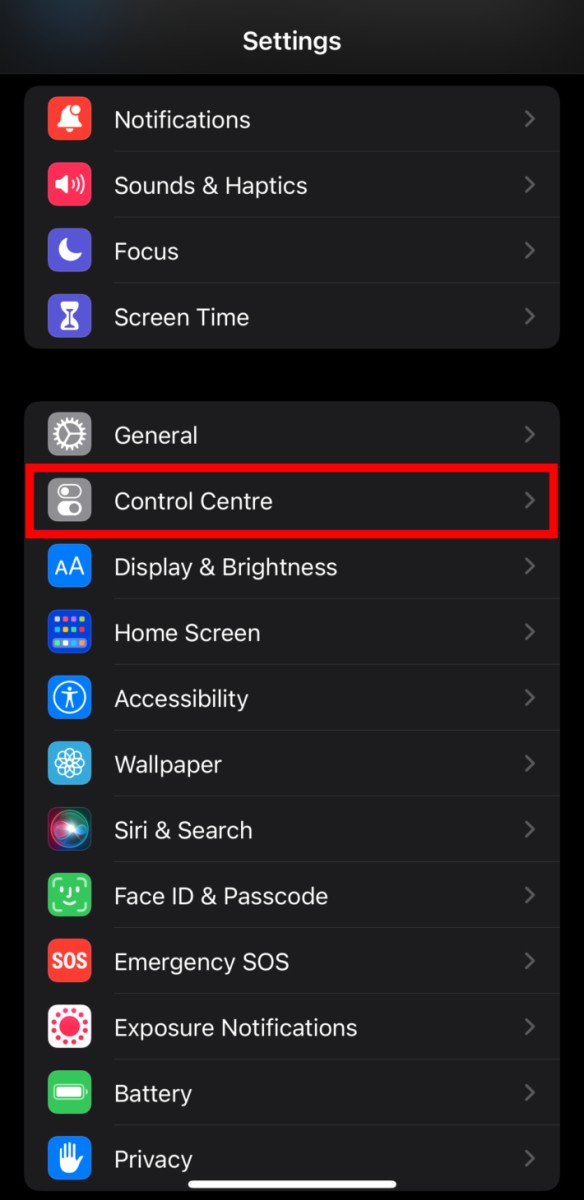
Step 2: On the Control Centre settings page, you will see a list of all the toggles. There, scroll down to the bottom and find “Text Size” and tap on the green-colored “+” sign next to it.
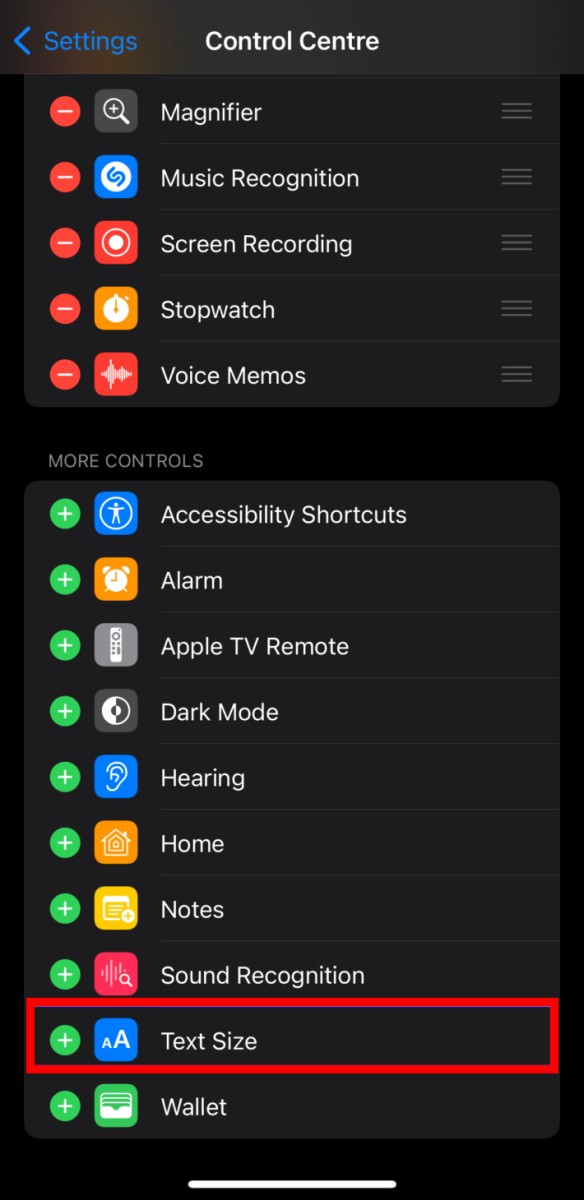
If there’s no green-colored “+” sign but instead it shows a red-colored “-” sign next to the Text Size option, then the option is already available through the Control Centre and you don’t have to do anything in this step.
Step 3: Once you have tapped the “+” icon, verify that the option has been added to the Control Centre by pulling down the menu from the top-right edge of the screen.
Step 4: Now, open the application on your iPhone for which you want to increase the font size.
Step 5: When the app opens, pull down the Control Centre and then tap on the “Text Size” toggle. You will see a slider on the screen to adjust the text size. Drag the slider and select the value that you want to set for the application.
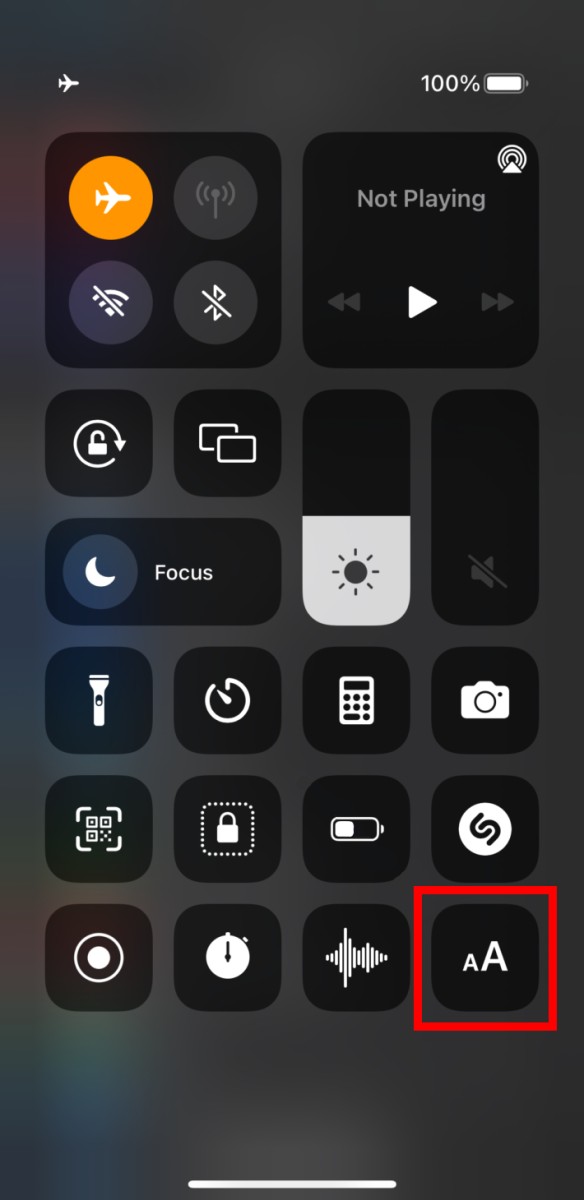
Step 6: At the bottom of the slider, you will get an option to select if the Text Size settings should apply only to a particular application (which is Settings in our case) or for all the apps on the device.
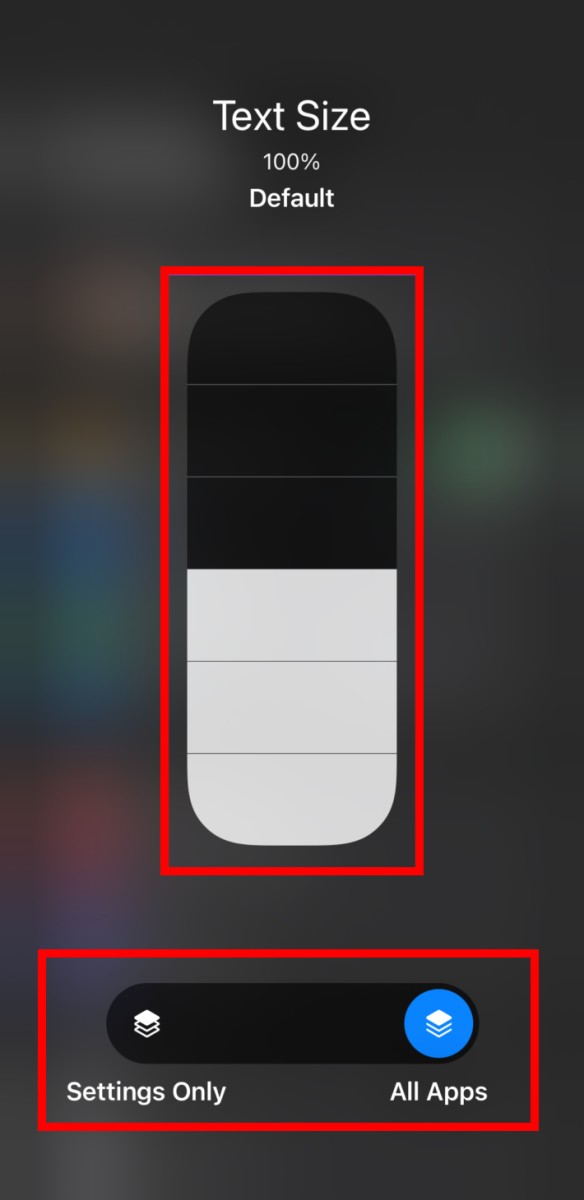
That’s it. Once you have followed the above-mentioned steps, then the text size or the font for the particular application or all the apps on your iPhone, depending on what you have selected, has been changed. If the changed font size isn’t what you wanted, then you can follow the same process again and set the font size that you are more comfortable with.

