Microsoft offers a Weather application in Windows 10 operating system and the Windows 11 OS will soon be receiving the application that can be integrated into the taskbar. Currently, the Windows 11 operating system has a Weather option for the widget panel but the taskbar integration is coming with a new update.
As you would expect, the Weather application in the Windows OS basically enables you to see the past, present, and future weather data. As for the unit of temperature measurement, some regions use Ferenheit while some prefer Celsius. In this step-by-step guide, we will show you how to change the temperature measurement unit for the Weather app from Fahrenheit to Celsius or from Celsius to Fahrenheit on your Windows computer.
How to change temperature unit in Windows weather app
Step 1: Open the Weather application on your Windows 11 computer. For this, open the Start menu, search for “Weather” and click on the app from the search results.
Step 2: When the Weather app opens, click on the Settings icon from the bottom-left corner.
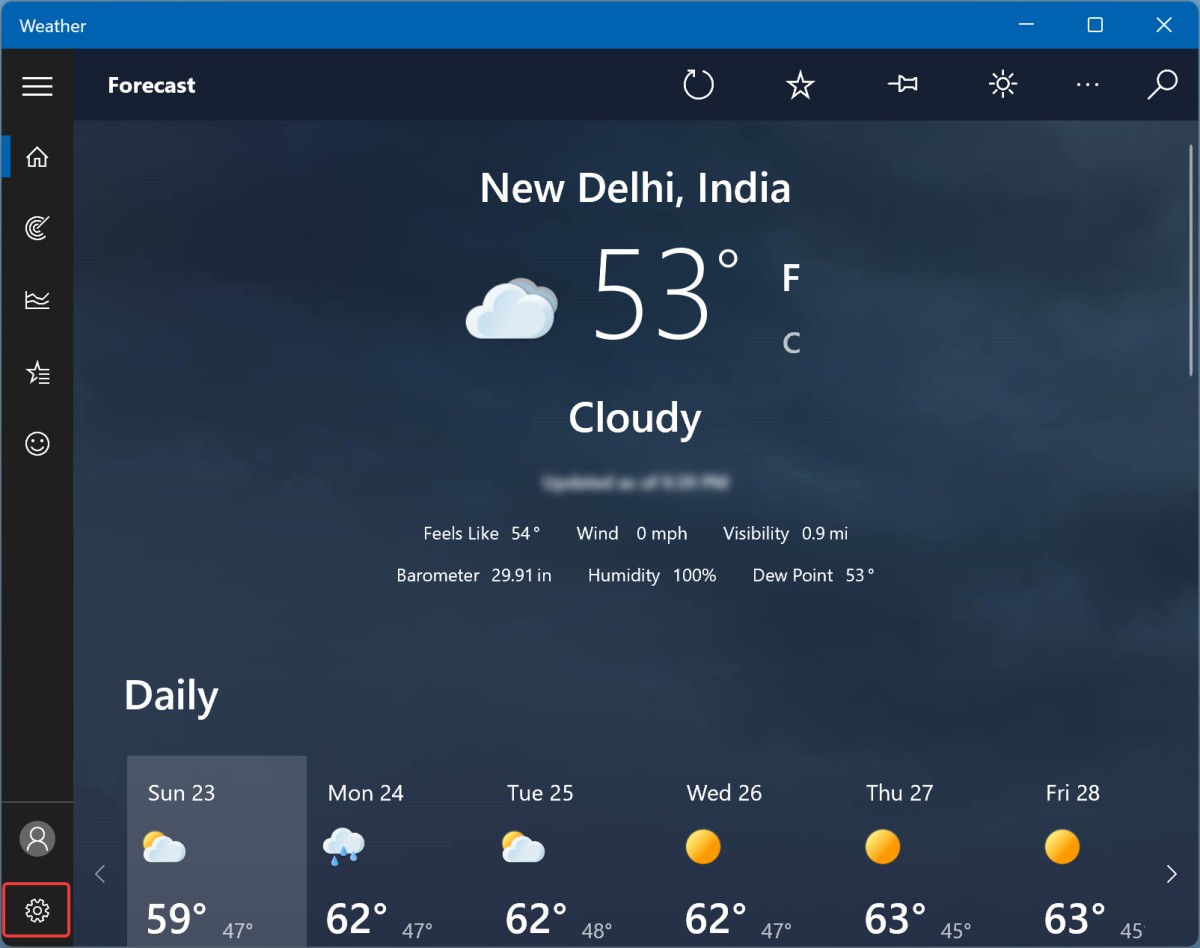
Step 3: In the Settings screen, select the “General” tab and then choose Fahrenheit or Celsius under the “Show temperature in” section.
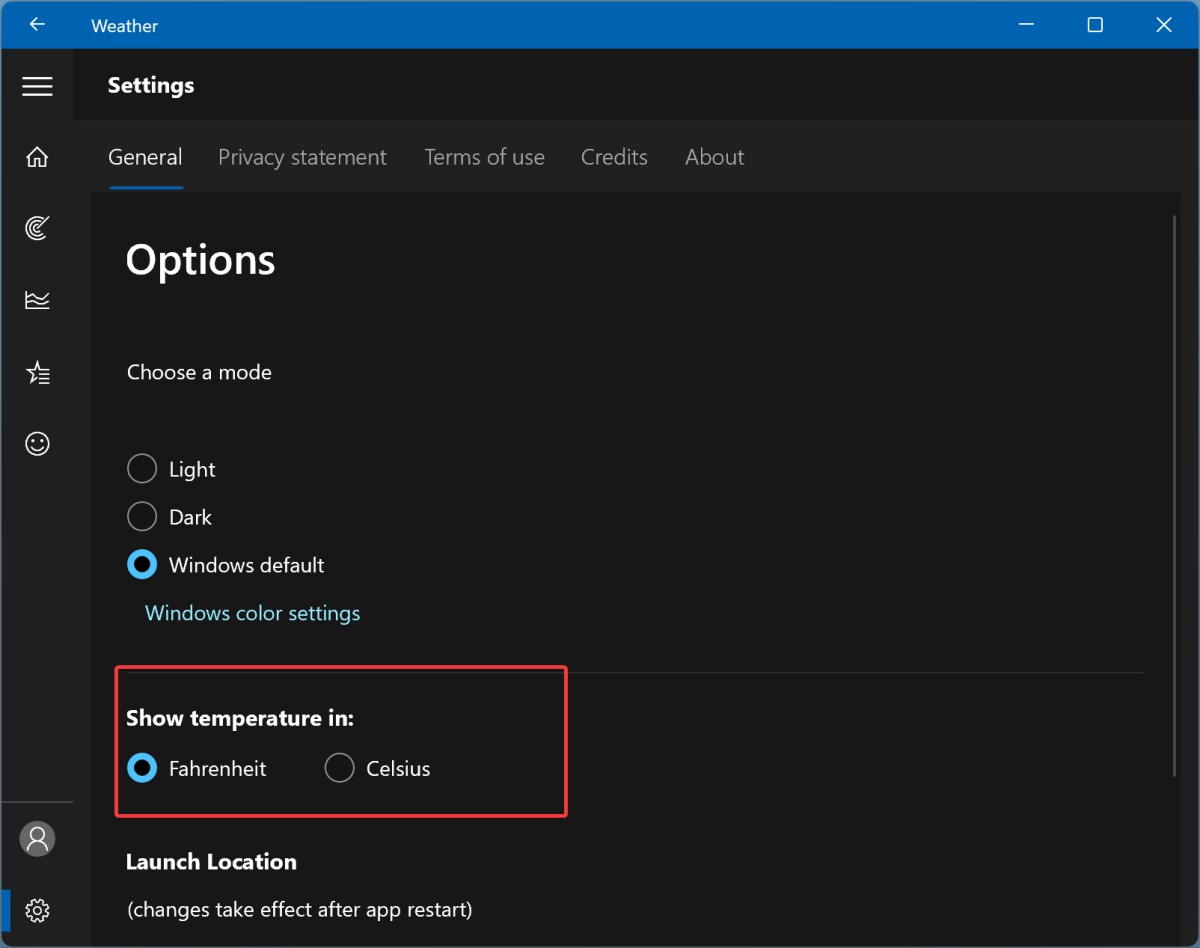
That’s it. Once you have followed the above-mentioned steps, the temperature unit in the Weather application on your Windows 11 computer has now been changed to Fahrenheit or Celsius, whatever you selected based on your preferences.
