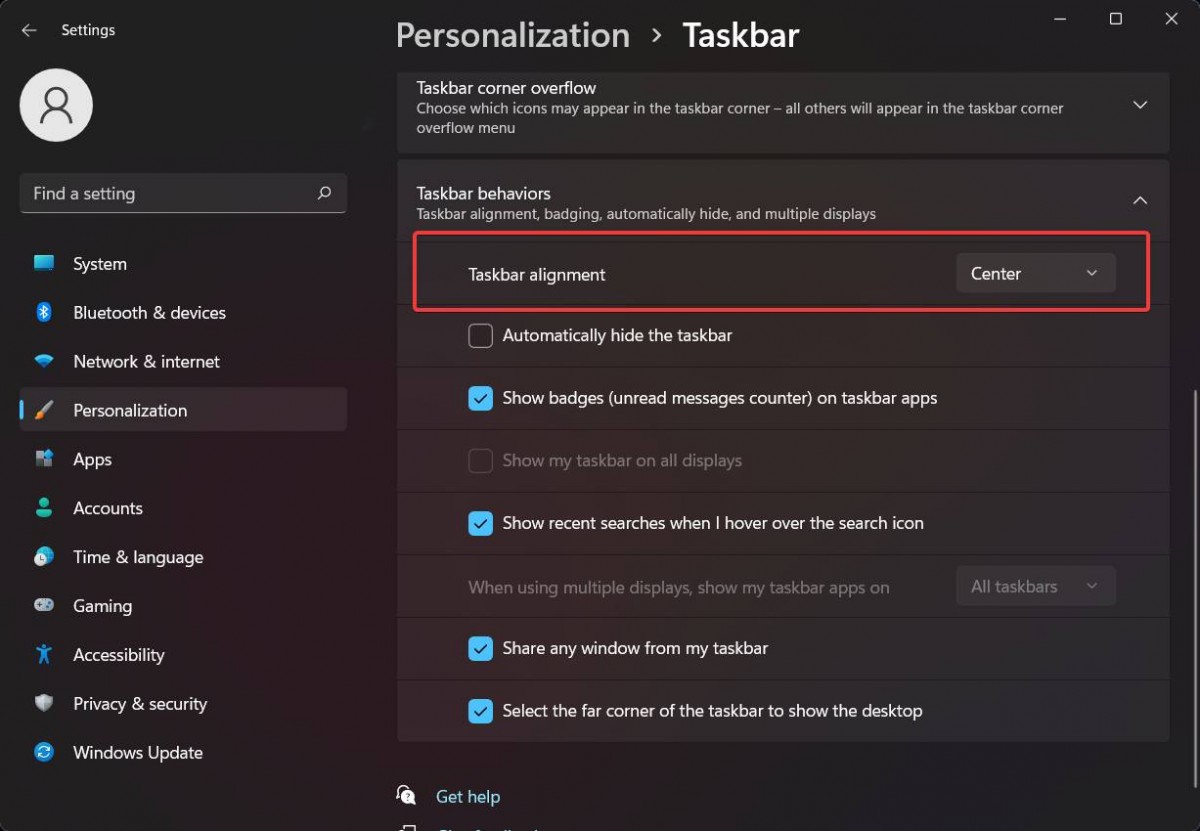Microsoft has confirmed that the company will start rolling out the Windows 11 operating system to eligible devices from 5th October. Ahead of that, the company has already started releasing the beta versions to the testers.
If you are using the Windows 11 beta build, then you must have noticed that the default Start Menu location has been shifted from the left side to the center of the taskbar. While it is a refreshing change, not many are happy with this.
So, if you are looking for a way to shift the location of the Start Menu from the center of the taskbar to the left side, then here is a step-by-step guide for the same.
How to change Start Menu location in Windows 11
Step 1: Open the Settings application on your Windows 11 operating system by pressing the Windows + I keys.
Step 2: When the Settings app opens, click on the “Personalization” button and then select “Taskbar” from the right side.
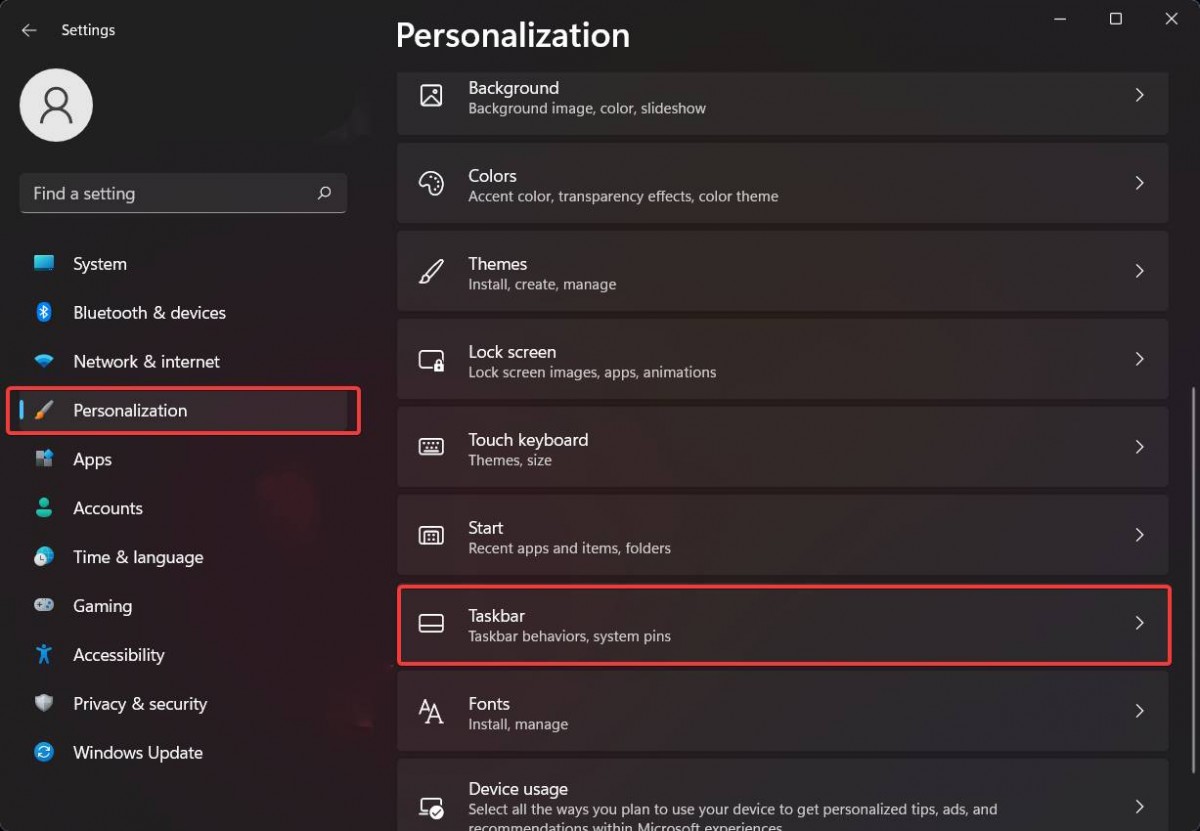
Step 3: Now, from the list, select “Taskbar behaviors” which will show a list of settings that can be tweaked.
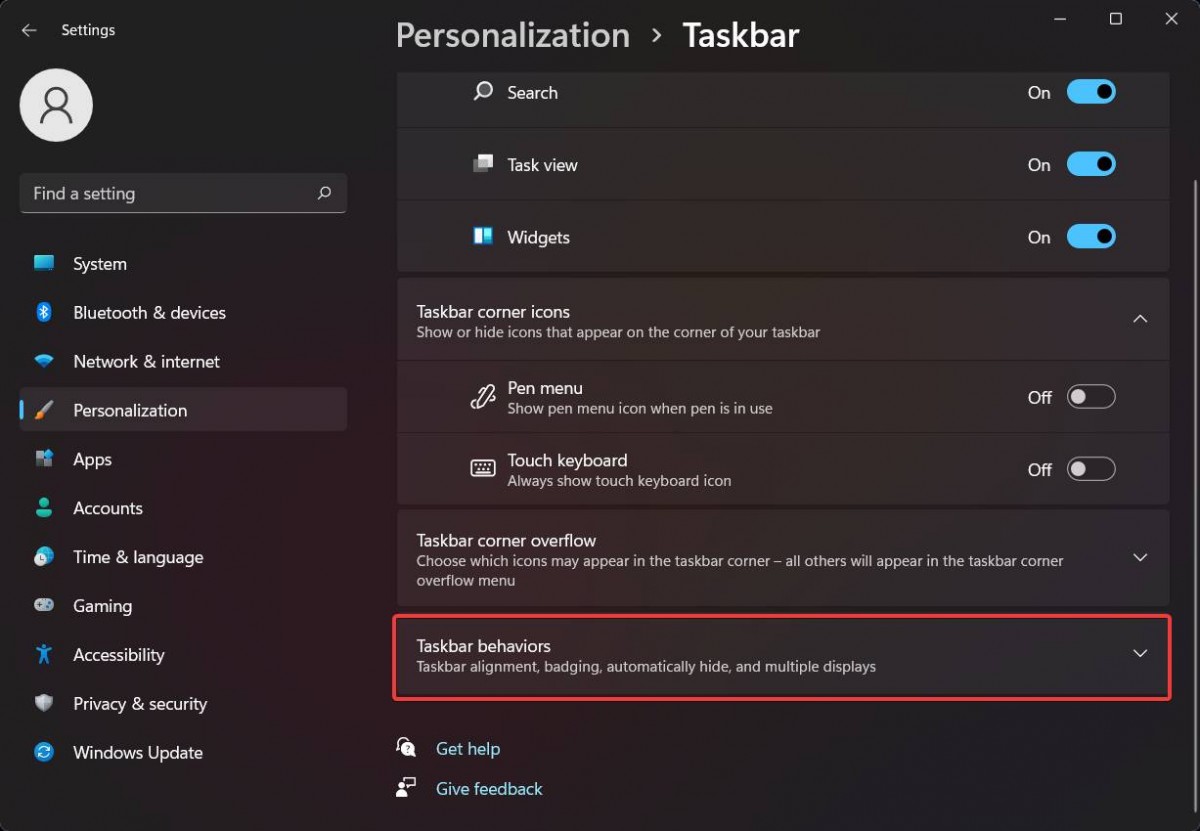
Step 4: From the list, select “Taskbar alignment” and from the drop-down menu, select the option “Left” instead of “Center.”