Apple iPhone has received the new iOS 16 operating system, which is currently in the Developer Preview stage but the company will soon roll out Public Beta and in a few months, the stable version will also get released.
The iOS 16 comes with several features and functionality and this time, the company has focused on offering more customization options to the users. One such addition is the ability to customize the look and appearance of the Lock Screen on the iPhone.
It now supports adding widgets, changing fonts, and changing the style of the digital lock on the lock screen, among others. There’s also an option to add a simple color to the lock screen.
In this step-by-step guide, we will show you how to quickly and easily change the color on the lock screen of the Apple iPhone running the new iOS 16 operating system.
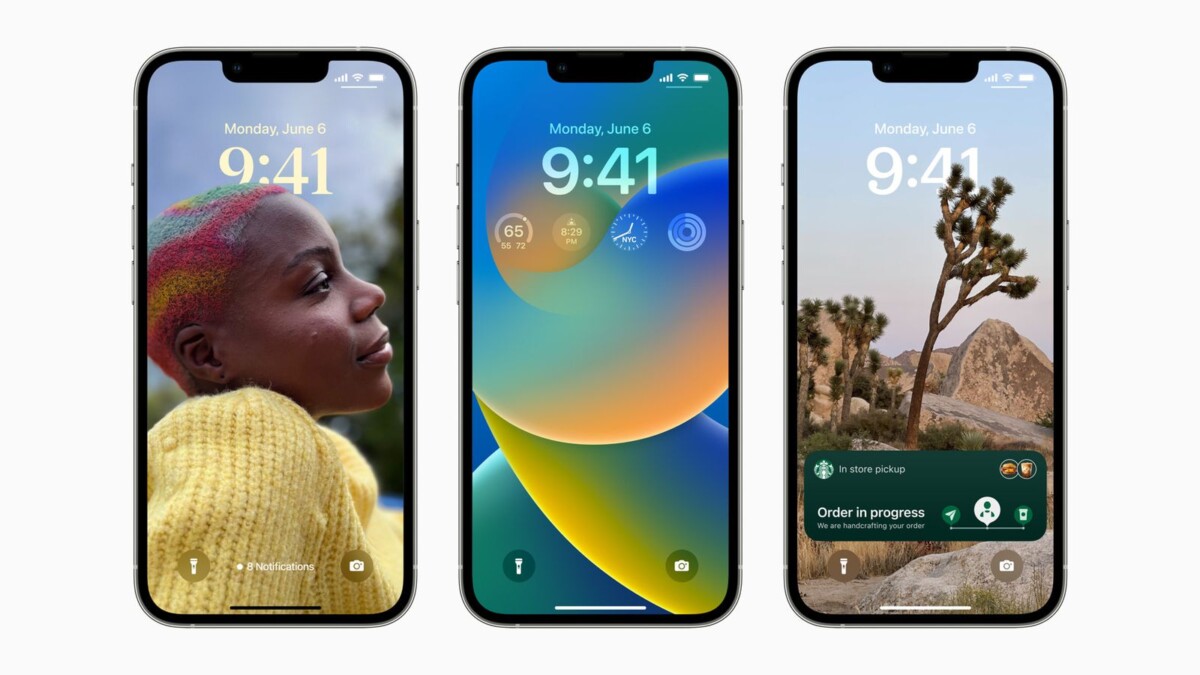
How to change the Lock Screen color on Apple iPhone
Step 1: Open the Lock Screen on your Apple iPhone and then press and hold to get to customization options. You can go to the lock screen by unlocking the iPhone with Face ID or Touch ID.
Step 2: When the customization options appear, tap on the blue-colored “+” button or swipe all the way to the end and tap on the “Add New” button.
Step 3: After that, tap on the “Color” option from the top row on the screen.
Step 4: Select the color from the options which you want to use for the lock screen. You can also change the hue using the slider bar at the bottom. You can also select different color styles by swiping left or right.
Step 5: Once you have selected the color you want, tap on the “Done” button in the top-right corner of the screen.
That’s it. After selecting the lock screen color, you get an option to set the dynamic wallpaper for the lock screen as well as the home screen by selecting the “Set as Wallpaper Pair” option. Once you have made the selection, the Lock Screen will be updated with the color you selected, which can be viewed by accessing the Lock Screen.
