Microsoft Word is the most popular word processor out there, which comes bundled with the Microsoft Office suite. One of the reason behind the massive popular of the software is the ample of features and functionality offered.
With the launch of Microsoft Office 2017, the company changed the default font to Calibri from Times New Roman. Since then, Calibri continues being the default font in the Microsoft Office suite till now.
In this guide, we will show you how you can easily change the default front in the Microsoft Word from Calibri to one of your favorite font.

Change default font in Microsoft Word
Before proceeding further, make sure that you have already installed your favorite font on your computer. You can check the front by opening the Fonts folder through the Run command. Press Windows + R keys on your keyboard and in the Run window, type words “Fonts” and click Enter.
You will now be able to check the installed fonts from that folder.
Step 1: Open any Word document on your computer. Alternatively, you can simply open the Microsoft Word from the Start Menu.
Step 2: Now, in the Basic Text section, tap on the little arrow at the bottom corner. This will open the advanced format bar.
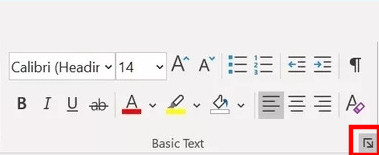
Step 3: From the given options, select the new fonts as well as the font size, as per your liking. Once that is done, hit the “Set as Default” and you are done.
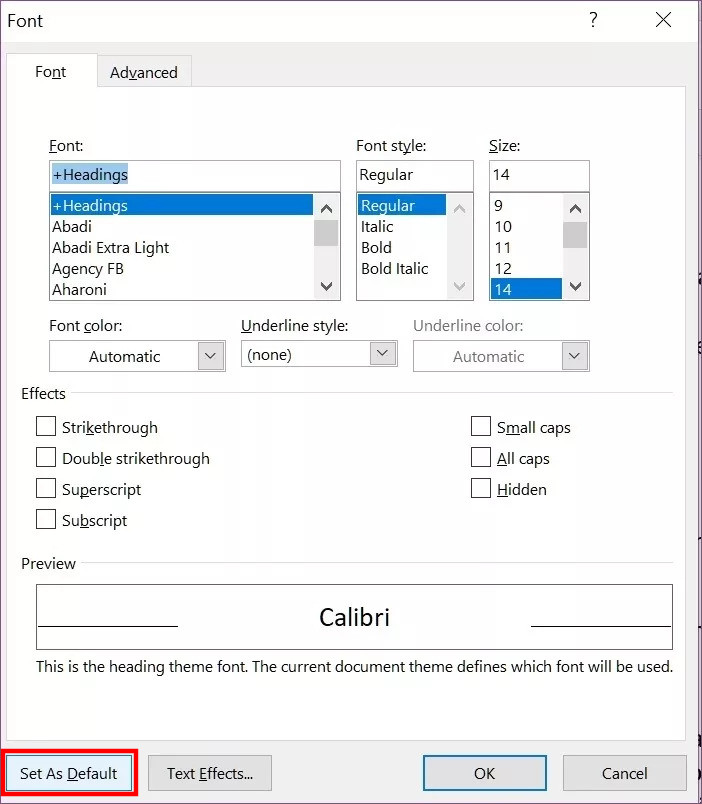
Now onwards, whenever you open the Microsoft Word application, the fonts and the font size you selected will be the default settings.
You can also check out our other Windows guide to make your experience even better by customizing the operating system as per your needs. We have also covered quite a few guides related to macOS and Chromebook as well.
