Google has already released the latest Android 10 operating system and other companies have also started rolling out the new update to their devices. For the first time, the company has introduced a system-wide Dark Mode, among other features.
Also, the company has introduced ability to change the system accent color for the first time as well. However, you’ll need to dig deeper to change the accent color of the phone’s operating system. Once you are in, you can select the colors of Android 10 icons from eight different choices. Here’s how you can do that.
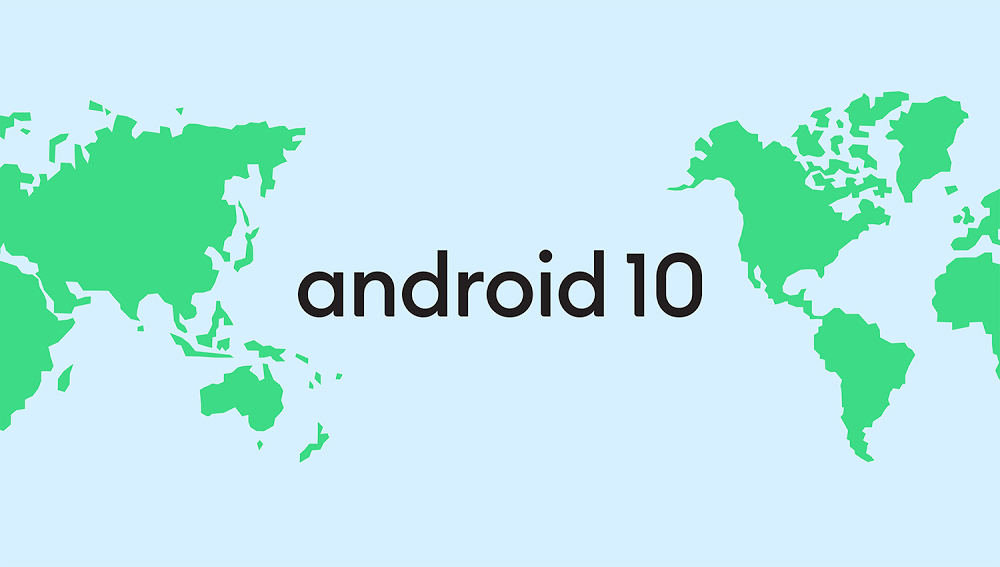
Android 10 accent color options
The eight color options available in Android 10 to choose from includes following:
- Blue (default)
- Cinnamon
- Black
- Green
- Ocean
- Space
- Orchid
- Purple
How to change accent color?
- Go to the ‘Settings’ menu on your smartpone
- Scroll down and enter the ‘About phone’ section
- Find ‘Android version‘ and tap on it
- Then, tap the build number for about seven times or till is shows a message stating you are now officially a “Developer”
- Again to go the Settings menu
- Go to the System selection.
- In the System menu, tap on the Advanced menu option
- After that, go to the Developer options
- In that, find the Accent color option
- Select the accent color you want from the options
- That’s it. You can now see the changed accent on your phone
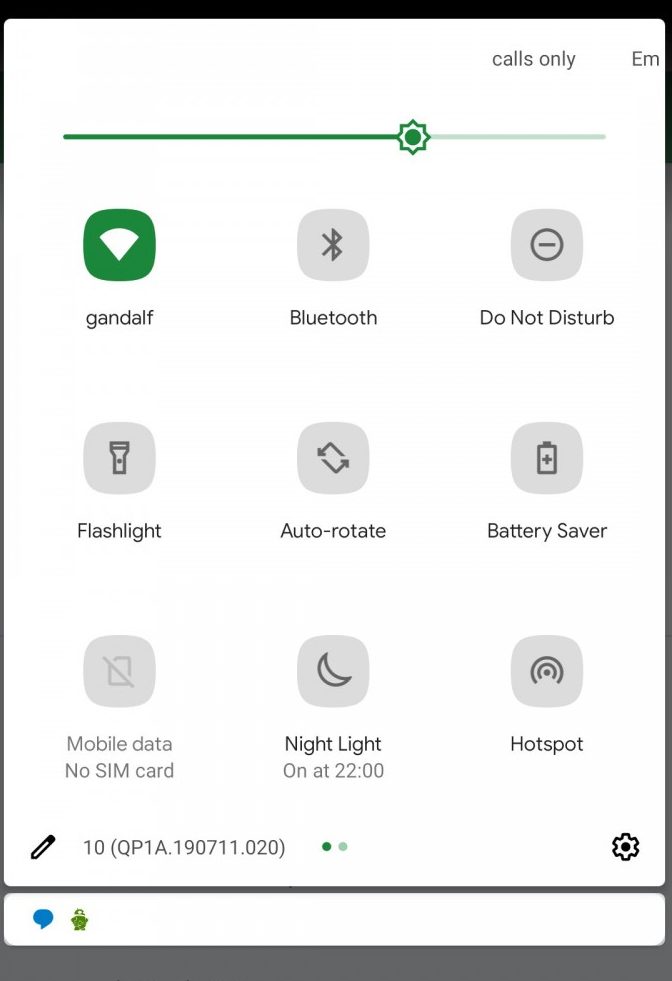
If you have followed this procedure, do let us know your experience and also comment which is your favourite color option from the given eight. If you want to know the new features coming with Android 10, click here.
