In Windows 10 operating system, it is required to enter your password every time you want to log-in to the system. While this is a good security measure, it can be annoying and not necessary if you are the only one using the system.
If you are looking for a way to by-pass or skip the login screen when you start your Windows 10 computer or laptop, there are the two easy-to-use methods that will help you do so. We have made a step-by-step guide to make it super easy for you to follow.
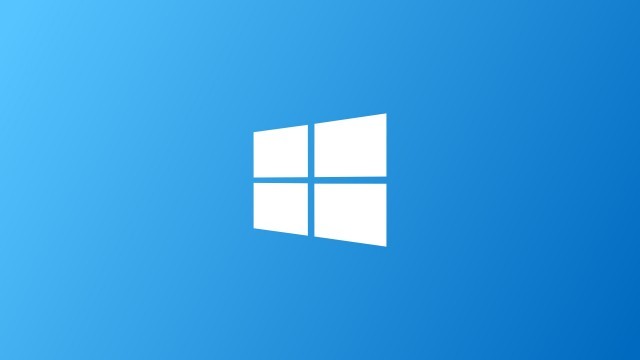
Method 1
- Open Start Menu and search for netplwiz and hit Enter.
- In the window that opens, uncheck the option that says “Users must enter a username and password to use this computer”
- Now, enter and repeat your password and click OK
- Restart your computer
- You’ll notice that you’ll be signed in automatically, without the need to enter your password
Method 2
- Go to Start menu and type ‘group policy‘
- Now, double click on the feature ‘Edit Group Policy‘ to launch it
- In the Local Group Policy Editor, navigate to Computer Configuration > Administrative Templates > System
- Find the option ‘Logon’ and go to ‘Don’t display the Getting Started welcome screen at logon”
- Just enable this option and the login screen will no longer appear when you start your computer
You can find out more of our Windows 10 related guides by visiting this link.

