Microsoft Edge web browser, which is quite new compared to Chrome and Firefox, collects user data and Microsoft clearly states that it is collecting data to improve the browser’s performance and make it better. It isn’t the only one doing this. Most web browsers collect information about the user’s browsing behavior and then the collected data is sent to the company which helps further improve the product.
But the good thing is that if you don’t want to share your browsing data with the company, then you have an option to stop that. In this step-by-step guide, we will show you to quickly and easily disable the Microsoft Edge browser from sending data to Microsoft.
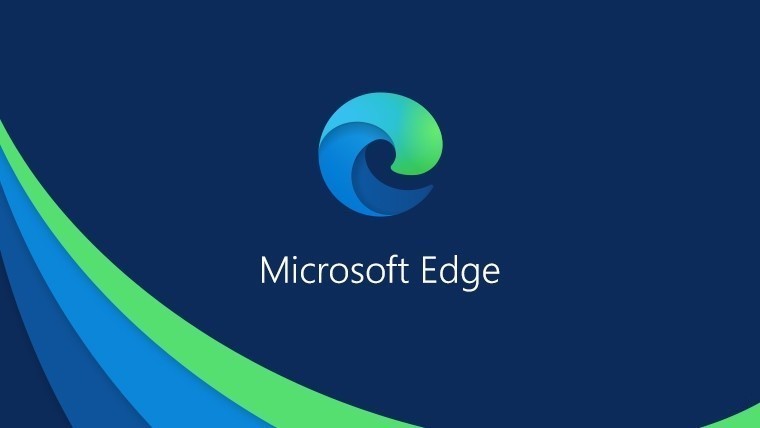
How to block Edge from sending search data to Microsoft
Step 1: Open the Microsoft Edge web browser on your computer.
Step 2: When the browser opens, click the “Settings and more” option (3 dots icon) from the top-right corner.
Step 3: From the drop-down menu that appears, select the “Settings” option.
Step 4: Select the “Privacy, search, and services” option from the left-side pane.
Step 5: On the right-side pane, under the “Search and service improvement” section, turn off the toggle next to the “Help improve Microsoft products by sending the results from searches on the web” option.
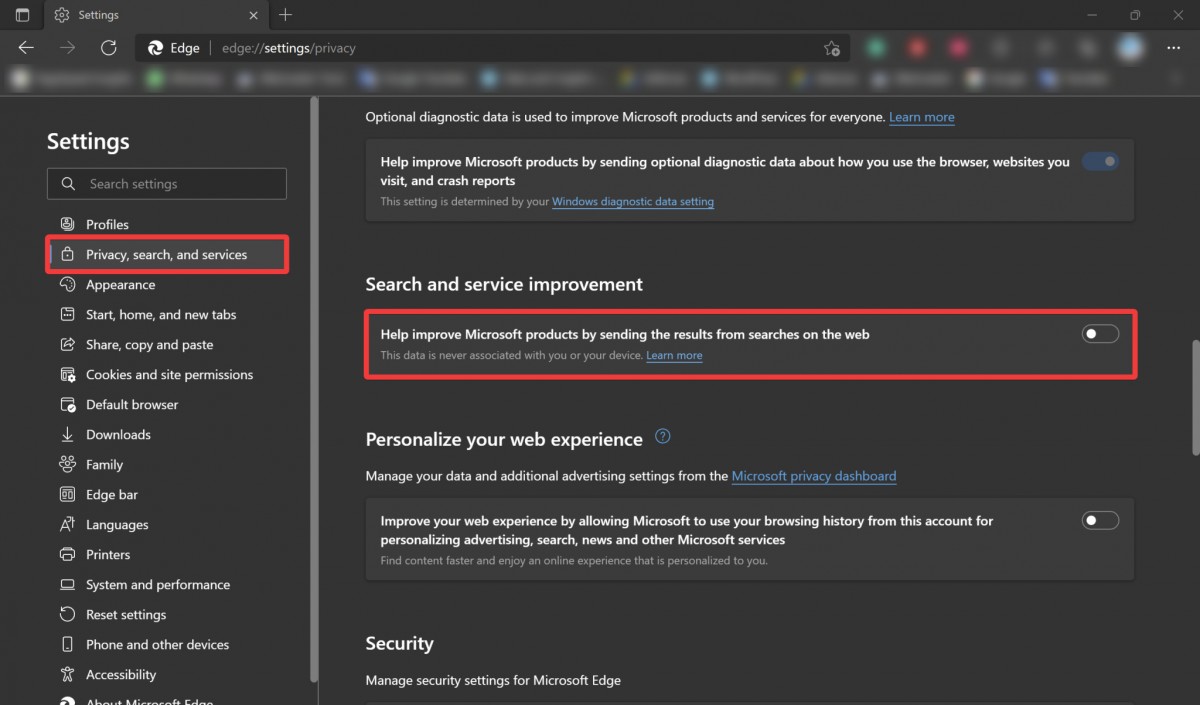
That’s it. Once you have followed the above-mentioned steps and turned off the toggle switch, the Microsoft Edge web browser will no longer be sending your browser data to Microsoft.
