There are hundreds of PDF readers for PC, some are free and some are paid. PDFs are one of the main file types on the internet, be it an eBook, a contract, a ticket, or anything that is document-type, PDFs are more common for such things. Here’s we have gathered 8 best PDF readers for Windows to access your PDF files. Check out the list below.

1) Adobe Acrobat Reader
One of the best and most powerful PDF reader till date is the Adobe Acrobat PDF reader. The Acrobat reader is available for free to download and allows you to view, edit and print PDF documents. Some paid features of the software allow you to convert the PDF documents into Word files or Excel files.
The Adobe Acrobat Reader can be used for reading in different modes, highlighting the text, adding the notes, forms filling, digital signatures, and more. Moreover, it offers tabbed browsing for PDFs which makes your reading experience a lot better.
But it’s not the lightest PDF reader you will see, it requires decent hardware resources. You may find lighter PDF reader softwares in the list below.
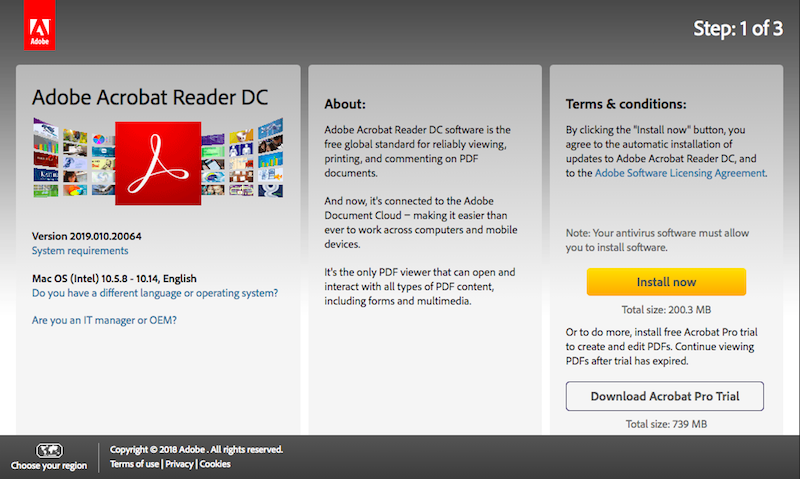
2) Sumatra PDF
Sumatra PDF is an open source and lightweight PDF reader for Windows. Sumatra PDF supports various formats other than PDF that includes EPUB, DjVu, XPS, MOBI, FB2, CHM, CBZ, CBR. Sumatra PDF is powerful, small, portable and starts up very fast. It’s a great alternative to your existing PDF reader, it’s light in weight and easy to use.
However, the Sumatra PDF doesn’t offer any editing options or special features, it has tab browsing, your PDFs can be opened in tabs, it’s packed with keyboard shortcuts. Not just PDF files, other file formats are also supported such as ePub, Mobi, CBZ, and CBR
If you’re looking for a fast PDF reader software with basic features, try the Sumatra PDF, don’t expect anything like annotations, document signing, and form filling.
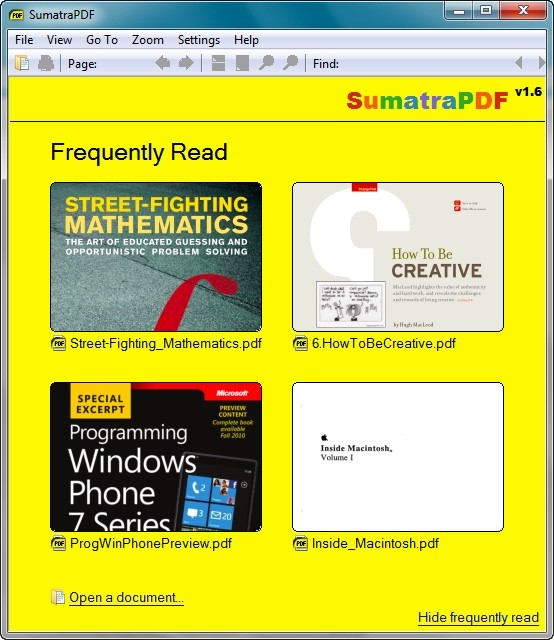
3) Nitro PDF
Nitro PDF Reader is a versatile PDF reader and has a good balance between usability and advanced features. It’s available in free and paid versions. It offers an intuitive and clean user interface and has a variety of tools available to create, edit, secure, and share the PDFs. You can design the PDF file with custom colors, fonts, and orientation and also uses QuickSign to secure the PDF files. Try the free trial version and check out its features.
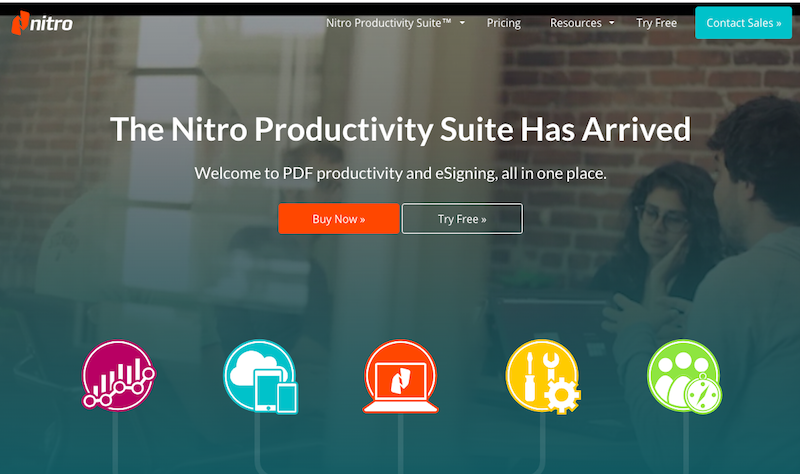
4) Foxit PDF Reader
Foxit Reader is another free PDF reader for Windows. Foxit Reader was once the first alternative to the Adobe Acrobat reader and it’s still one of the best PDF readers available, it offers the most features with no strings attached. From tabbed browsing to a range of advanced options, the Foxit PDF reader is yet another PDF reader to try on your Windows PC.

5) Google Drive
Google Drive offers its cloud-based PDF app that can be accessed from any device, no matter it’s a desktop or a smartphone, it works with an internet connection. It also lets you convert your documents, presentations, and sheets into PDF files. All you need is an internet connection to access Google Drive.
Head to the link drive.google.com, add files and view them.
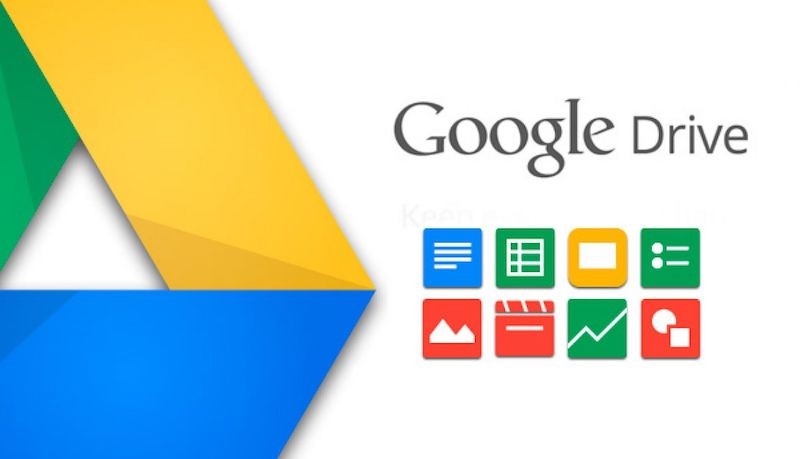
6) PDF-XChange Editor
PDF-XChange Editor is one of the powerful and free PDF readers out there. From creating PDFs, viewing, adding notes, highlighting text, recording and attaching audio, to adding digital signatures, the PDF-XChange Editor has so much of it.
The coolest feature you will find on the PDF-XChange Editor is its OCR (Optical Character Recognition) tool, it can convert a text-based image into editable text. Give it a try and you will surely admire it.
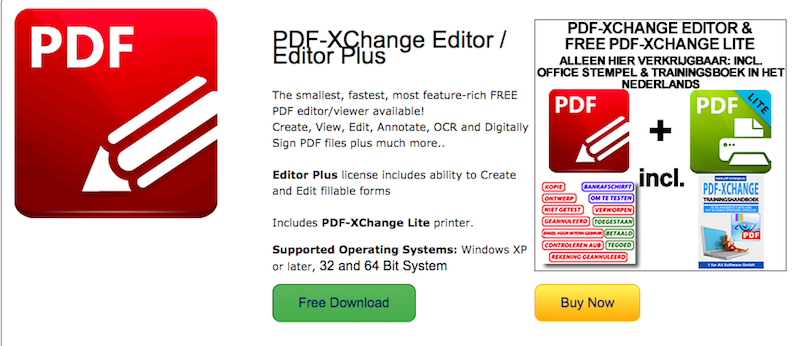
7) Javelin PDF Reader
Javelin PDF Reader is a lightweight PDF reader sized around 2 MB and it lets you view your PDF files and print them. It doesn’t offer any extra features such as editing files, but it’s fast, simple and offers a clean user interface. If you are just here to read a PDF file and take notes, Javelin is probably the one you want to try once.
8) Google Chrome
The last thing you can do is to view the PDFs in the browser and the Google Chrome is no wonder the best option for this. Google Chrome is the most used browser on desktop and it supports PDF documents, it has a built-in PDF reader engine that displays PDF files right into the tab. From here, you can download, view, zoom, and print the PDF file directly.
To view PDF files, drag and drop PDF files into the Chrome browser or right click on the PDF file and open with Chrome browser.
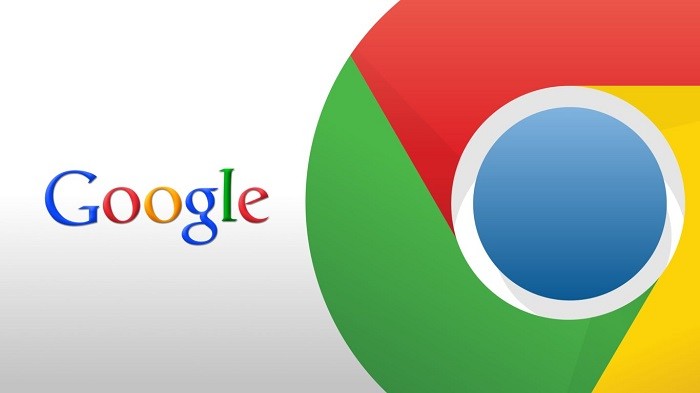
That’s all we know. Which one suits you the best from the list. If you have any better PDF readers other than the mentioned, share with us.
