On a Mac device, the default browser is Apple’s own Safari. While there are several better options available, there are some people who use Safari as their default web browser on their Mac-powered system.
In this step-by-step guide, we will guide you on how to set the Safari browser on your device to automatically clear the browsing history at a defined time interval.
How to automatically clear browsing history in Safari on your Mac
Step 1: Open the Safari browser on your laptop. Once launched, click on the “Safari” from the top-left corner, and from the drop-down list, click on “Preferences.”
Alternatively, you can press the CMD + Comma (,) keys on your keyboard to directly open the Preferences settings in Safari.
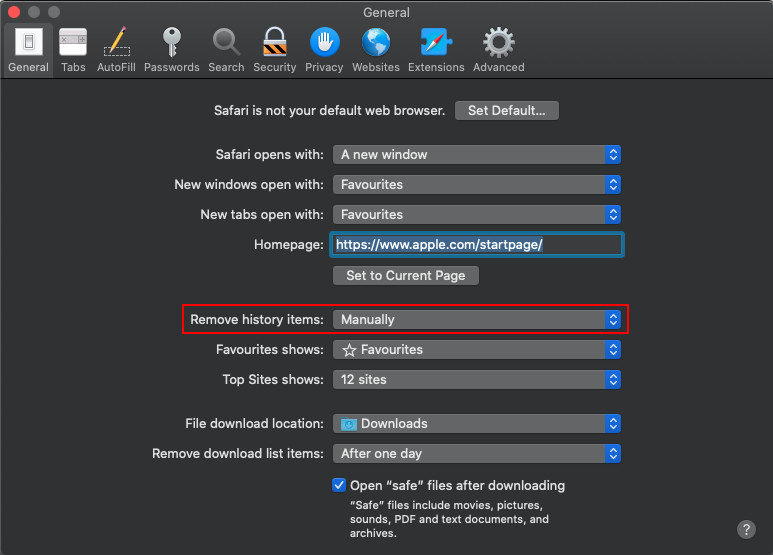
Step 2: Now, under the General tab, locate “Remove History Items.”
Step 3: Click on the dropdown beside it and select the timeframe regarding how often do you want the Safari browser to clear browsing history.
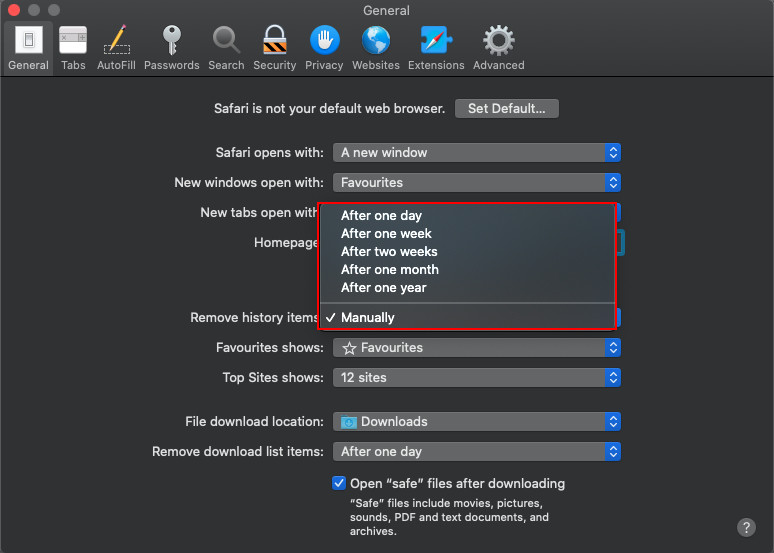
You can choose anything from the following:
- After one day
- After one week
- After two weeks
- After one month
- After one year
Once the option is enabled, the Safari browser will automatically clear the browsing history, including the sites you visit, web searches, and more, at the set time interval.

