Apple iPhone comes with several useful features that are aimed at making it easier for the user to operate the device, and as a part of that, the company takes some of the decisions on behalf of the user to improve the user experience.
One such example is the Low Power Mode on the Apple iPhone, which automatically gets enabled when the battery level drops to 20 percent. When it is enabled, some of the features on the device get disabled, which helps save the battery life and offers a few more hours of battery life.
While enabling it when the battery falls to 20% is the default setting, you can enable the Low Power Mode on your Apple iPhone at any time, either manually or automatically.
In this step-by-step guide, we will show you how to automatically enable the Low Power Mode on Apple iPhone using the automation feature of the Shortcuts app.
How to automatically enable Low Power Mode on Apple iPhone
Step 1: Open the Shortcuts application on your Apple iPhone.
Step 2: When the app opens, tap on the “Automation” option from the bottom tab.
Step 3: After that, tap on the “+” sign at the top-right corner to create new automation or if you have not created any automation on the device, then tap on the “Create Personal Automation” button.
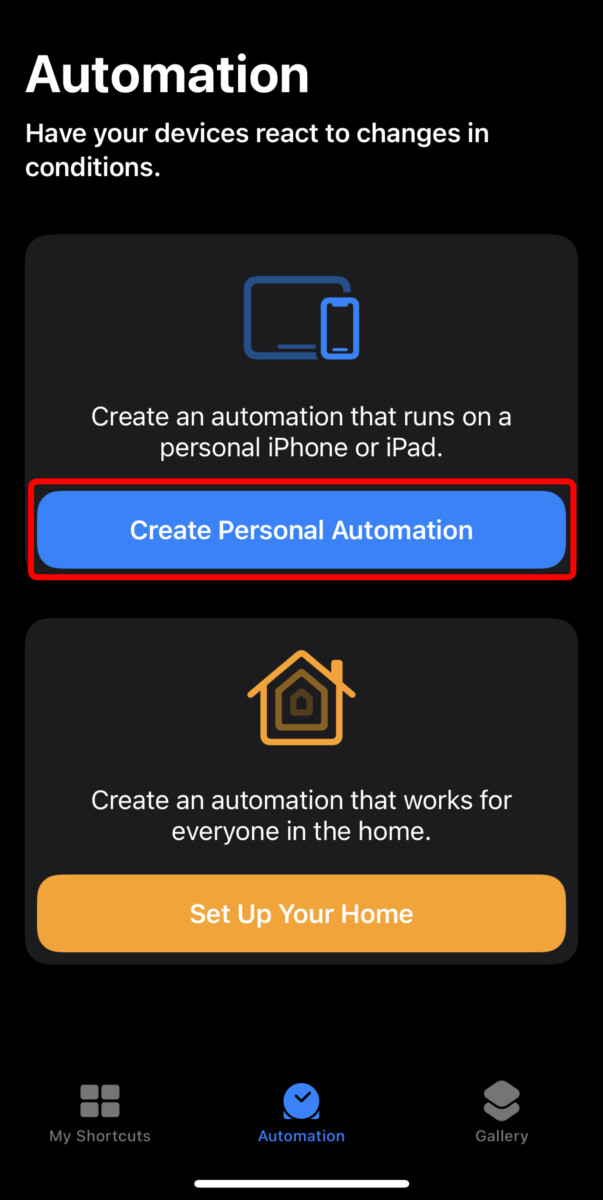
Step 4: Tap on the “Battery Level” option from the list and then choose the battery level at which you want to trigger an action; when you are done selecting the battery level, tap the “Next” button from the top-right corner.
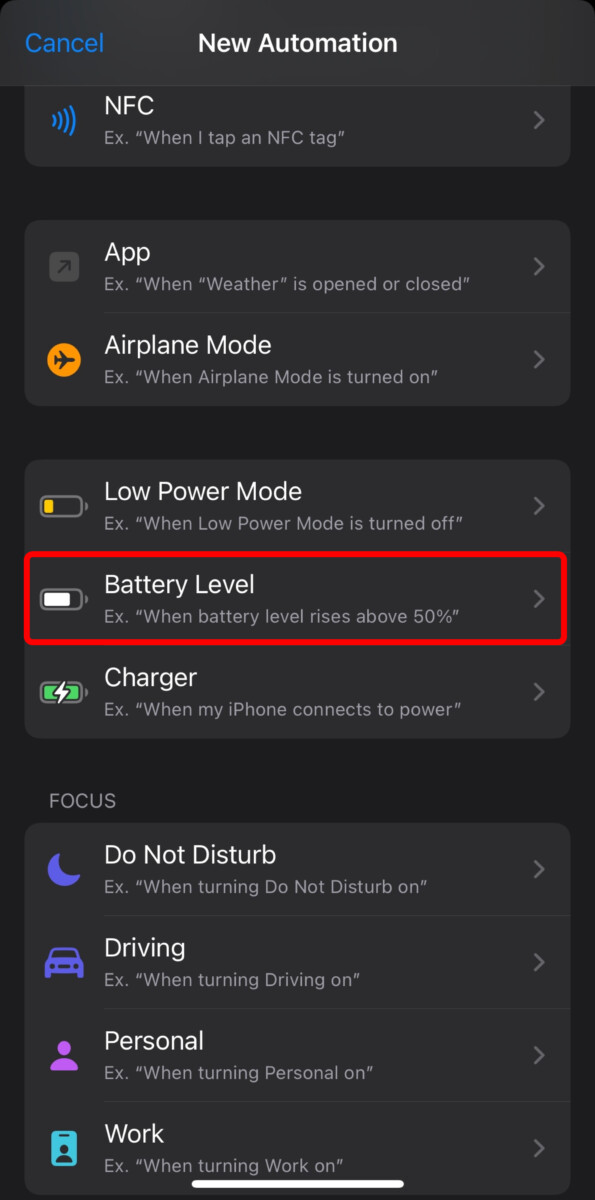
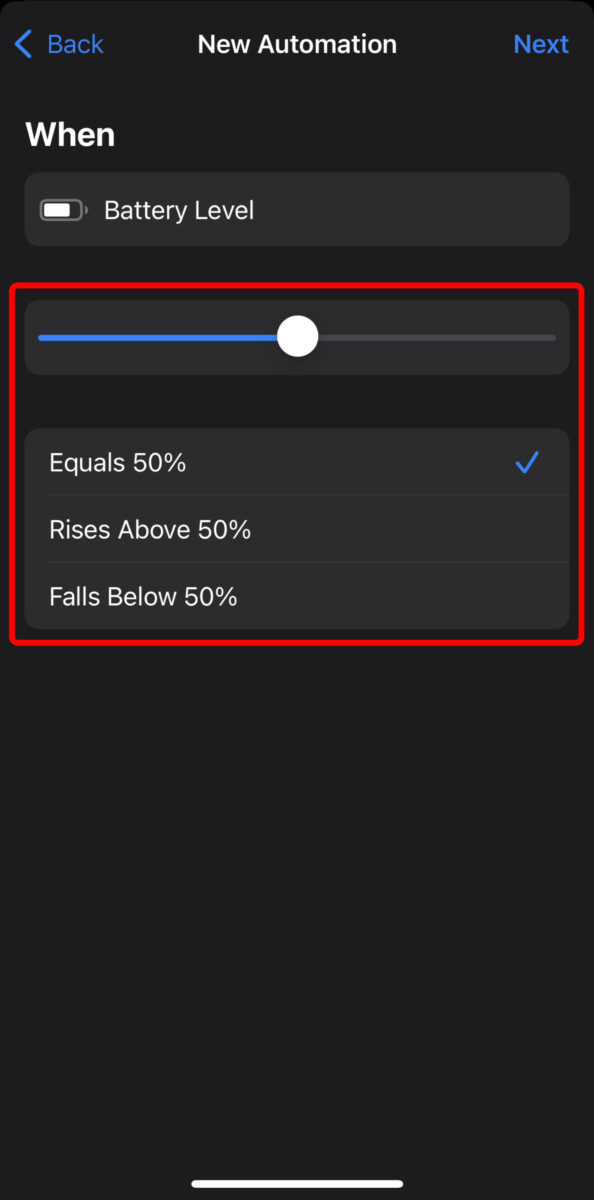
Step 5: After that, tap on the “Add Action” button and choose the “Set Low Power Mode” option from the list.
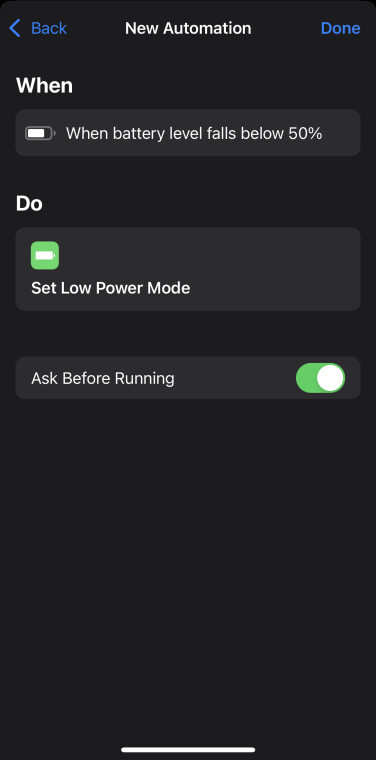
That’s it. Once you have followed the above-mentioned step-by-step guide, then your Apple iPhone will automatically switch to or enable the Low Power Mode when the battery level drops to the one that you set. By default, when the phone gets charged 80 percent or above, the low power mode automatically gets disabled. The newly created automation for enabling the Low Power Mode will keep working until it is modified or deleted.

