Apple announced several new features in the latest iOS 15 operating system. The Notes app has steadily evolved over the years with powerful features and with the latest iOS version, the company has added some more features to the app.
It now brings new capabilities like support for tags along with mentions and an activity view in shared notes. Tags are quite useful to better organize the notes and access them quickly when needed.
In this step-by-step guide, we will show you how to use the Tags feature in the Notes app of the Apple iPhone. Do note that for this feature to work, your smartphone must be running iOS 15.
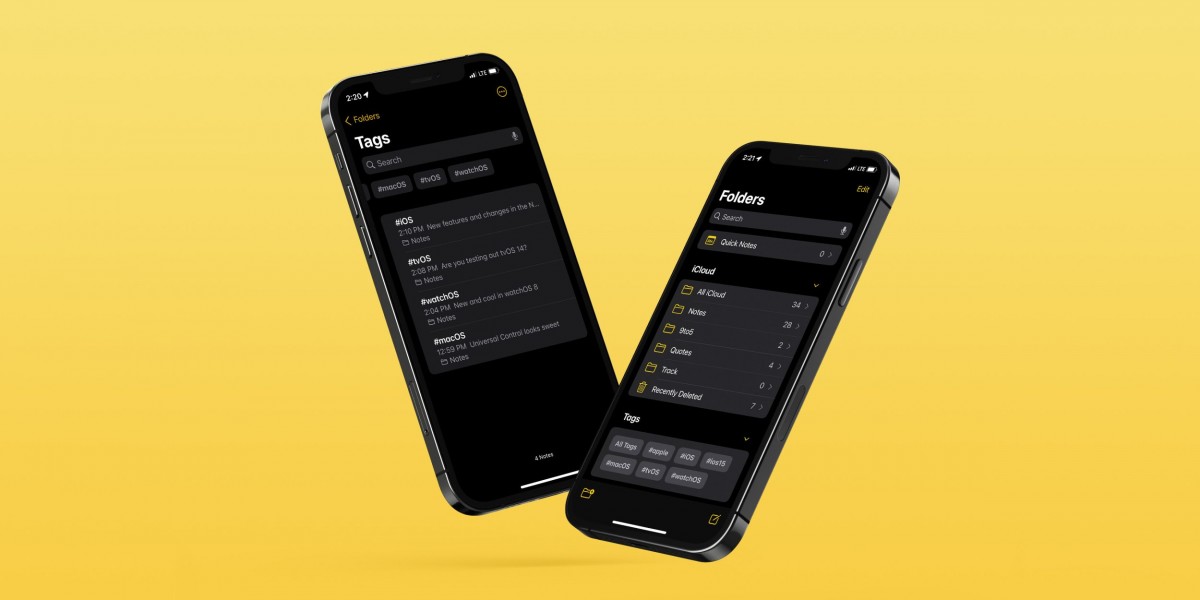
How to organize iPhone Notes with tags in iOS 15
Step 1: Open the Notes app on your iPhone running the latest iOS 15 operating system.
Step 2: Once the app opens, you can create a new note or open an existing one.
Step 3: You can create a new tag by typing a hashtag “#” followed by your text. For example, to create a tag of MobiGyaan, you go type #MobiGyaan.
Do note that adding space will complete the tag and the tag will be displayed in yellow color. Also, tags can be placed anywhere in a note and be any font size and you are also allowed to add multiple tags.
You can now go back to the main page in the Notes app and you will see a new Tags section at the bottom. From there, you can access every tag you have created or used.
Also, keep in mind that once the tags are added in notes from iOS 15 or macOS Monterey, they will only be supported in iOS/iPadOS 14.5 and later and macOS 11.3 and later and not the older versions.
