If you are running out of battery power on your iPhone, you can use the handy Low Power Mode feature that allows you to get some extra battery life out of the device. Here’s a guide on how to add the option to the Control Center that that you can quickly toggle this mode on.
Before we proceed, here’s what the Low Power Mode does. So basically, it temporarily disables some of the resource hungry system features like “Hey Siri”, auto email sync, and background app refreshing, etc. when the device screen is turned off.
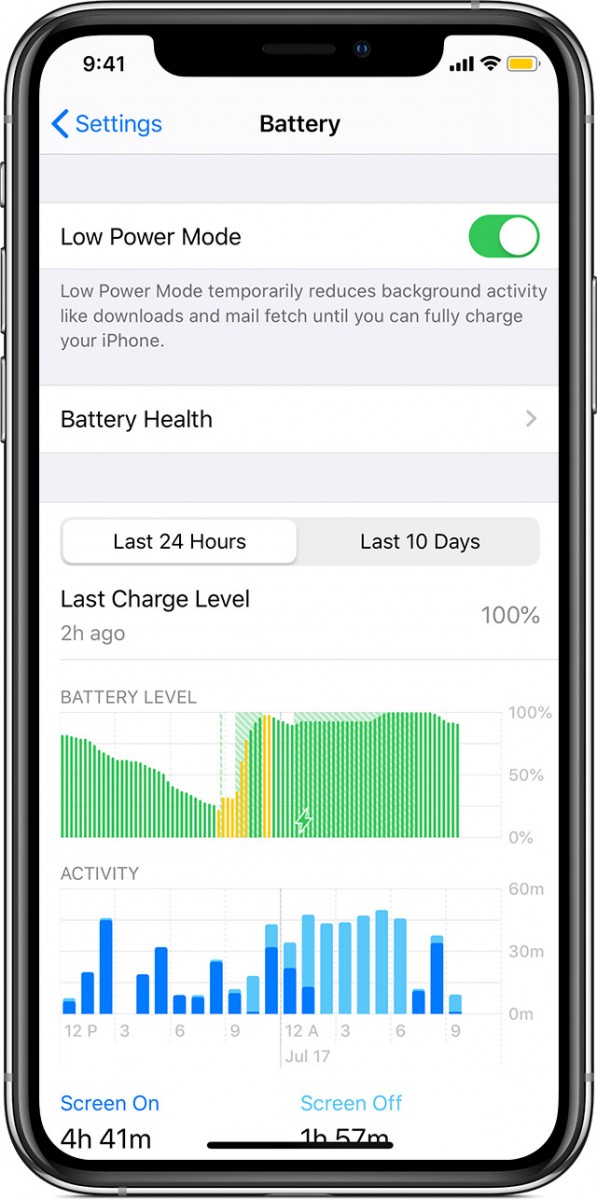
You can enable the Low Power Mode manually by going to Settings > Battery > Low Power Mode and the toggle the switch. But it could be a lot if you are in a hurry. So, here’s a guide that shows how to add this feature in the Control Center for easy and quick access.
- Open Settings on your iPhone and go to Control Center
- There, tap on “Customize Controls” option
- It will now show a list of features. Tap the green-colored ‘+’ sign right next to “Low Power Mode”
- The Low Power Mode will now be moved to the “Include” list at the top of the screen
- That’s it. Now whenever you open the Control Center, you’ll see a button for this feature
- When you want to use this mode, just tap on that button from the Control Center
To open Control Center on iPhone running iOS 12 or newer version, swipe down from the top right corner of the screen. If you are using device running the older iOS 11 or below version, swipe up from the bottom of the screen.

