Your iPhone has several apps that use your phone’s camera and microphone and if you are concerned about privacy, you should check which app is using your iPhone’s camera and microphone. But how? Here’s a quick guide on it.

Your iPhone runs on iOS software that has interesting privacy features like the Recoding Indicator and you may not know about it. Recording Indicators can be used to check if the camera or microphone is being actively used by your iPhone (or iPad).
Ever noticed a Green or Orange light on the top right corner of the screen? These indicators tell you if an app is using your iPhone’s camera or microphone. There are a total of three color indicators – Green, Orange, and Red built into your iPhone, and each functions differently.
How to check if an app is using your iPhone’s camera
If you see a Green dot while you are actively using an app on your iPhone or iPad, it indicates that the app is currently using the phone’s camera.
If you are using Instagram or Snapchat and the Green Light glows, consider it as the apps having access to the camera. Whenever you see a Green Light in the top corner of the screen, the app that you are using has the access to the camera.
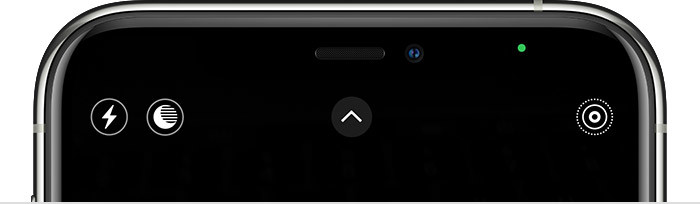
How to check if an app is using your iPhone’s microphone
Similarly, if you see an Orange dot while you are actively using an app on your iPhone or iPad, it indicates that the app is currently using the phone’s microphone.
For example, when you are in a middle of a phone call, or an app that uses voice chats to communicate, WhatsApp or Instagram are some examples. This indicator will let you know that the app is using your iPhone’s microphone.
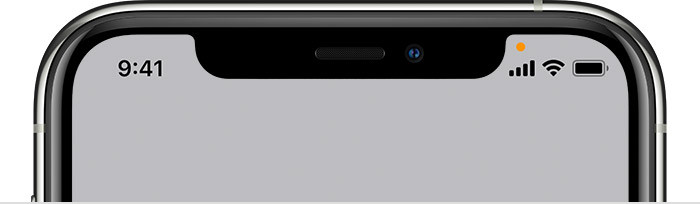
How to check if an app is recording your iPhone’s screen
And lastly, if you see a Red indicator, it means your iPhone’s screen is being recorded. You should only see this indication when you enable screen recording, or any app is specifically using that functionality (like screen sharing on Zoom, for example).
Consider it as a Red flag if you think the app should be using the camera or the microphone. Now you know which app is using your iPhone’s camera and microphone.
Liked our stuff? Take a look at more of these – iPhone, iPad, Windows, and Mac tutorials and guides for you. For more updates on the latest tech news, smartphones, and gadgets, make sure to follow us on our social media profiles.

