If you are using the Amazon Fire TV and have lost the remote control or just want to use your smartphone to control the device, here is how you can do this.
You can follow this step-by-step guide to control your Amazon Fire TV with your smartphone as a remote control. It is application for both the platforms — Android and iOS.
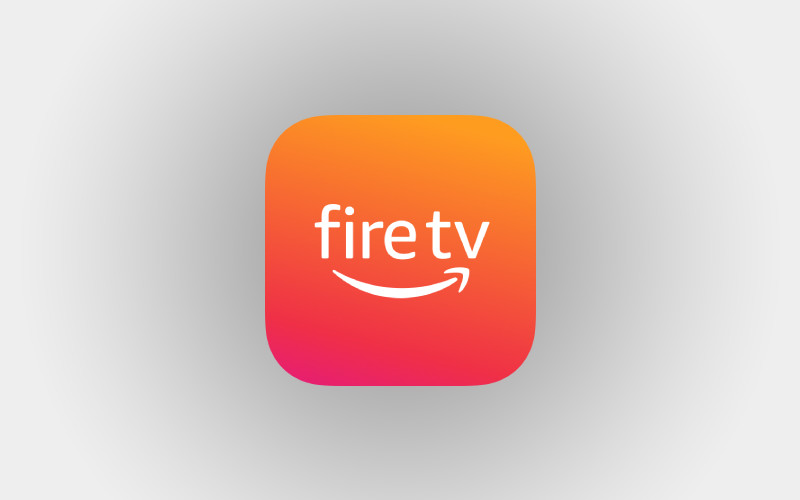
How to control Amazon Fire TV using smartphone
Step 1: Firs of all, download Amazon Fire TV app on your smartphone from the Google Play Store or the Apple App Store.
- Click here to download via Google Play Store for Android smartphones
- Download via Apple App Store for iOS devices using this link
Step 2: Make sure that your smartphone is connected to the same Wi-Fi network as your Amazon Fire TV as it works through Wi-Fi.
Step 3: Once downloaded, open the application. It will ask to sign in to your Amazon account.
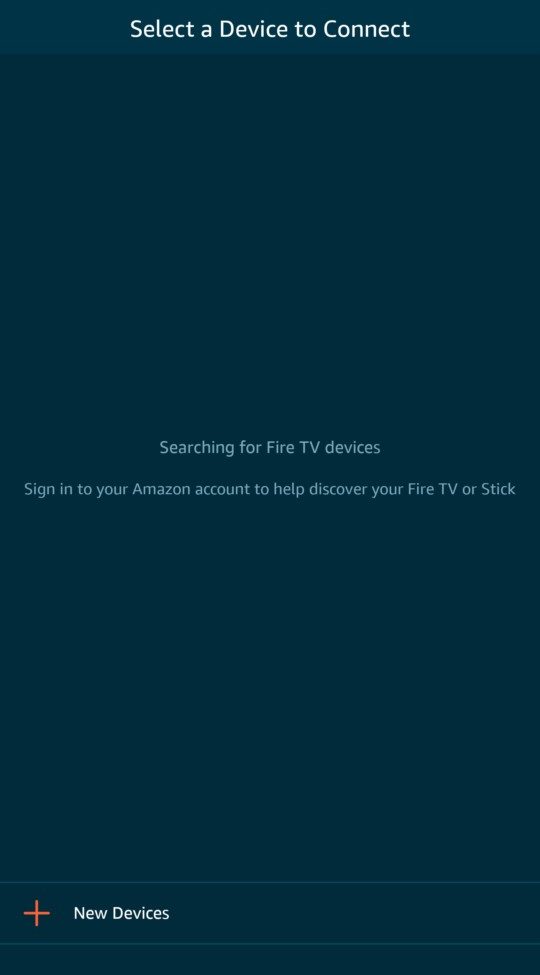
Step 4: As you log-in using your Amazon account, the app will now show you the list of nearby Fire TV devices which you can control using the smartphone.
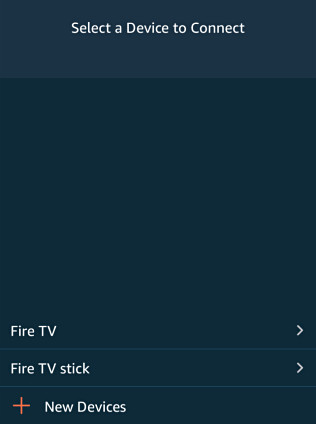
Step 5: From the list, tap on the device you would like to control. As soon as you do that, the TV will show a four digit code. Enter the same code into the application to connect it with the device.
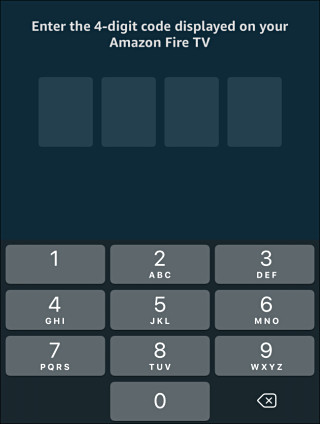
Step 6: Once connected, you will be able to able to use your smartphone as Fire TV remote. There’s a touch-pad like area using which you can swipe up, down, left and right. There’s also back button, button button and menu button along with play/pause and fast forward buttons, similar to the physical remote.
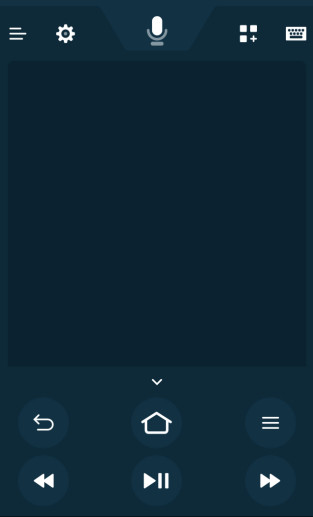
You also get the option to search using Alexa voice assistant by tapping on the microphone button on the top of the app. Another good thing is that you can also search for content using the keyboard of your smartphone.

