Apple iPhone comes with tons of advanced features and because of that, sometimes the basic features on the smartphone get overlooked even though the basic features are the ones that make the user’s day-to-day life easier.
One of the most basic features that you expect in a mobile phone is the alarm clock. Like almost all the mobile phones in the market, the Apple iPhone supports alarm. But such a basic feature needs to be adjusted to the user’s requirements for them to be an effective solution.
For alarm, it depends on what type of volume level the user wants for the feature to be effective. Interestingly, the settings to adjust the alarm volume on the Apple iPhone is not available in the alarm app, but the phone does allow users to adjust it.
In this step-by-step guide, we will show you how to quickly and easily change the volume of the alarm on your Apple iPhone.
How to adjust alarm volume on Apple iPhone
Step 1: Open the Settings application on your Apple iPhone.
Step 2: When the app opens, tap on the “Sounds & Haptics” option from the list.
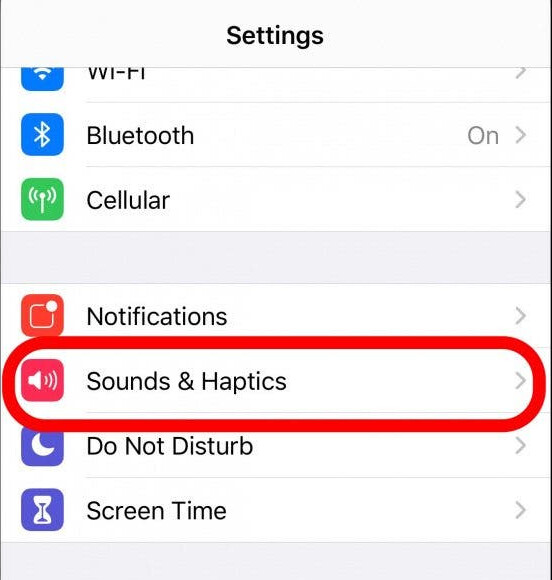
Step 3: After that, under the Ringers and Alerts section, you will see a slider for adjusting the volume. Use that slider to adjust the volume as per your liking.
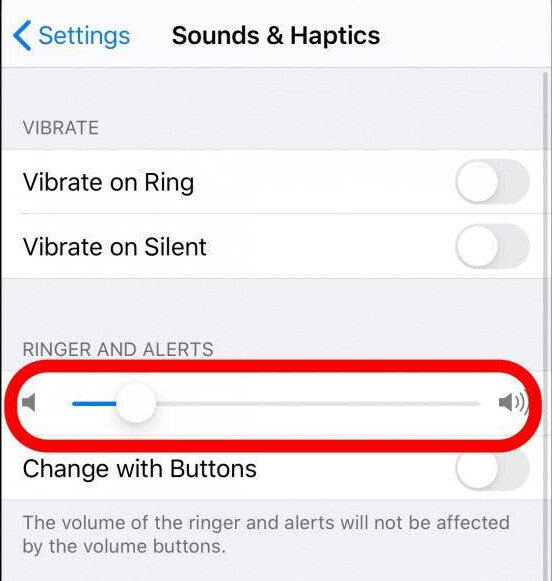
That’s it. Once you adjust the volume through the slider, the alarm volume will be set to the slider you have set. Apart from that, you also have an option to enable a feature that allows users to adjust the alarm volume through the volume buttons located on the side of the iPhone.
