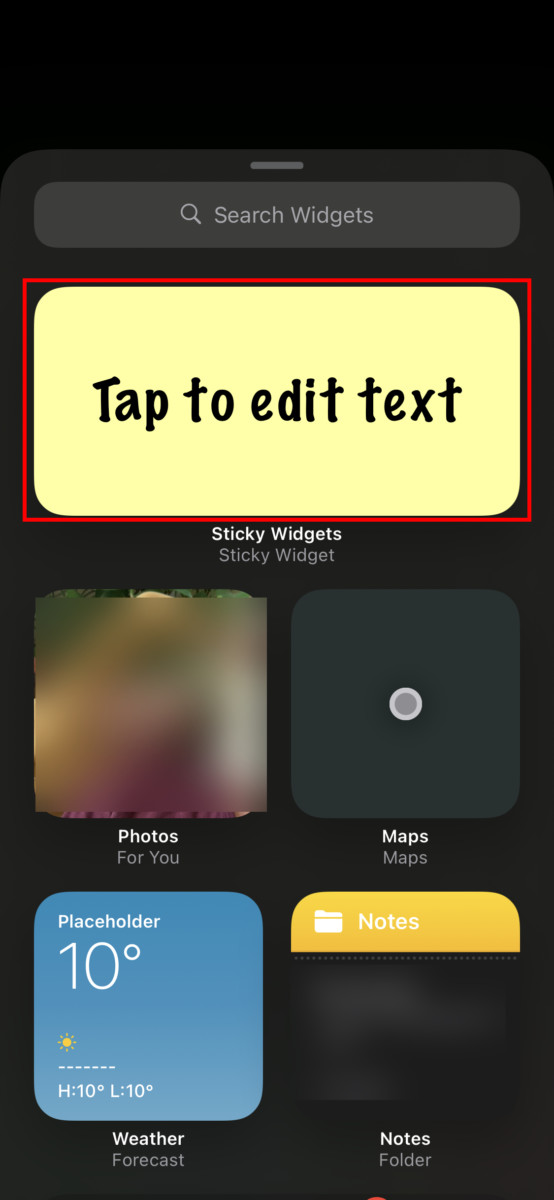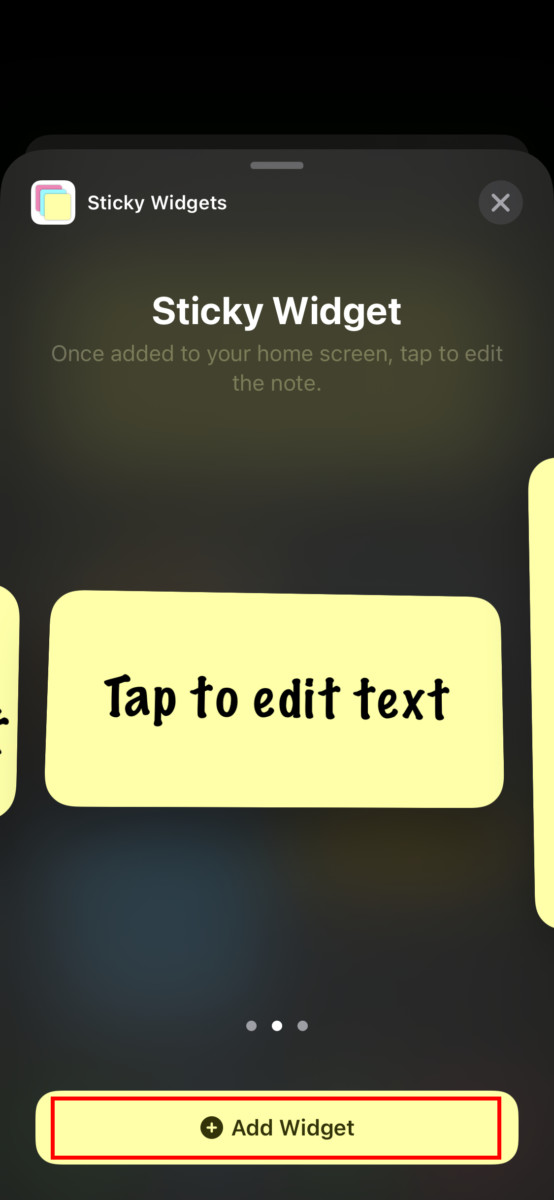Till now, Apple’s iOS didn’t allow users to customize the home screen apart from adding apps to the folders. However, that got changed with the introduction of iOS 14, which added the functionality of adding widgets to the home screen.
In this guide, we will show you a step-by-step process on how you can add a sticky notes widget on your iPhone’s home screen using Sticky Widgets. For this, we will be using an app named Sticky Widgets.
How to add Sticky Notes to iPhone home screen
Step 1: First of all, install the Sticky Widgets app on your iPhone. You can download it from the App Store.
Step 2: Open the home screen editing mode, press and hold the empty part of the screen and then tap the “+” icon in the top-left corner.
Step 3: Now, from the list of apps, select the “Sticky Widgets” option.
Step 4: You will see a preview of three different sizes — Small, Medium, and Large. Click on the “Add Widget” button to add it to the home screen.
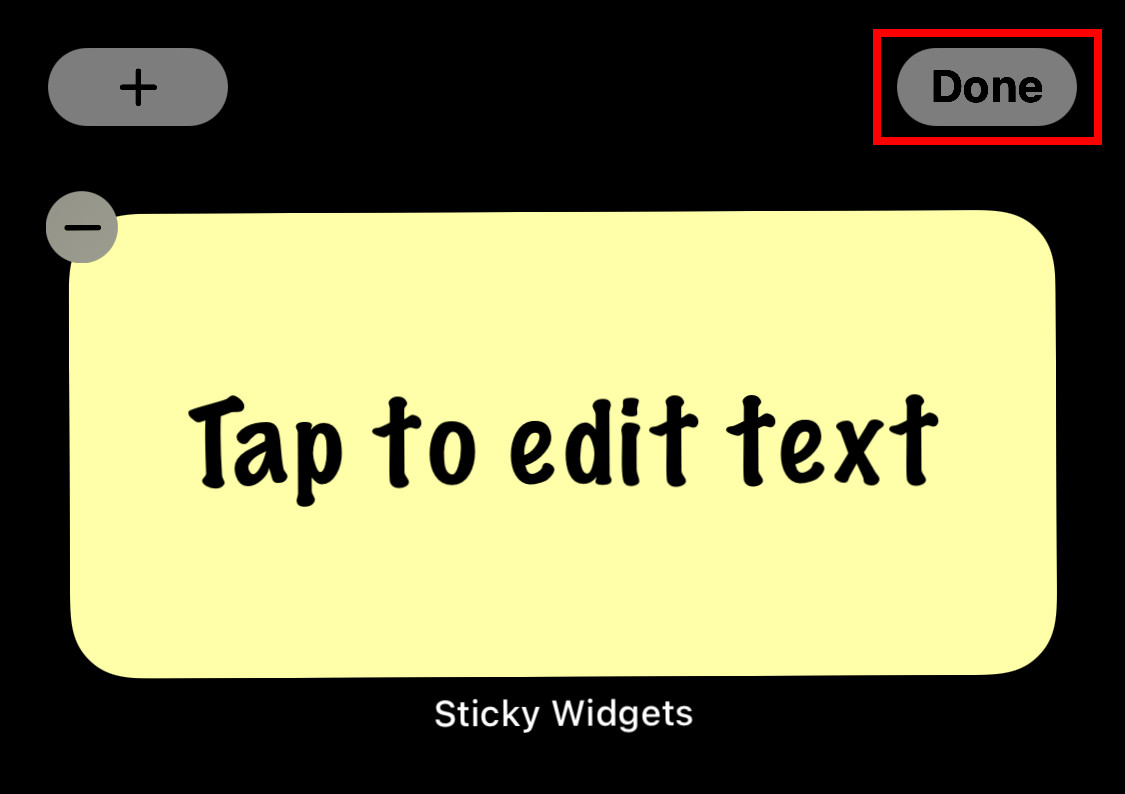
Step 5: Once the widget has been added, click on the “Done” button.
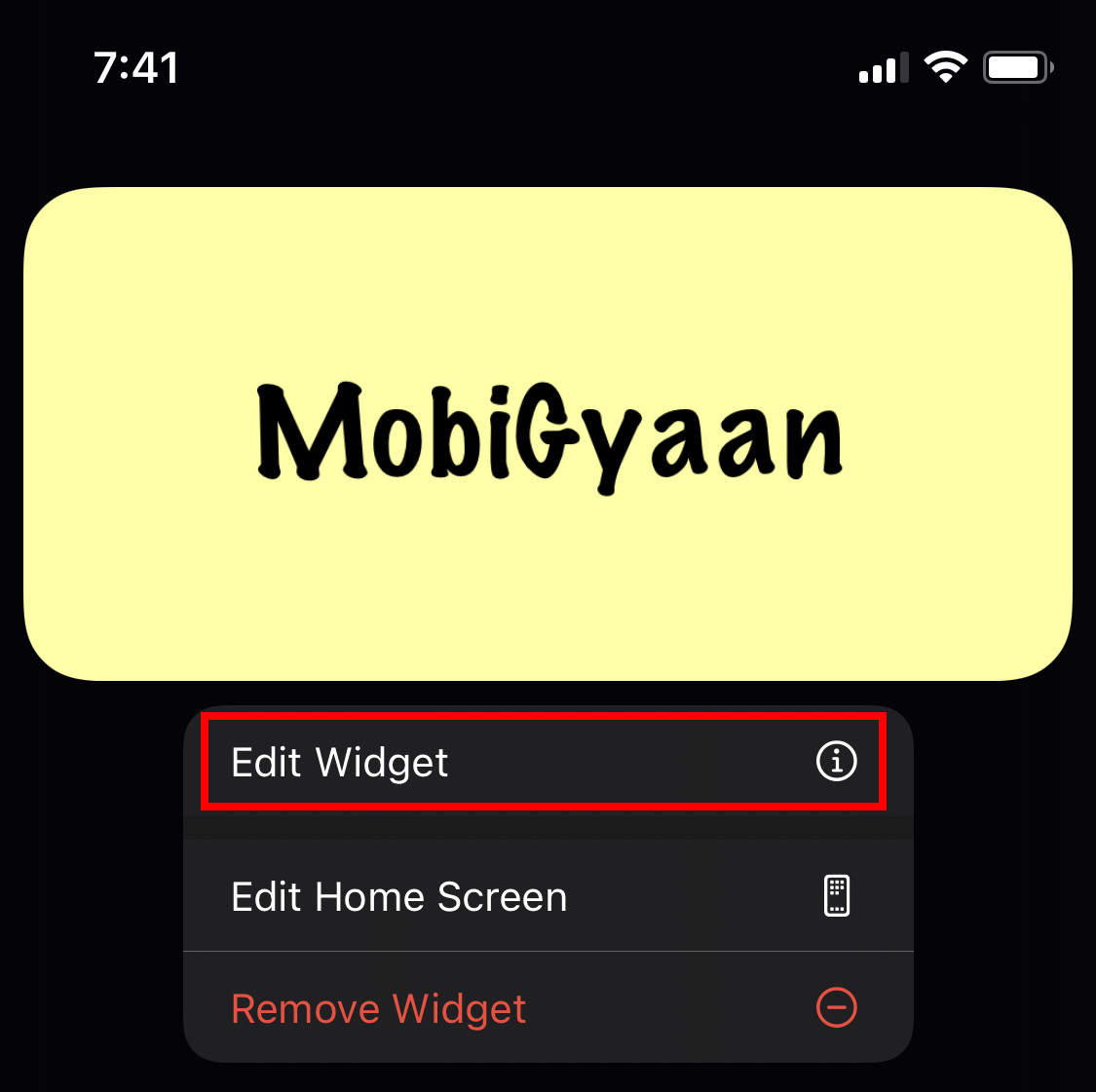
Step 6: Now, tap on the widget to edit the text. Once you have entered the text you want, click on the “Save” button at the bottom.
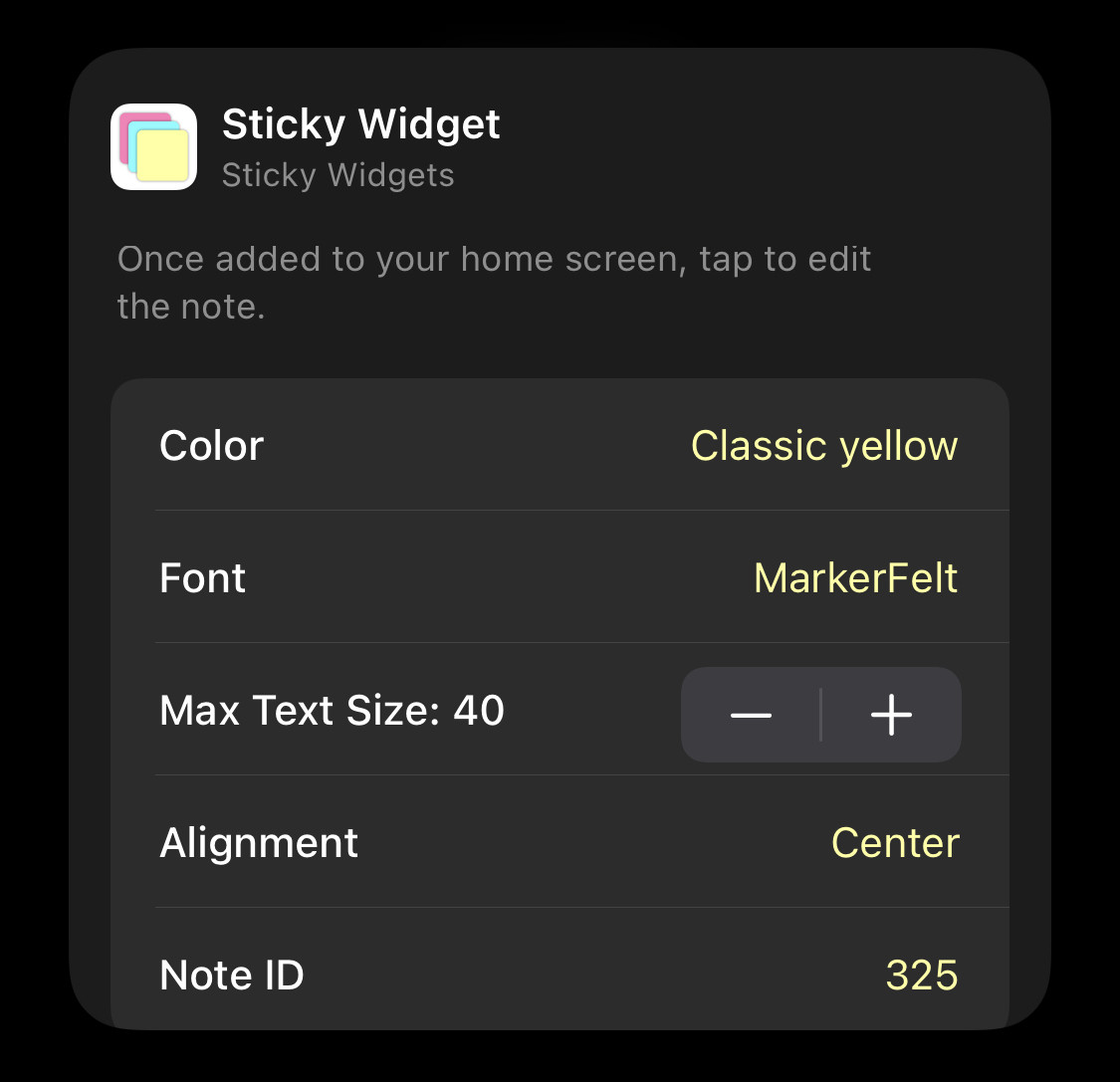
You can also customize the background color of the sticky note as well as the font. To make those changes, tap and hold the Sticky Widget and from the context menu, select the “Edit Widget” option. You will now get the option to change the color as well as the font. You can add more widgets on the home screen and customize them.