Google has created an operating system named Google TV that is available on devices like Smart TVs and Chromecasts. The OS, which is based on Android, recently got the ability to add different profiles to the media hub.
Similar to the profiles on media streaming platforms, the content as well as the recommendation engine is adjusted based on the profile’s usage. On Google TV, with different profiles, it gives access to the save content based on the profile as well as to accounts on platforms like YouTube and YouTube TV, among others.
In this step-by-step guide, we will show you how to add a new user profile on your Smart TV running the Google TV operating system.
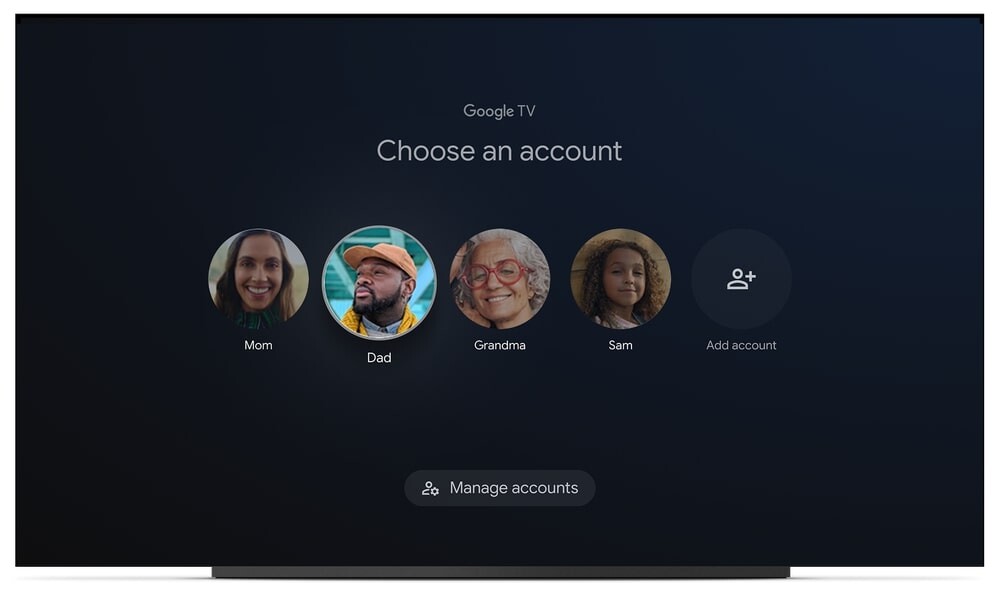
How to easily add a new profile on Google TV
Step 1: Open the Google TV homepage and click on the profile icon on the top-right corner of the screen.
Step 2: Click on the “Add account” option from the slide-in menu that appears.
Step 3: After that, on the Settings page, click on the “Accounts & Sign In” option.
Step 4: Click on the “Add account” option and sign in to the Google account that you want to add.
Step 5: Once you have signed in, you will need to accept the Terms of Service and you will also be asked to accept or decline features like searching apps or voice recognition.
Step 6: After that, you will be asked to choose the Subscription Services that you want to use with the new account. Select as many as you like, which will help with the content recommendation. Once that is done, click on the “Confirm” button.
That’s it. Once you have followed the above-mentioned steps, then you have successfully added a new profile on your Smart TV powered by the new Android-based Google TV operating system.
You will now be able to switch between the old profile and the new profile on your Google TV by clicking on the profile icon on the homepage, clicking on the “Switch account” option, and then selecting the profile that you want. You can also add more profiles to Google TV from the Settings page.

