Till now, the iOS didn’t allow users to customize the home screen apart from adding apps to the folders. However, that got changed with the introduction of iOS 14, which added functionality of adding widgets to the home screen.
In this guide, we will show you a step-by-step process on how you can add different widgets on your iPhone’s home screen. Do note that the iOS 14 is currently available in Public Beta and the stable version is yet to roll out. But the process will be same in the stable build as well when it gets released.
Adding home screen widgets in iPhone
Step 1: Find the blank space on your iPhone’s home screen and long-press there until the applications start wiggling.
Step 2: You will see the ‘+’ icon in the top-left corner of the screen. Tap on it.
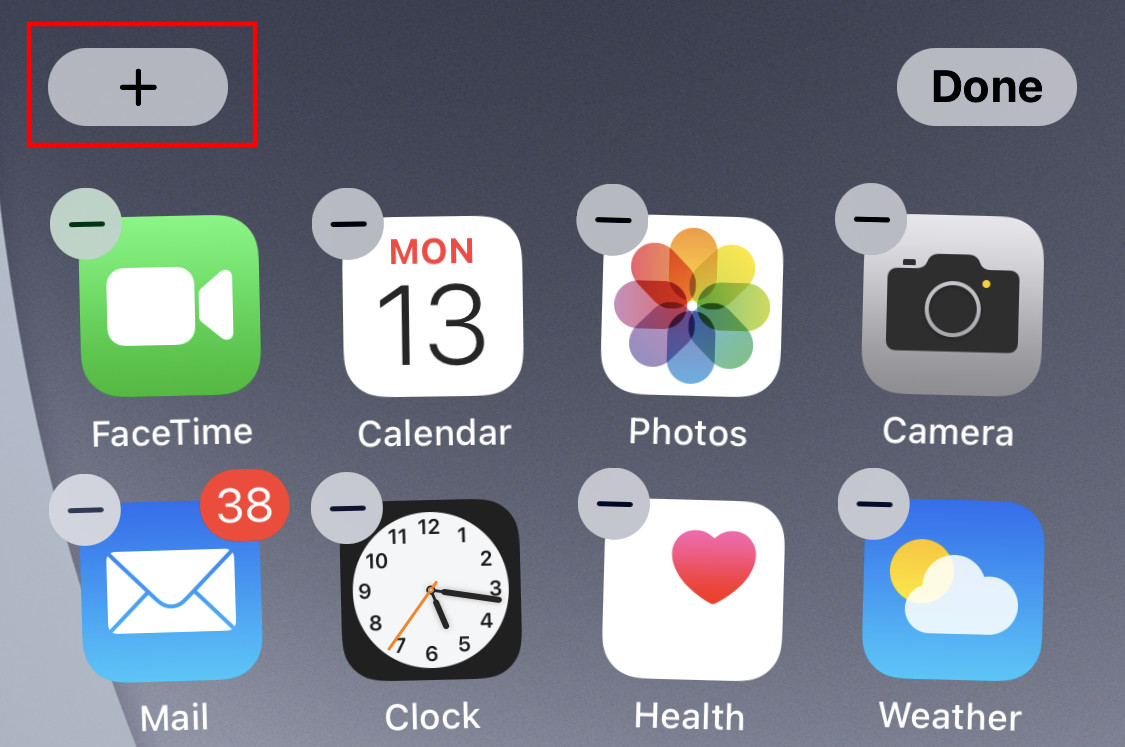
Step 3: Once you tap the + icon, you will be presented with all the available widgets on your device. Tap on the one you would like to place on the home screen.
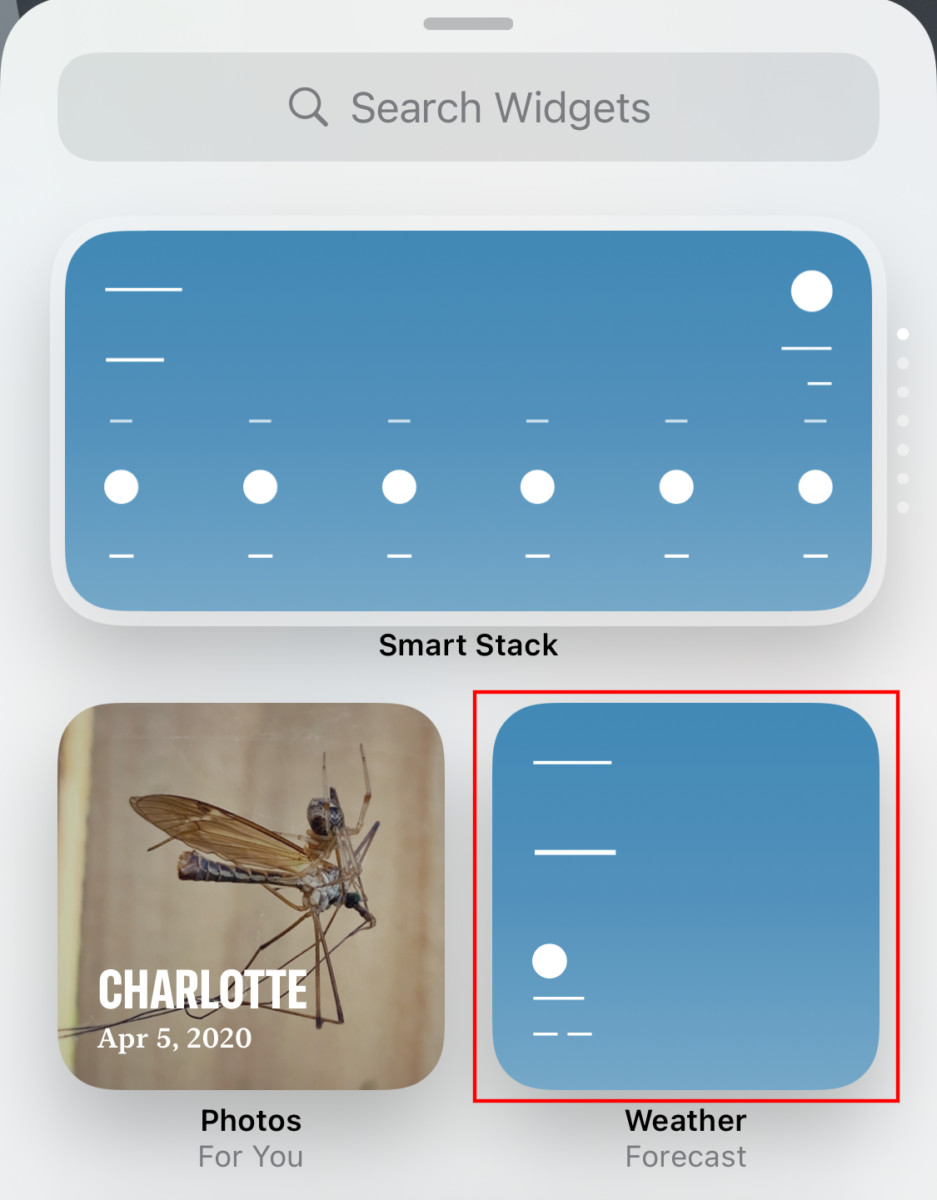
Step 4: You will be able to choose the size of the widget and then tap on “Add Widget” to place it on the home screen.
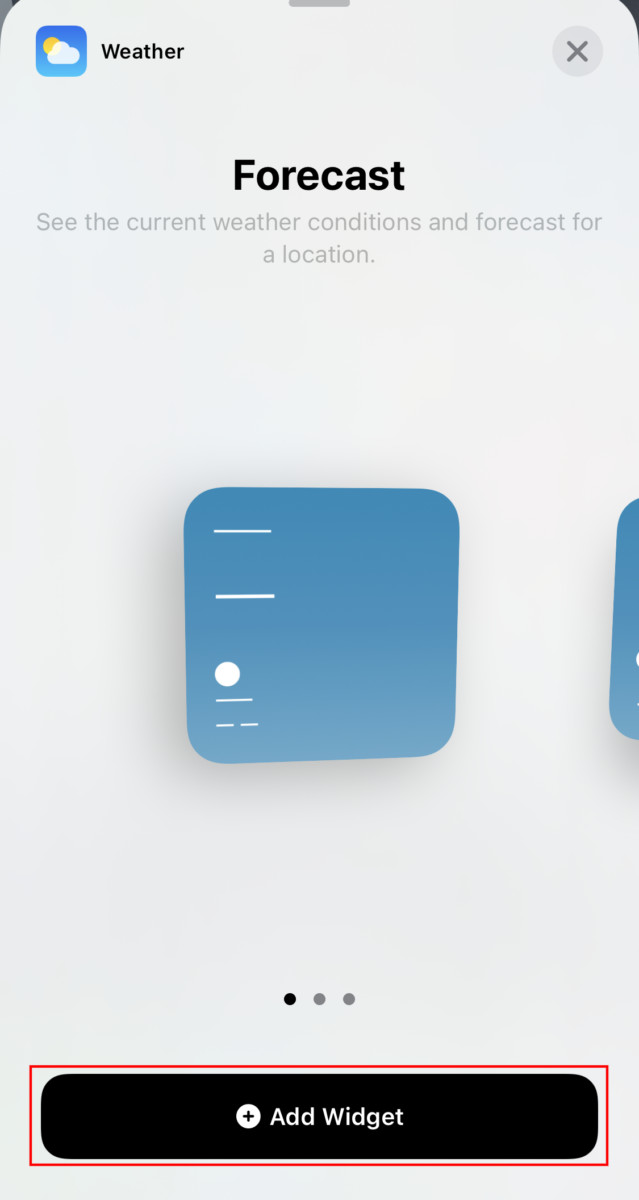
Step 5: Once the widget is placed on the home screen, you can reposition it as per your liking just by dragging it around.
Step 6: When you are done with the positioning of the widget, tap on the “Done” button at the top-right corner of the screen.
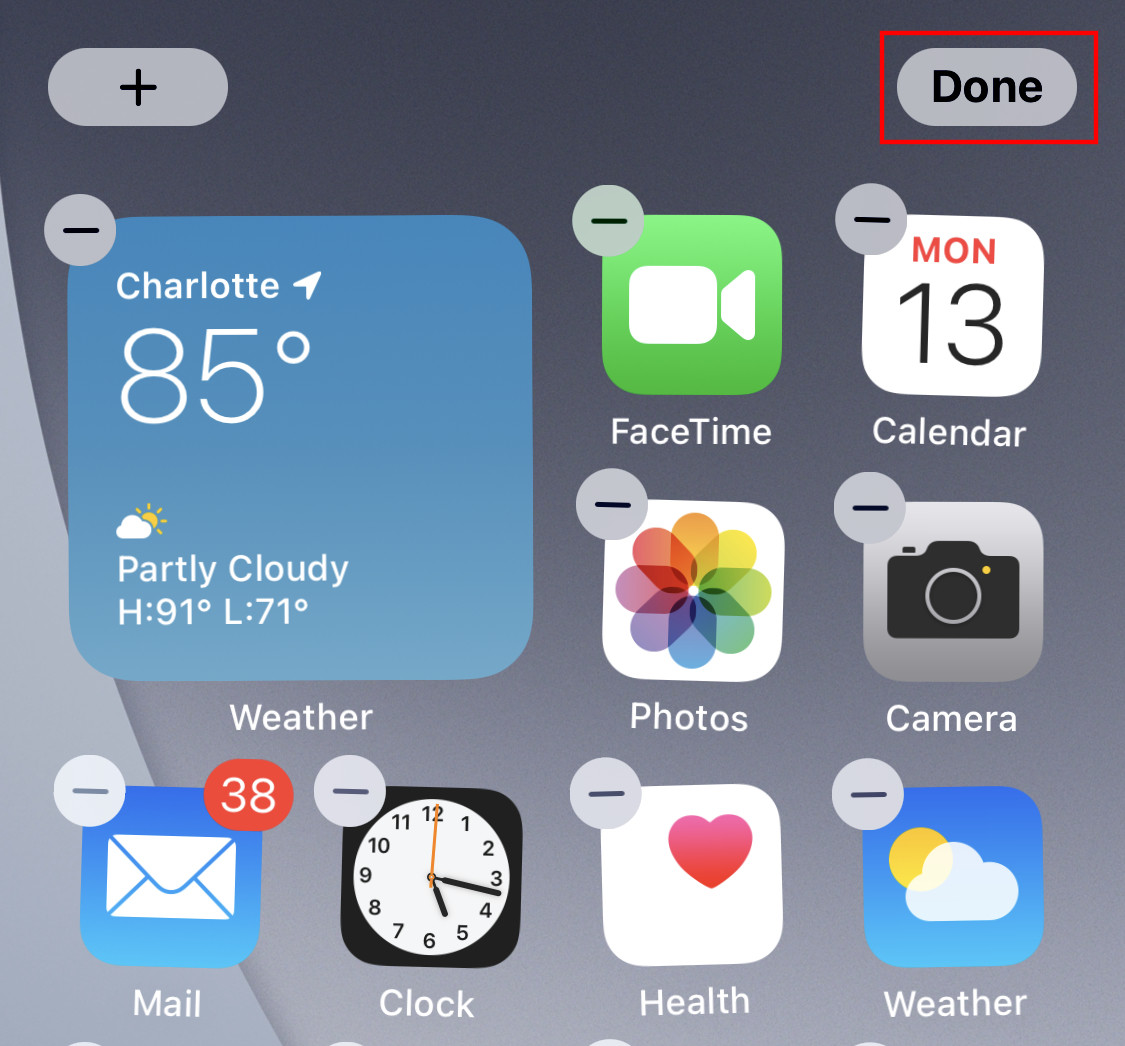
As developers start working on the new version of their apps, more third-party widget options will be available in the coming months, further helping you customize the user experience on devices running iOS 14.
If you have not yet installed the iOS 14 Public Beta version and not sure how to do so, we have already covered a step-by-step guide about the same. Do check it out.
