Are you getting notifications to disable the text message 2FA (Two-Factor Authentication) from your Twitter account? You can still secure your Twitter account even if you’re not a Twitter Blue user. After 20th March 2023, Twitter will no longer permit non-Twitter Blue subscribers to use text messages as a 2FA method. In that case, here’s what you should do to secure your Twitter account. Read on to know.

Elon Musk-owned Twitter has removed a major security feature for its non-Blue subscribers, it will allow only paid subscribers (Twitter Blue) to use text messages as a 2FA method to protect their accounts. Twitter Blue is an opt-in, paid monthly subscription that adds a blue checkmark to your account and offers early access to select new features.
Twitter is now sending notifications to its users asking them to disable the text message 2FA from their accounts if they don’t want to lose access to their accounts. If you are one of those who get such a notification, you only have a few days left to secure your Twitter account or you will lose access. So, you have two options here, follow this guide to secure your Twitter account before 19th March 2023.
2 ways to secure your Twitter account (For non-Blue Users)
Make your Twitter account secure using Two-factor authentication (2FA). Two-factor authentication is an extra layer of security for your Twitter account. After you enable 2FA, you will need your password along with a secondary login method, either a login confirmation via an Authenticator app or a physical security key to log in to your account. This additional step helps make sure that you, and only you, can access your account.
Method 1: Authenticator App
To secure your Twitter account using 2FA via the Authenticator app, follow these steps.
- Step 1: For desktop users, log into your Twitter account, and in the side menu, go to More -> Settings and Support -> Settings and privacy.
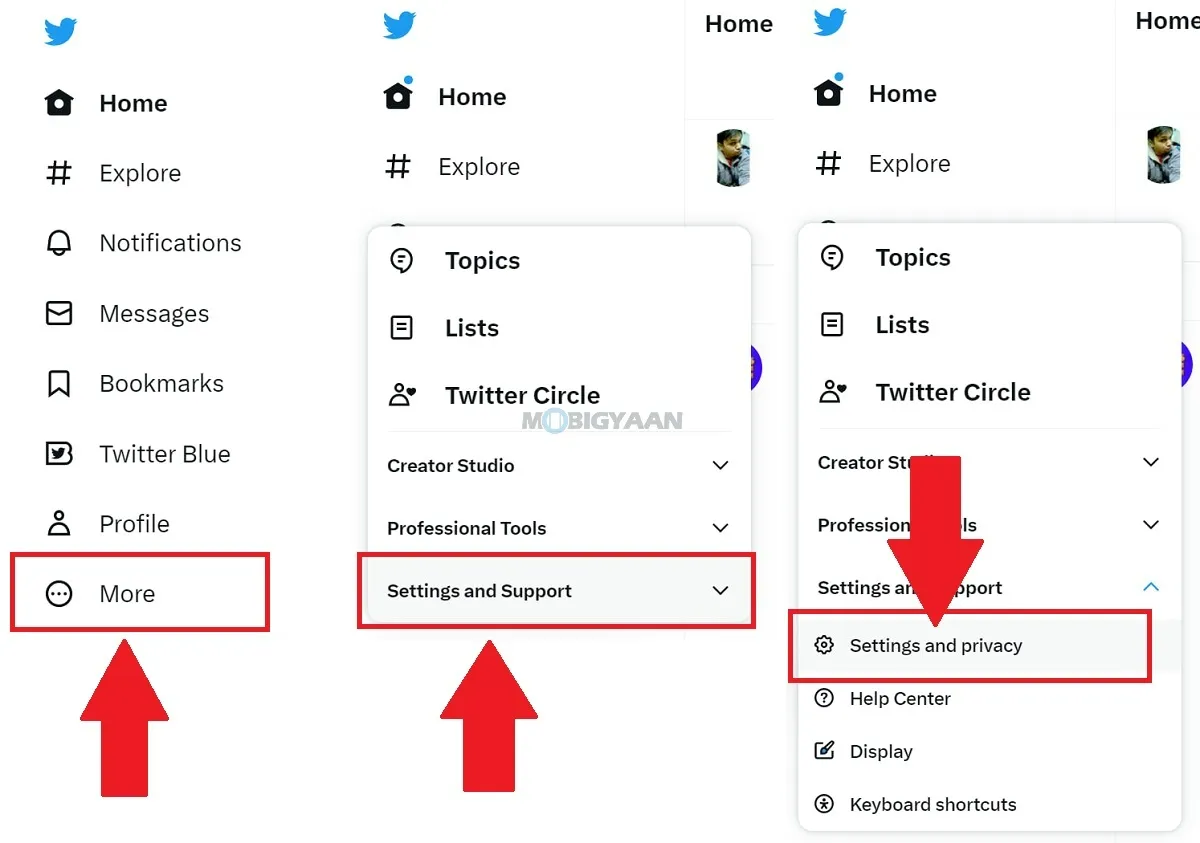
- Step 2: Next, click on Security and account access, and then click on Security.
- Step 3: Click Two-factor authentication.
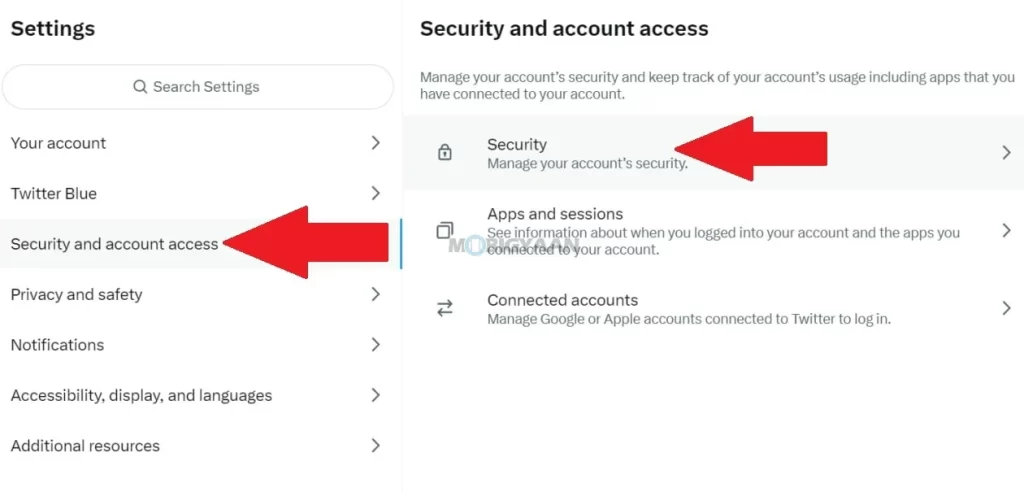
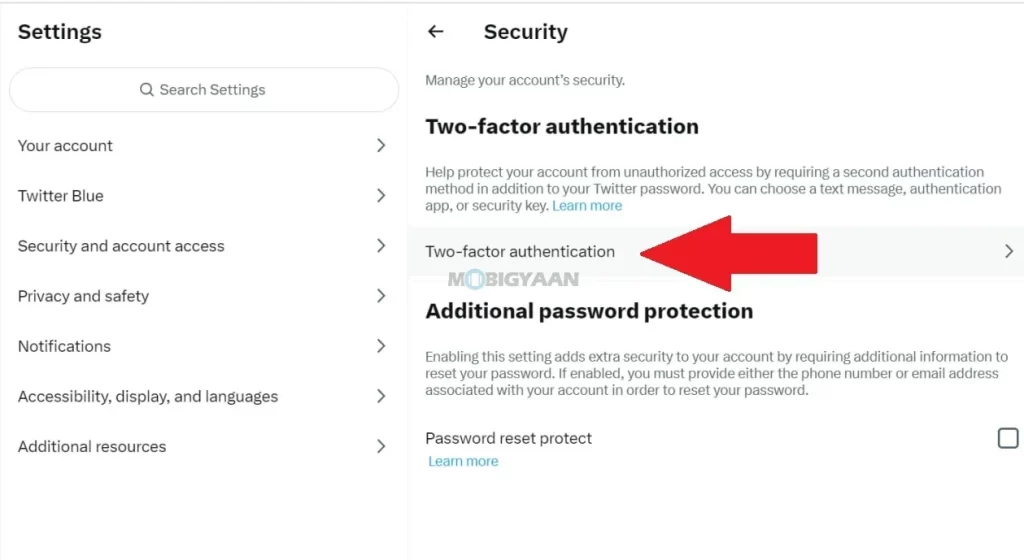
- Step 4: Check the box for the Authentication app. Follow the instructions and get the QR code. You will be asked to save the single-use backup code in a safe place.
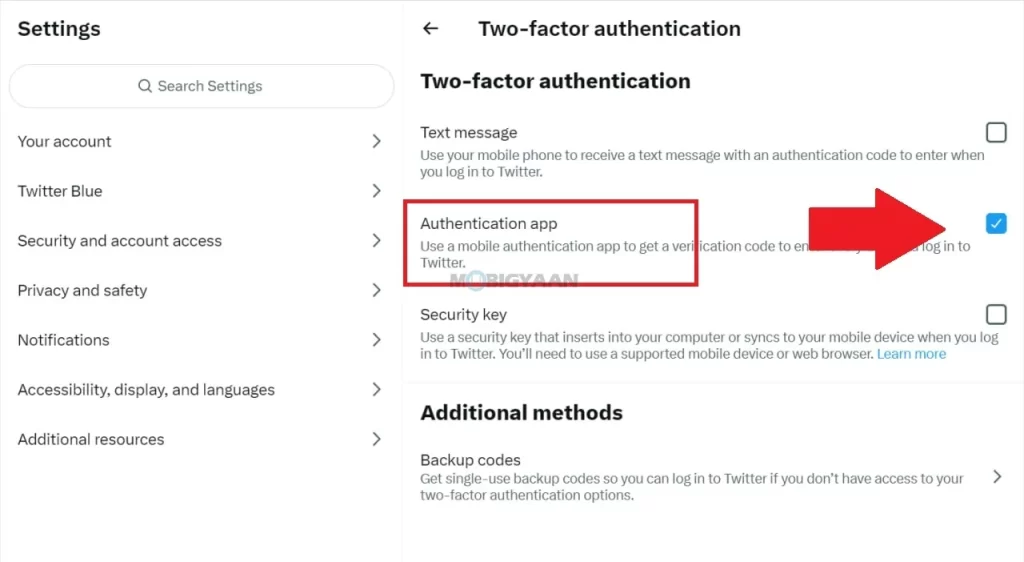
- Step 5: Install the Google Authenticator app on your smartphone and scan the QR code by tapping the ‘+’ button on the app. Once enrolled, you will be prompted to provide the two-factor authentication method. Use the code from the Authenticator app when you log in to your account.
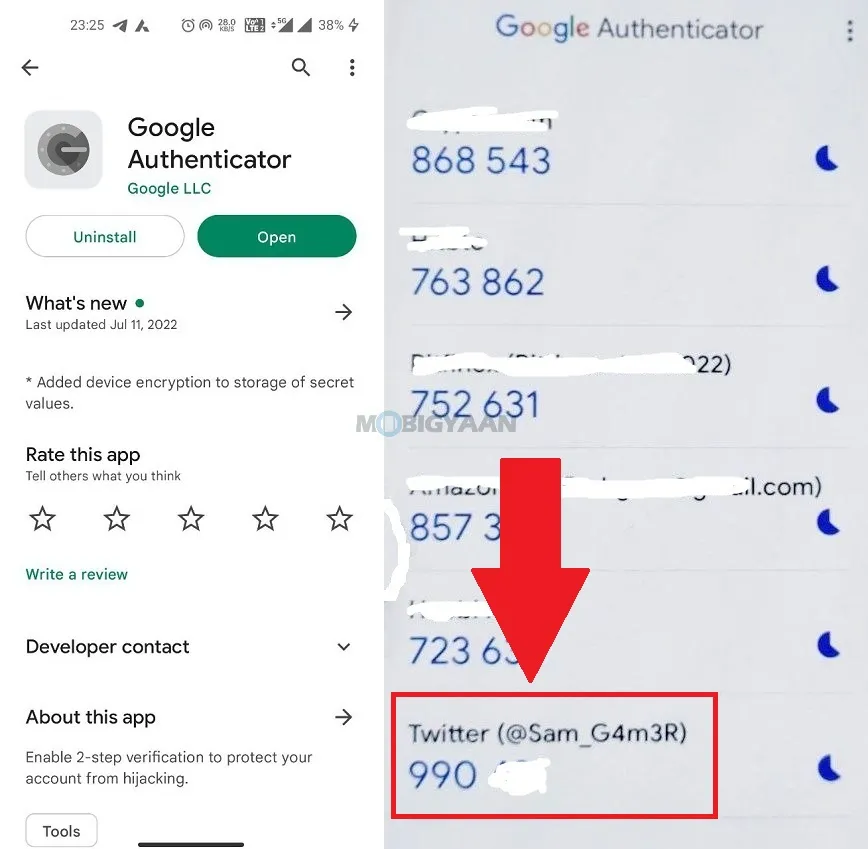
Method 2: Security key
Alternatively, choose the Security key method if you have a physical USB security key for 2FA.
- Step 1: Click the Security key. When prompted, enter your password. Twitter may ask you to confirm your email and a confirmation code via email. Enter the code in the prompt, then click Verify.
- Step 2: Read the overview, then click Start. You can either insert the key(s) into the USB port of your computer or sync it over your computer’s Bluetooth or NFC. Once inserted, touch the button on your key.
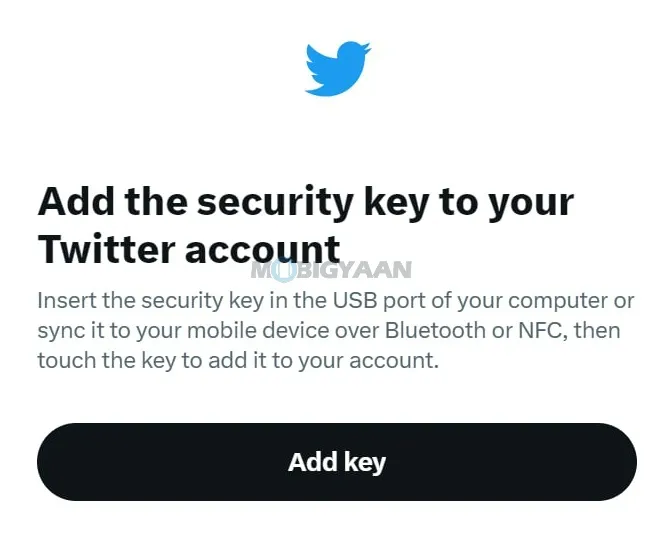
- Step 3: Follow the on-screen instructions to finish the setup.
- Step 4: When done, your security key(s) will appear in the Manage security keys section under Two-factor authentication. From there, you can rename or delete your security key(s), and add additional security keys to your account at any time.
- Note: You will need to use the latest version of a supported browser like Chrome, Edge, Firefox, Opera, or Safari in order to add or log in to your account with a security key.
You can always turn off 2FA from a desktop using the above steps, just uncheck the box next to your selected two-factor authentication method to turn it off.
That’s how you can secure your Twitter account before 19th March. Also, check out our How-To Guides section for more such stuff. To get updates on the latest tech news, smartphones, and gadgets, make sure you follow us on our social media profiles.

