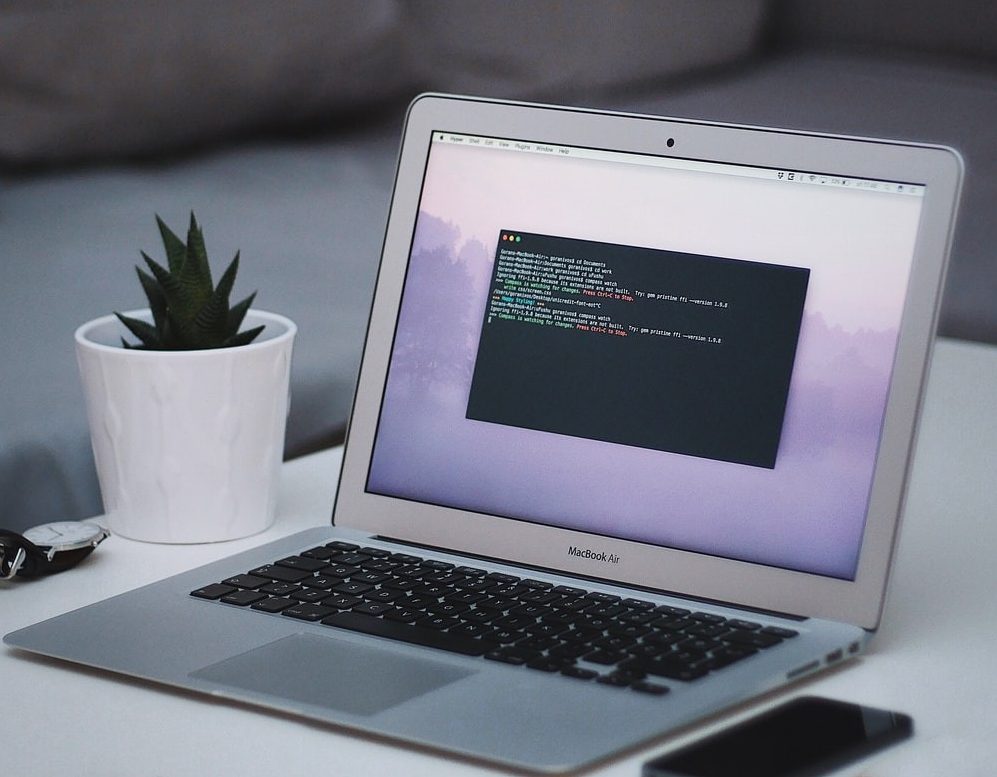The Windows 11 operating system from Microsoft has several customization options, and one such option allows users to change the keyboard language to the one they need.
It enables users to install additional keyboard languages to type in the language the user wants or is comfortable with. There’s also an option for the user to switch between multiple keyboard languages through a keyboard shortcut or a language bar icon in the taskbar.
The default keyboard shortcut to change the keyboard language in Windows 11 operating system is the Windows key + Spacebar and Left Alt + Shift keys. But, if you are not comfortable with these shortcuts, then you can change them to the one you want.
In this step-by-step guide, we will show you how to quickly and easily change the keyboard shortcut keys for changing the keyboard language in the Windows 11 operating system-powered computer.

How to easily change Keyboard Language shortcut in Windows 11
Step 1: Open the Settings application on your Windows-powered computer.
Step 2: When the app opens, select the “Times & language” option from the sidebar.
Step 3: Then open the “Advanced Keyboard Settings” page and click on the “Input language hot keys” link.
Step 4: Select the “Between Input Languages” option and click the “Change Key Sequence” button.
Step 5: Choose the keyboard shortcut under the “Switch Input Language” section and click “Ok.”
That’s it. Once you have followed this above-mentioned step-by-step guide on your Windows-powered computer, then you have successfully changed the Keyboard Language shortcut key on your device to the one that you selected.