Apple has been well regarded by its customers when it comes to user’s privacy and the company added yet another feature to its devices with the iOS 15 version called iCloud Private Relay.
The feature is designed to encrypt all the traffic leaving from the device so no one can intercept the data going back and forth. It works by sending web traffic to a server maintained by Apple to strip the IP address and then Apple sends the traffic to a second server maintained by a third-party company that assigns a temporary IP address and then sends the traffic to its destination.
The process ensures that the user’s information, including IP address, location, and browsing activity are not being used to create a profile for tracking.
While the feature is quite helpful, there are some times when the true IP address of the website needs to be revealed. Realizing this, Apple added an option in iOS 16.2, allowing users to temporarily disable Private Relay when using a particular website.
In this step-by-step guide, we will show you how to temporarily disable iCloud Private Relay feature on your Apple iPhone when browsing a particular website.
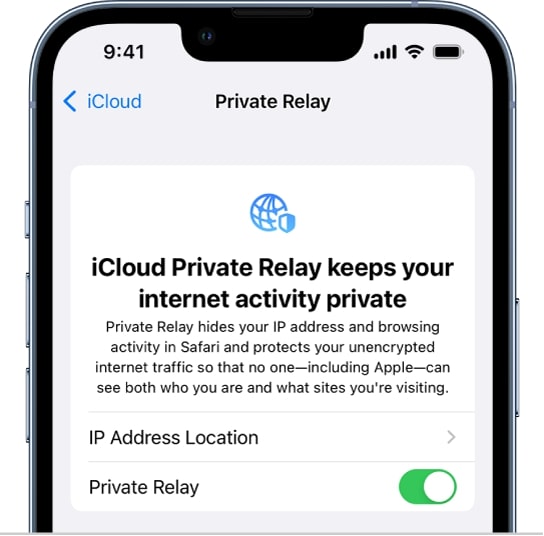
How to temporarily disable Private Relay on iPhone
Step 1: Open the Safari web browser on your iPhone.
Step 2: When it opens, go to the website for which you want to reveal your true IP address.
Step 3: On the website’s tab, tap on the “aA” icon from the left-side corner of the address bar.
Step 4: Select the “Show IP Address” option from the list that appears on screen.
Step 5: When you see a prompt, tap on the “Confirm” button to confirm that you want to reveal the IP address.
That’s it. Once you have followed this step-by-step guide, then you can reveal your real IP address for the specific website while still hiding the information for all other websites that you visit through the Safari web browser. If you want to reveal the IP address for more than one website, then follow the guide mentioned above for multiple or all the other websites.
