WhatsApp recently released a new proxy feature in which users have an option for the app to connect through a proxy server set up to help communicate securely and freely. The Proxy allows users to maintain access to WhatsApp if their connection is blocked or disrupted. In this guide, we will show you how you can add a proxy in WhatsApp, follow the steps shown below.
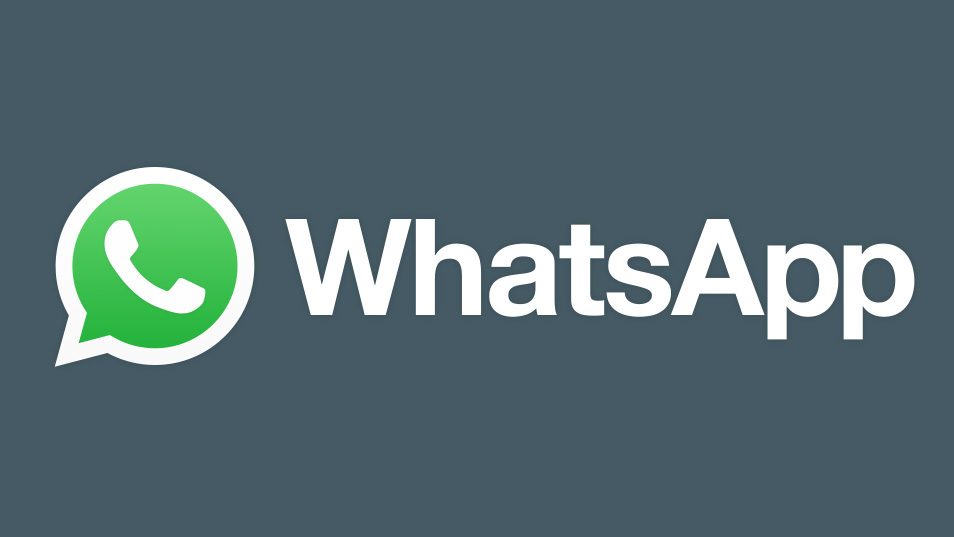
How to add a proxy in WhatsApp
Find a proxy to use in WhatsApp, you can get them over the internet or a simple Google search. We used a Free Proxy List from here just to show you this tutorial, you can use anything from your reliable sources of proxies.
It’s easy to connect to a proxy server in WhatsApp, you just need to paste the proxy’s IP address in WhatsApp’s Proxy field. Here’s how you can do it.
- Step 1: Make sure you are using the current version of WhatsApp, if you aren’t please update it to the latest version from Google Play Store (Android) or App Store (iOS).
- Step 2: Launch WhatsApp and in the Chat tab, go to Settings using the three dots in the top right corner.
- Step 3: Under WhatsApp Settings, go to Storage and Data and find Proxy settings.
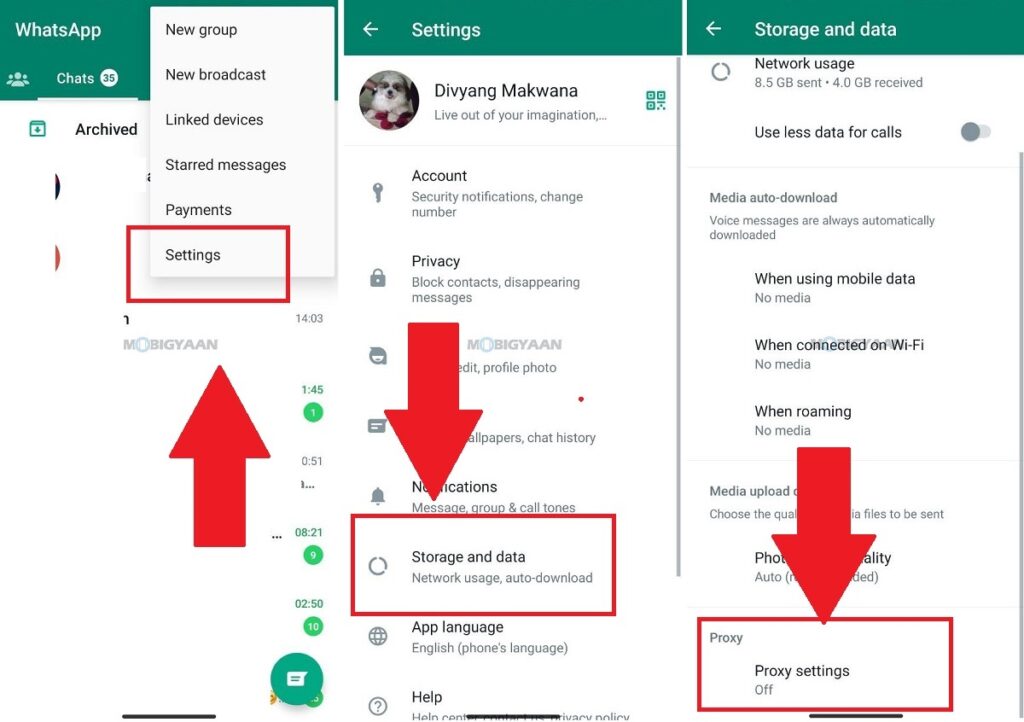
- Step 4: Under Proxy settings, tap on the slider to activate the WhatsApp Proxy. Below that, tap on Set proxy and type or paste the proxy address you have found.
- Step 5: Tap on Save to save the settings. The proxy will be added to your WhatsApp account and it will try to connect to the server. Once it’s successfully connected, a sign of authenticity will appear.
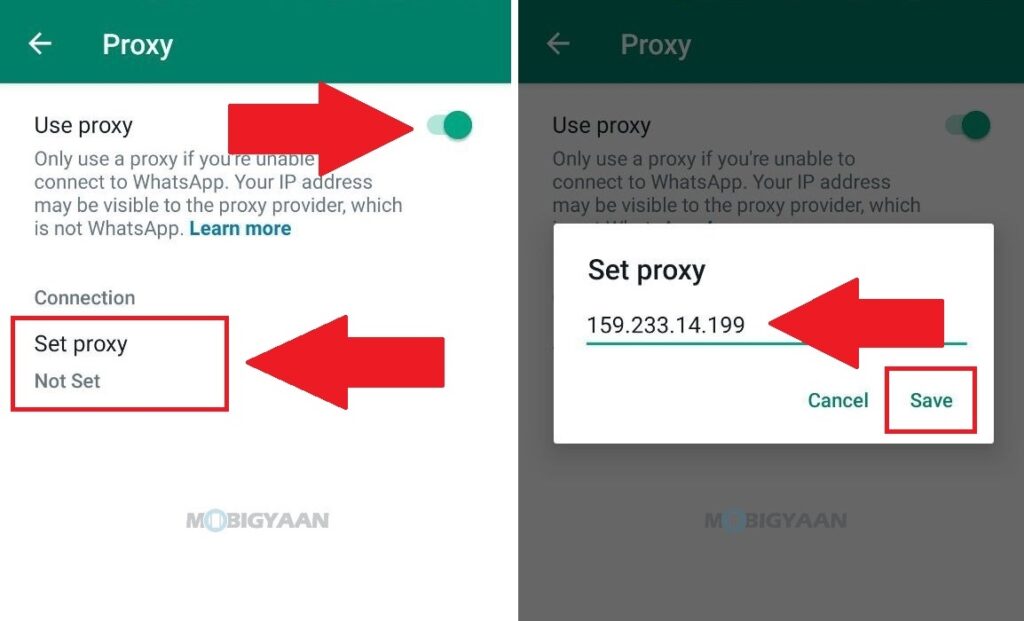
You can now use WhatsApp using a proxy server. Now you know how to add a proxy in WhatsApp. If you are still unable to exchange WhatsApp messages using the proxy, it may be that the proxy has lost contact. You can tap and hold on the broken proxy address to delete it, then type a new proxy address to try again.
Note: Using a third-party proxy will expose your IP address to the proxy service provider. WhatsApp does not provide a third-party proxy.
More stuff on WhatsApp, check it out below.
- How to Transfer WhatsApp Chat History From Android to iOS
- How to disable WhatsApp Chat Auto-Backup on Apple iPhone
- How to transfer WhatsApp chat history from iPhone to Android
- 11+ keyboard shortcuts for WhatsApp Desktop App and WhatsApp Web
- How to transfer chat history from WhatsApp to Telegram
That’s all for now. You can head to our How-To Guides section for more. To get updates on the latest tech news, smartphones, and gadgets, make sure you follow us on our social media profiles.

