There are times when you face this issue, you try to upload or open an image with a JFIF extension but you failed to do that. You also find that it may not have the wide support you see with the JPG. Although JFIF and JPG are very similar file formats and use identical compression, one is quite well-known to us. In this guide, we will show you how you can convert JFIF to JPG on Windows 11 without installing any apps.
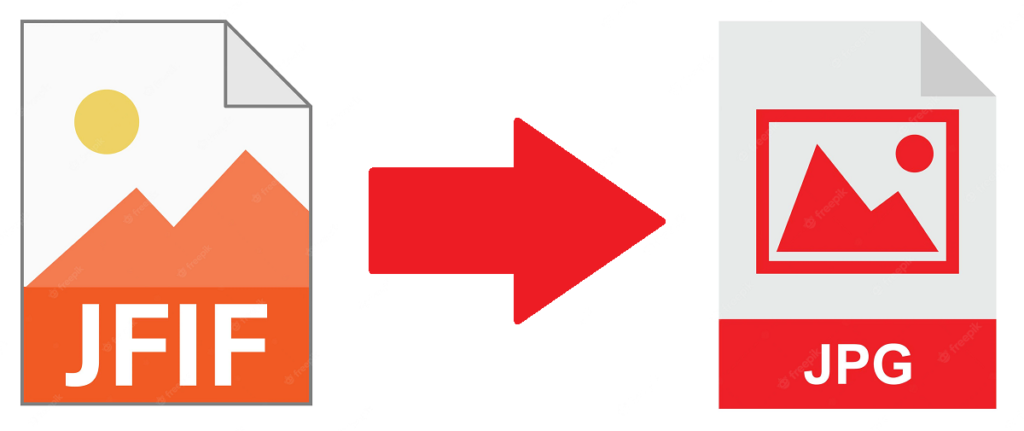
How to convert JFIF to JPG on Windows 11 without installing any apps
Windows 11 comes with pre-installed apps such as Photos and the famous editor Paint. You can use Paint to open a JFIF image and save as in a different file format. Microsoft Paint itself acts as an image converter, you can edit files and convert them into any supported format you like.
To convert JFIF to JPG on Windows 11 using Paint here’s how you can do it.
- Step 1: On your Windows PC, launch the Microsoft Paint app using the Start Menu search.
- Step 2: Once you open Paint, click on File -> Open and choose the JFIF image you want to convert. Alternatively, you can right-click on the JFIF image and use the option Open with Paint.
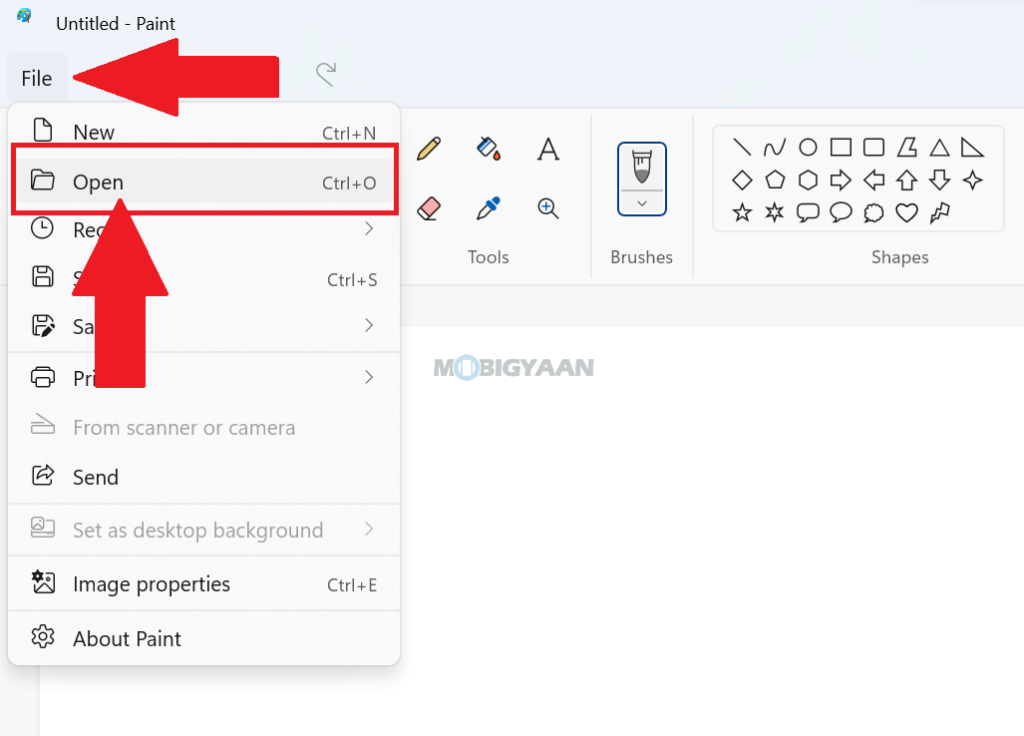
- Step 3: Now click the File again in the top left corner and choose Save as option. Now save with a JPG extension by selecting from the drop-down Save as type menu just below the file name textbox.
Now your JFIF image is converted to a JPG image. You can use this method to convert images to PNG, BMP, or any other supported file format.
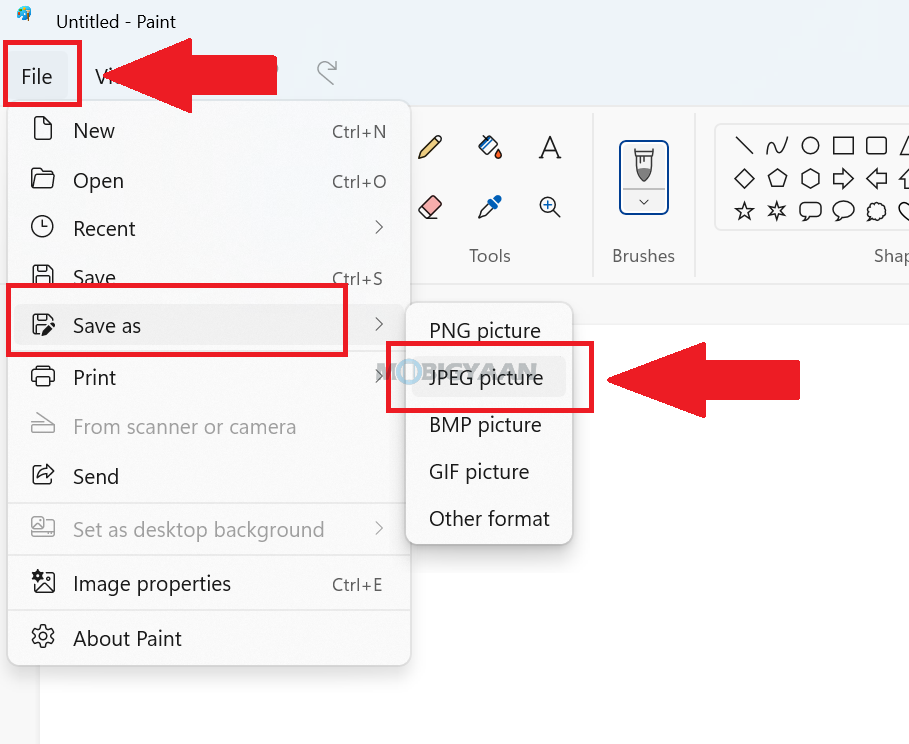
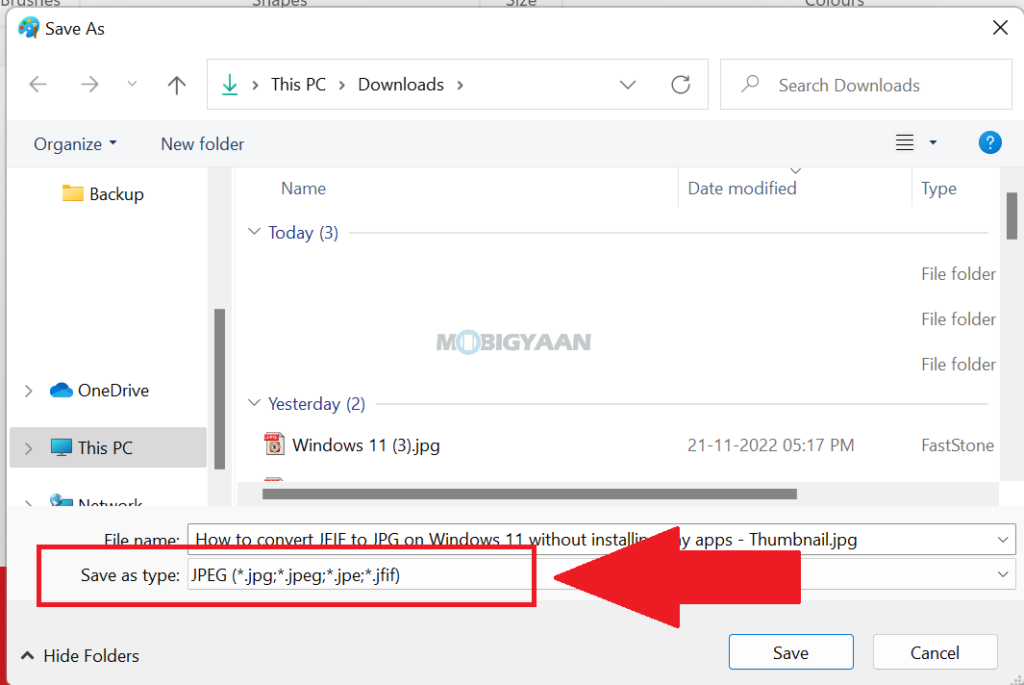
That’s all, now you know how to covert images on Windows 11 without installing any additional apps or softwares. Get more about Windows 11 in our How-To Guides section.
Here’s some valuable Windows 11 content below.
- How to play sound from two different audio outputs [Windows 11]
- How to disable app notifications in Windows 11
- How to type faster in Windows 11 using this built-in tool
- How to put copyright symbol in a word document [Windows 11]
- 3 ways to turn off OneDrive on Windows 11
To get updates on the latest tech news, smartphones, and gadgets, make sure you follow us on our social media profiles.
