Microsoft PowerToys offers a set of freeware system utilities designed for the power users of the Windows operating system. It can be installed on devices running the Windows 11 operating system to improve the experience with different tools to make you a little more productive.
If you are customizing a lot of things on your system, like creating zones for managing windows, then it can be frustrating when those settings are lost, for whatever reason. Thankfully, the tool comes with an option that allows users to take a backup of the PowerToys settings from their computer.
In this step-by-step guide, we will show you how to quickly and easily backup PowerToys settings from computer running the Windows 11 operating system.
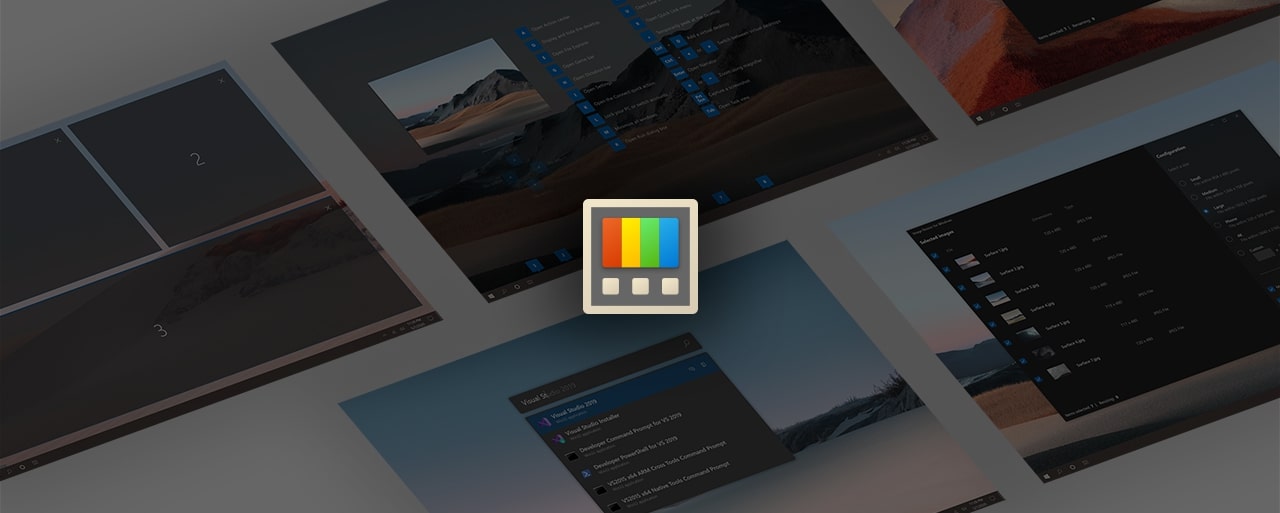
How to backup PowerToys settings in Windows 11
Step 1: Open the PowerToys tool on your computer.
Step 2: When the app opens, click on the “General” option.
Step 3: Under the “Backup & restore” section, click on the “Browse” button for the Location setting.
Step 4: Select the location to store the backup. In this example, we are selecting OneDrive folder.
Step 5: After that, click on the “Select folder” button and then click the “Backup” button.
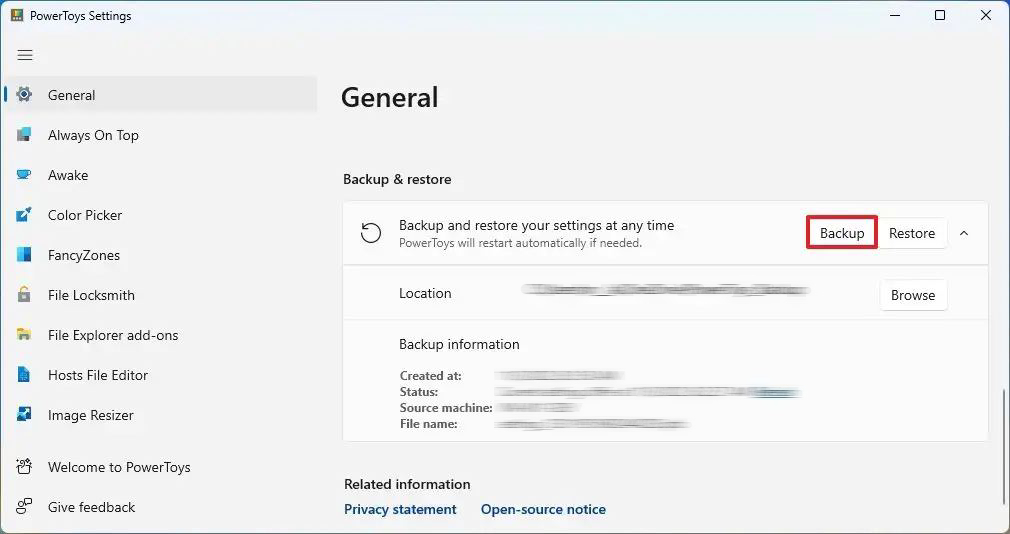
That’s it. Once you followed the above-mentioned step-by-step guide on your Windows 11 computer, then the Settings and the custom configurations will be backed up in the specified location. You will find more details in the Backup Information section, including the last backup created timestamp, machine source, file name, and more. To restore data from the backup, just click on the “Restore” button.
Although the backup can be stored anywhere you want, it’s a good idea to keep the backup in OneDrive so that you can easily restore it to any other Windows computer.

