Apple iPhone comes with several advanced features but the company also offers some basic features that may not be on everyone’s mind but are quite crucial when needed. One such feature is Call Forwarding, which as the name indicates, forwards calls to another number.
Whatever the reason, you can forward phone calls from your Apple iPhone to another phone number, be it a mobile number or a landline number. This ensures that if your phone’s battery is running out of juice or there’s no cellular reception, you can still receive the phone call on another number.
In this step-by-step guide, we will show you how you can quickly and easily set up the call forwarding feature on your Apple iPhone from the Settings app.
How to forward calls to another number on Apple iPhone
Step 1: Open the Settings application on your Apple iPhone.
Step 2: When the app opens, tap on the “Phone” option from the list.
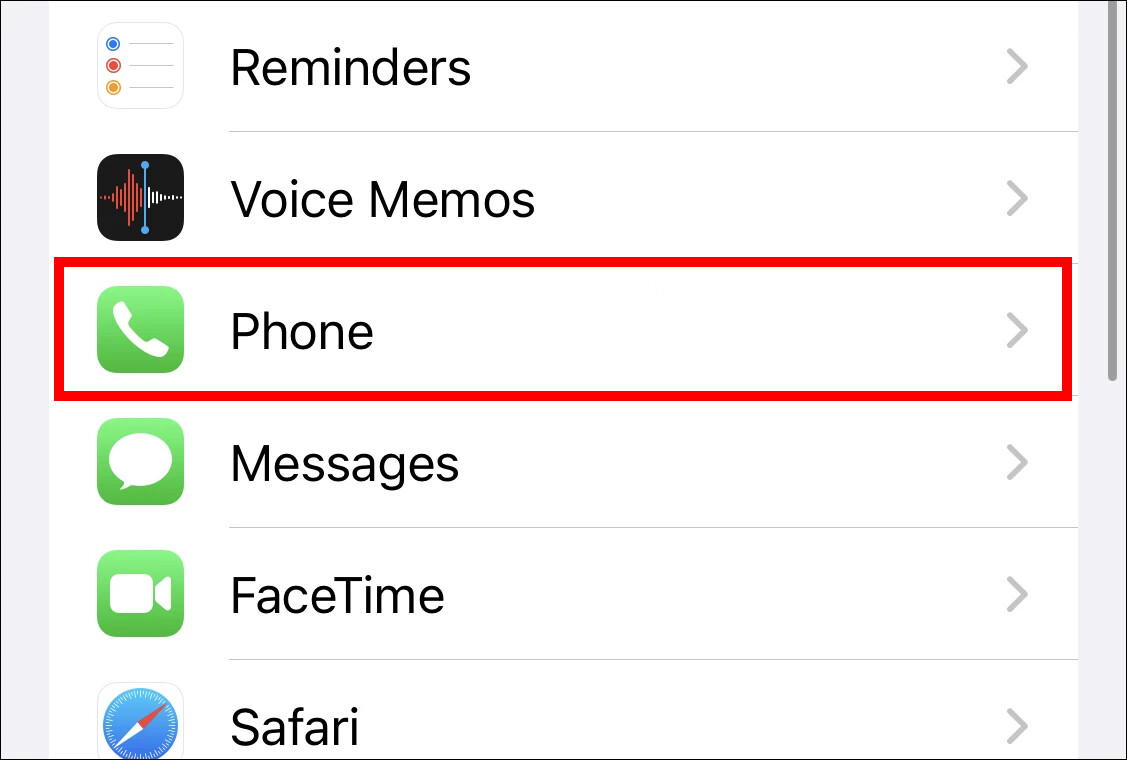
Step 3: On the Phone Settings page, tap on the “Call Forwarding” option.
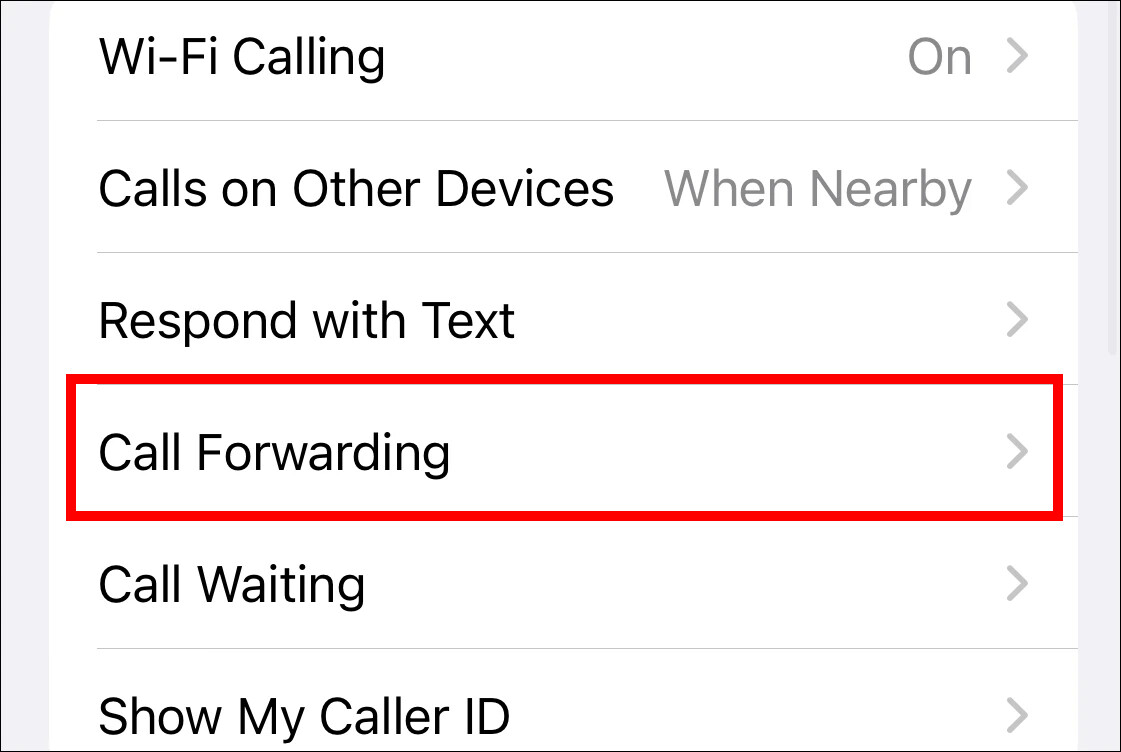
Step 4: When the Call Forwarding settings page loads, tap on the “Forward To” option.
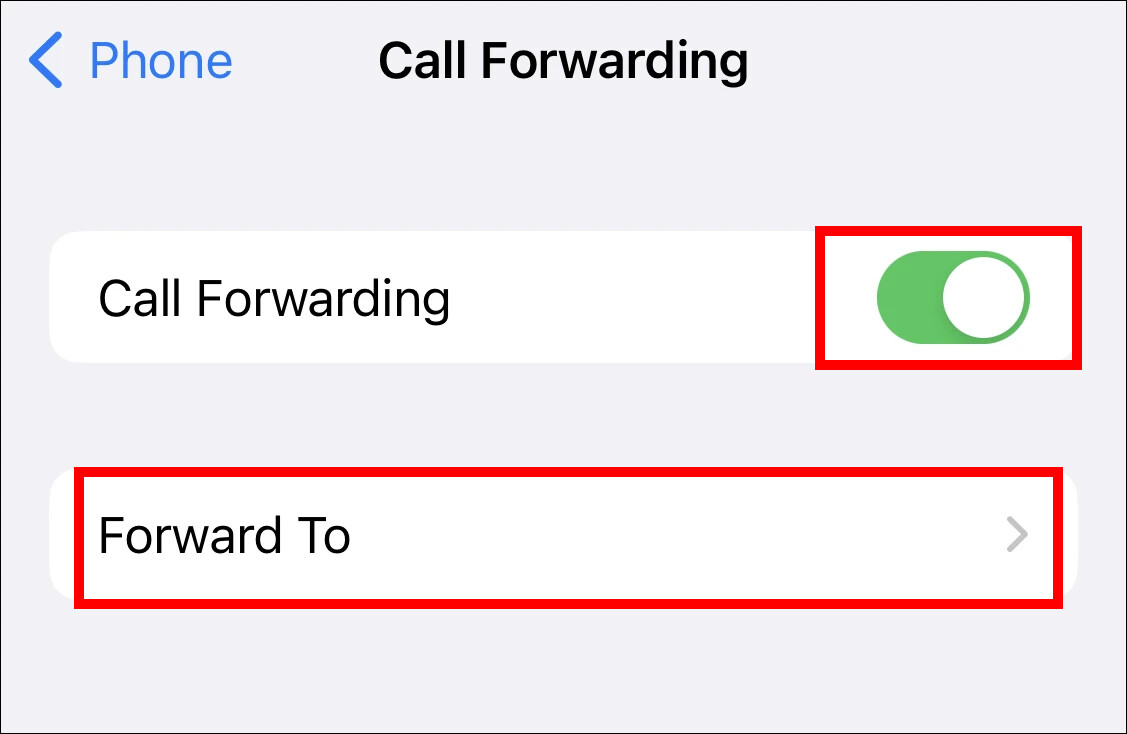
Step 5: On the screen that opens, enter the phone number to which you wish to forward calls from your iPhone. The number needs to be in E.123 format, meaning add a country code before the number.
Step 6: After entering the number, tap on the “Back” button to confirm.
That’s it. Once you have followed the above-mentioned step-by-step guide, then you have successfully forwarded calls from your Apple iPhone to the entered phone number. When the calls are being forwarded, you will see an icon in the Control Center next to the network details in the Control Center.

