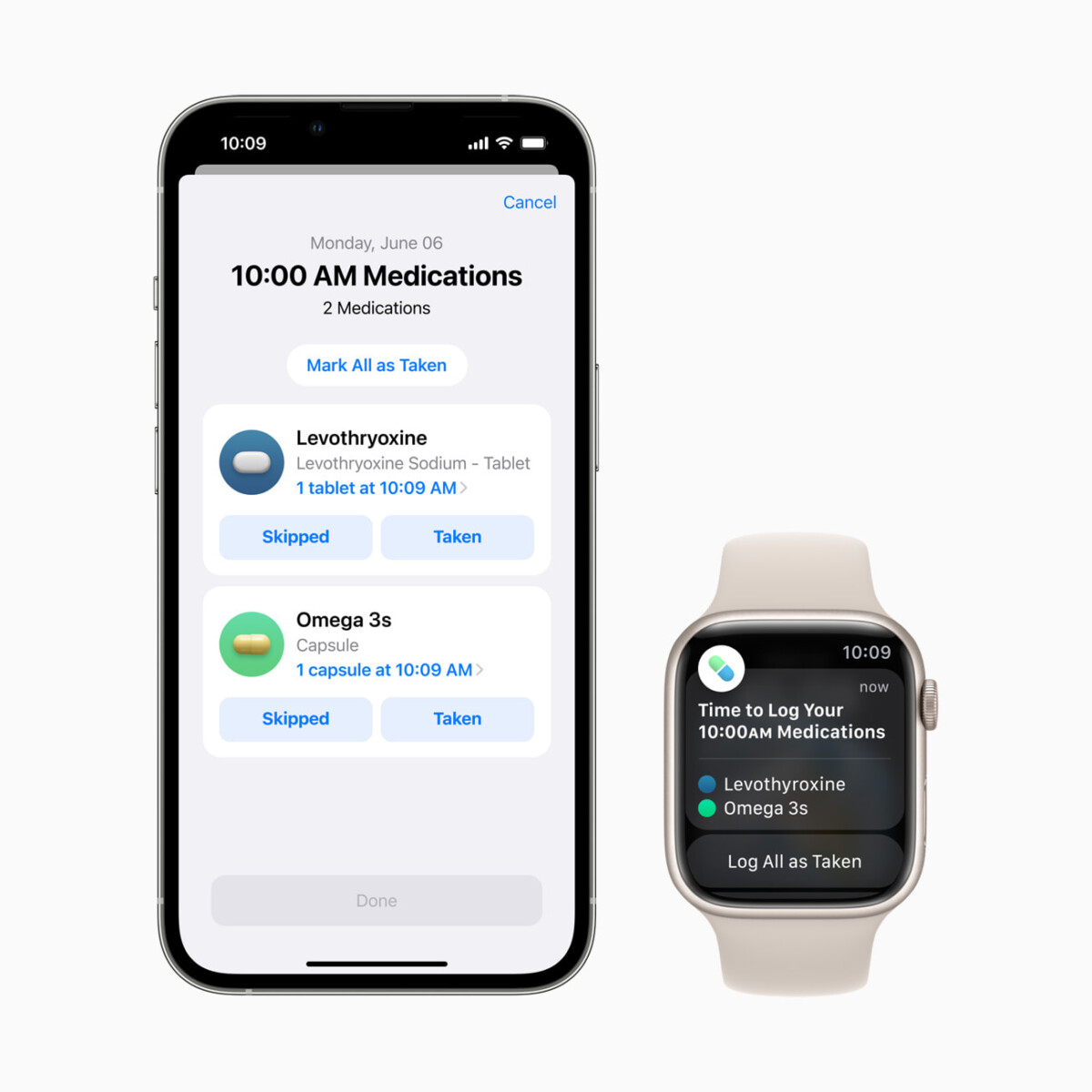Apple AirPods Pro are among one of the most popular true wireless earbuds in the market, and the company recently launched the second-generation model of the earbuds.
Just like the previous model, the new AirPods Pro 2 comes with an Active Noise Cancellation (ANC) feature, which is designed to block out the outside world noise, allowing users to focus on what there are listening to.
When the noise cancellation feature is enabled, it is enabled for both the AirPods in the ears, but the company has now added a feature that allows users to enable the noise cancellation feature for just one AirPod.
In this step-by-step guide, we will show you how you can enable the Noise Cancellation feature for just one AirPod connected to the Apple iPhone through the Settings app.

How to enable Noise Cancellation for just one AirPod
Step 1: Open the Settings application on your Apple iPhone when the AirPods Pro are connected to the smartphone.
Step 2: When the app opens, tap on the AirPods Pro tab under the Apple ID banner.
Step 3: On the AirPods Pro settings page, tap on the Accessibility option.
Step 4: Scroll down and under the “Noise Control” section, toggle the switch On for the “Noise Cancellation with One AirPod” option.
That’s it. Once you have followed the above-mentioned step-by-step guide, then you have successfully changed the settings and enabled Noise Cancellation for just one AirPod on your Apple iPhone smartphone for the AirPods Pro connected to the phone.