Apple’s Live Text feature which was first released with macOS Monterey and iOS 15 allowed uses to copy text form images but with macOS Ventura and iOS 16 the same feature now also offer support for copying text form paused videos and much more.
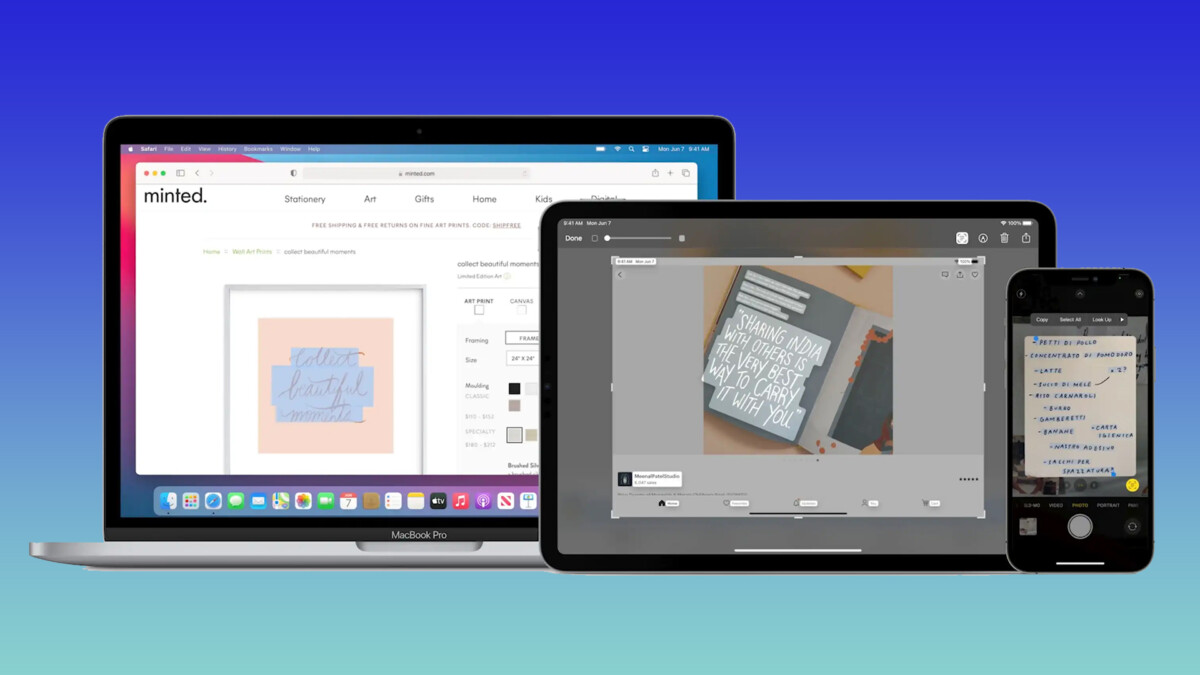
Seeing this, in order to help out Windows users who would love to have Live Text on their PC, we have come up with this list of two alternatives that offers pretty similar feature on Windows 11.
Method 1: Using The Blackbox Browser Extension
The first method, though still useful works only inside an browser if you’re using its free version and requires you to install an free browser extension called Blackbox that works on all common browsers including Firefox and Chrome. Here’s how you can use it too:
- Install the Balckbox extension on your preferred web browser and open it.
- You will now be asked to login just for the first time to access the extension.
- Once logged in click on the extension. This will turn your mouse into a plus icon.
- Select the area you want to copy the text from by holding the left mouse button and dragging your mouse.
- Once selected you can stop holding the left mouse button to capture the text to you clipboard.
Additionally, if you get the paid version of Blackbox that goes for $6.20 per month or $59.40 per year you will gain access to its desktop app that runs on both Window and Mac along with a suite of other useful features such as the Video Search feature that allows you to find text inside any playing video.
Method 2: Using Capture2Text
The second and the more useful method out of the two requires you to install an free Windows app called Capture2text are here’s how to use it:
- Download the Capture2text app from:
- Once downloaded unzip the .zip file and run the app. This opens a new window that explains how to use it.
- Now click on ok, then proceed to press the Win+Q shortcut to start the capture and select the area you want to copy text from.
- Once selected click on the left mouse button. This completes the capture and opens a new window where you can preview and edit the text that was captured by the Capture2text.
Alternatively, you can go to the app’s Settings followed by Output to disable the preview popup window and turn on the Save to clipboard toggle to make thing a bit easier.
