Apple iPhone running the newer iOS operating system comes with a built-in application named Shortcuts which allows users to automate tasks and actions.
While the application comes in handy and is quite useful, it becomes annoying at times when it keeps showing notifications for all the automation as there’s not an option to easily turn off the notifications. It may be a security practice given that the automation is run in the background so the user is aware of the action through notifications. But it can become annoying if you have set up several automation tasks or actions in the Shortcuts app.
In this step-by-step guide, we will show you how you can disable notifications for Personal Automations in the Shortcuts application on your Apple iPhone.
How to disable Shortcuts automation notifications on Apple iPhone
Step 1: Open the Shortcuts application on your Apple iPhone.
Step 2: When the app opens, tap the “Automation” tab at the bottom of the screen.
Step 3: In there, select the automation for which you want to disable notifications.
Step 4: When the Edit Automation screen appears, toggle off the switch next to the “Ask Before Running” option.
Step 5: Select the “Don’t Ask” option from the prompt that appears on the screen.
Step 6: After that, toggle off the “Notify When Run” toggle switch and tap on the “Done” option at the top-right corner.
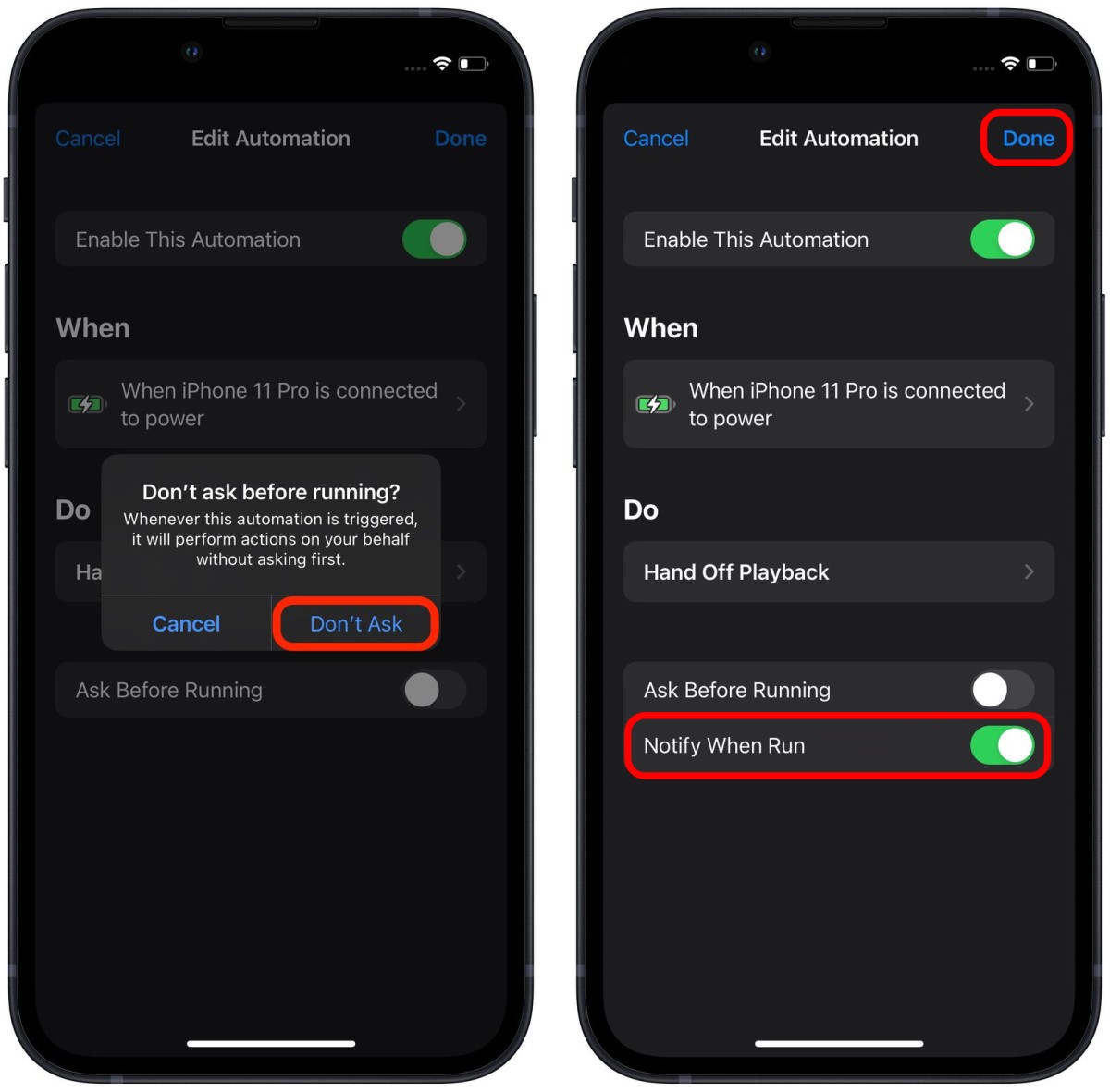
That’s it. Once you have successfully followed the above-mentioned step-by-step process, you will stop receiving notifications for the selected automation whenever it runs. If you have more Shortcuts automation for which you want to disable notifications, then you will need to manually follow this guide for each one of them as the company is currently not offering a global setting to turn all the notifications for automation in Shortcuts.

