One of the first things that people usually do to customize their computer is to change the wallpaper on the device. Many users get tired of seeing the same wallpaper every time and need to manually keep changing it at regular intervals. If you are one of those users, then there’s a way to change the background wallpaper automatically.
The Windows 11 operating system comes with a slideshow feature that keeps the background refreshed with a new wallpaper every few minutes or the time interval selected by the user. You can also assign a folder from which the system will keep shuffling the photos.
In this step-by-step guide, we will show you how to enable the auto shuffling of background wallpaper on your Windows 11 computer.
How to auto shuffle background wallpaper in Windows 11
Step 1: Open the Personalize settings on your Windows 11 computer. For this, right-click anywhere in the black area on your desktop and select “Personalize” from the menu.
Step 2: When the Personalization settings open, select “Background” from the right-side pane.
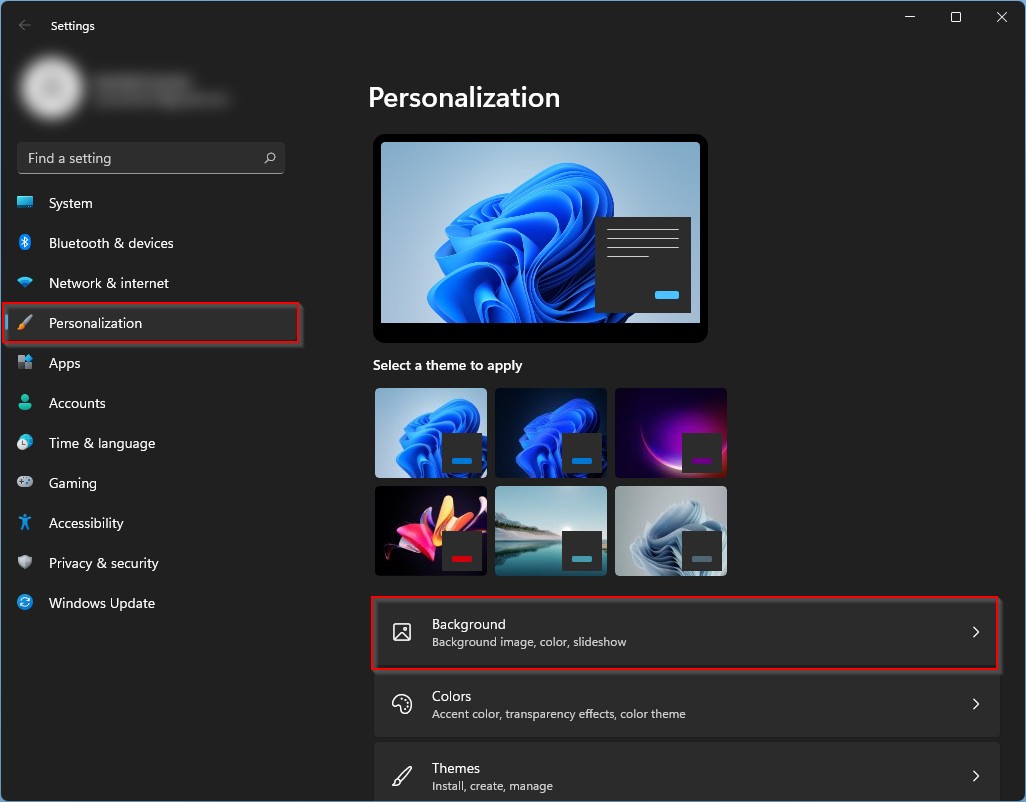
Step 3: After that, select the “Slideshow” option from the available options in “Personalize your background.”
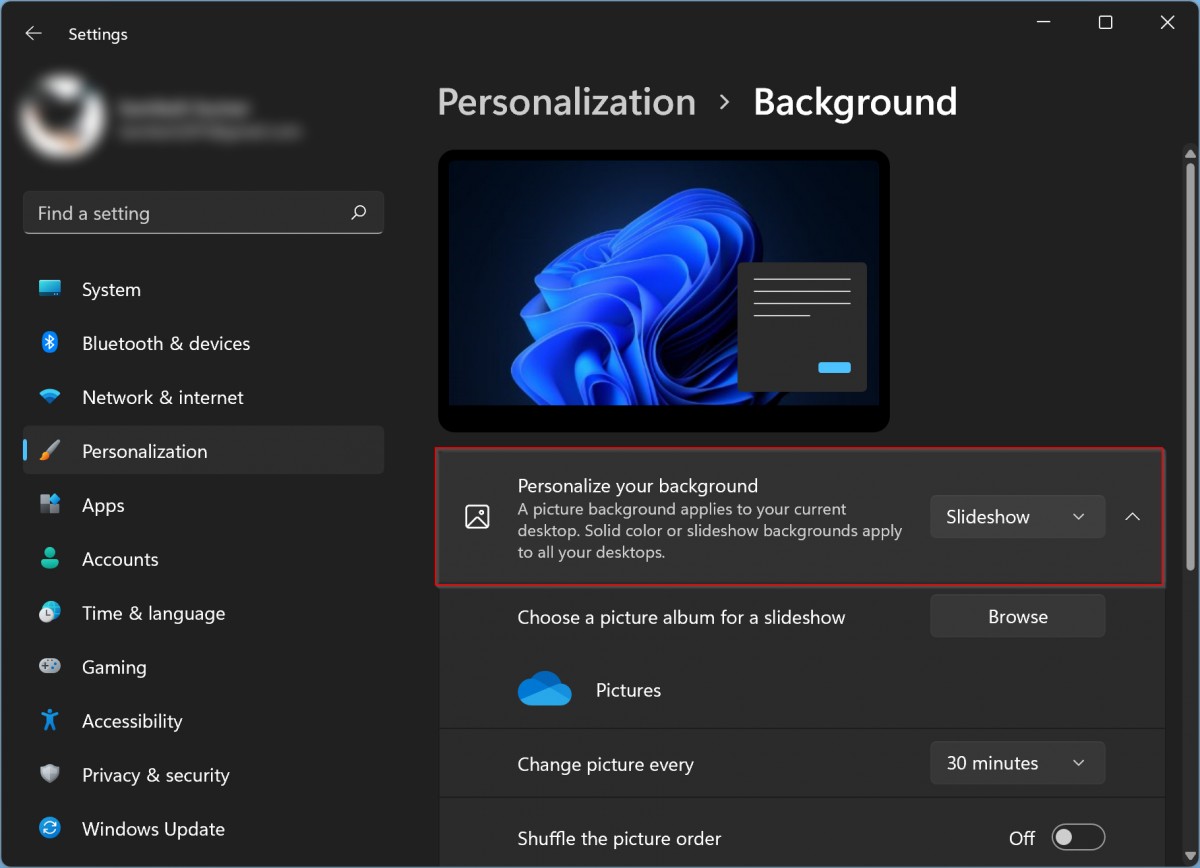
Step 4: You can choose a folder from where the images for the background wallpaper will be used for the slideshow or auto shuffling. For this, click on the “Browse” button in the “Choose a picture album for a slideshow” section.
Step 5: Now, you will be able to set the time interval for when Windows 11 will automatically change images. For this, select the time duration from the drop-down menu in the “Change picture every” option.
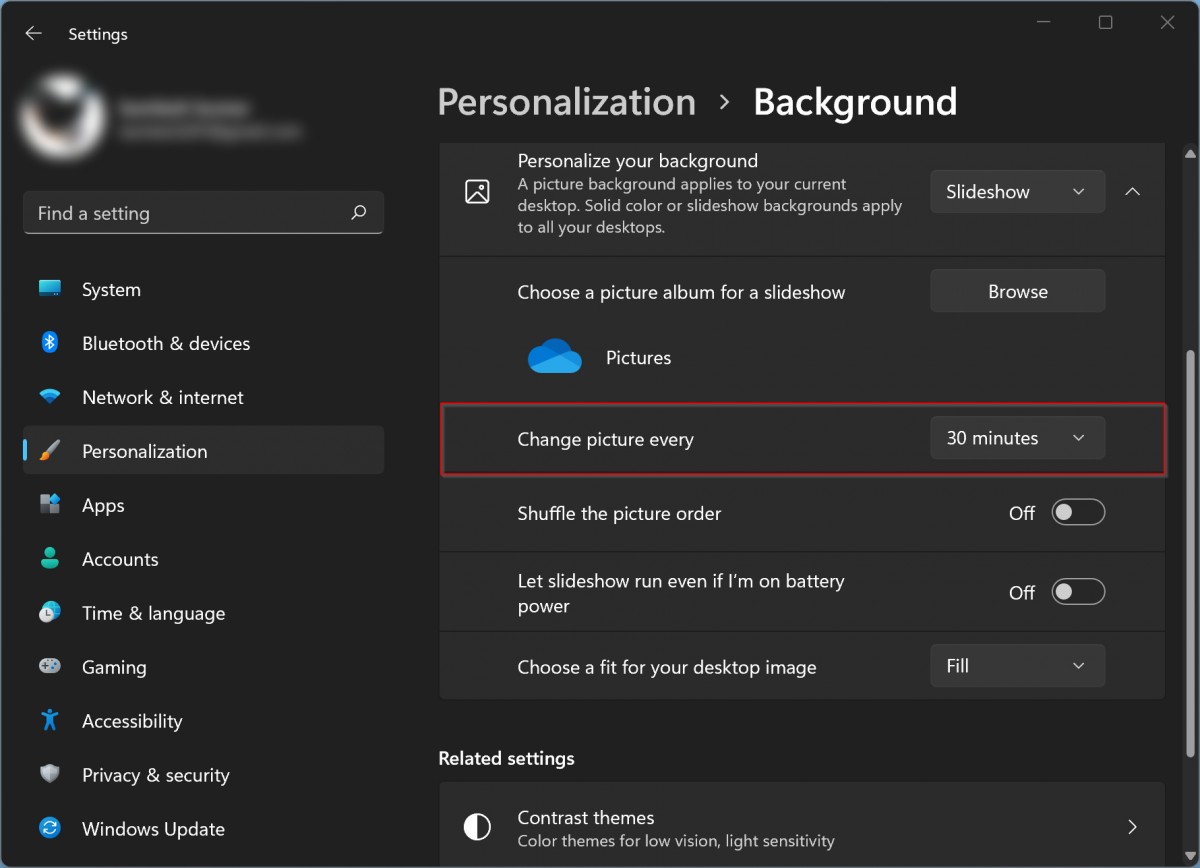
Step 8: Once you are done setting the time interval, toggle the button ON for “Shuffle the picture order.”
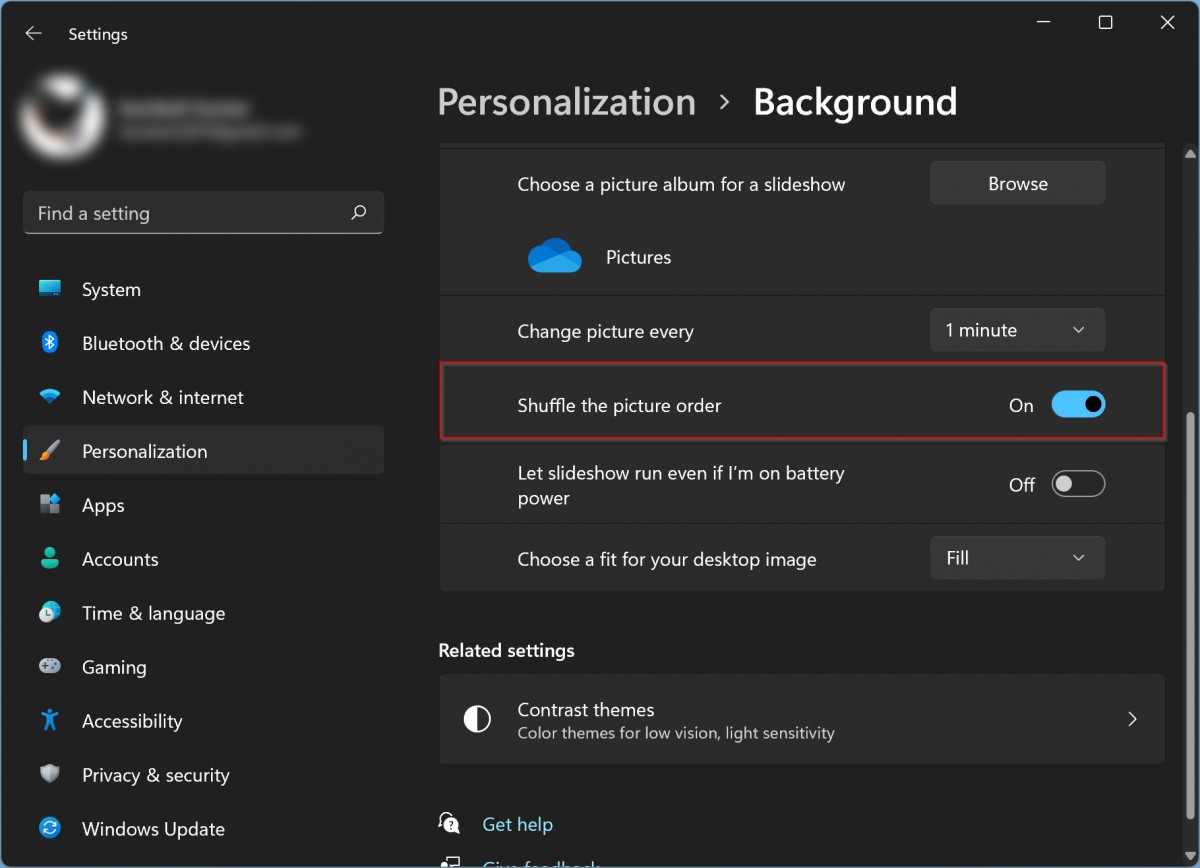
That’s it. Your Windows 11 computer will now be showing a slideshow of images from the selected folder as the wallpaper which will keep updating as per the time interval you set. You can further customize the settings by toggling the option for “Let slideshow run even if I’m on battery” or “Choose a fit for your desktop image” depending on your preferences.
