In the latest Apple iPhone 13 series smartphones, the company has introduced several new features catering to the photography needs and one of them is the Photographic Styles for the photos and Cinematic mode for capturing video footage.
The Photographic Styles consist of subtle filter-like adjustments that can be enabled before taking photos. This allows you to bring a stylistic effect that won’t affect the skin tone of the subjects. There are four options — Vibrant, Rich Contrast, Warm, and Cool.
In this guide, we will show you a step-by-step process on you can easily enable the Photography Styles mode on your iPhone 13 series smartphone.
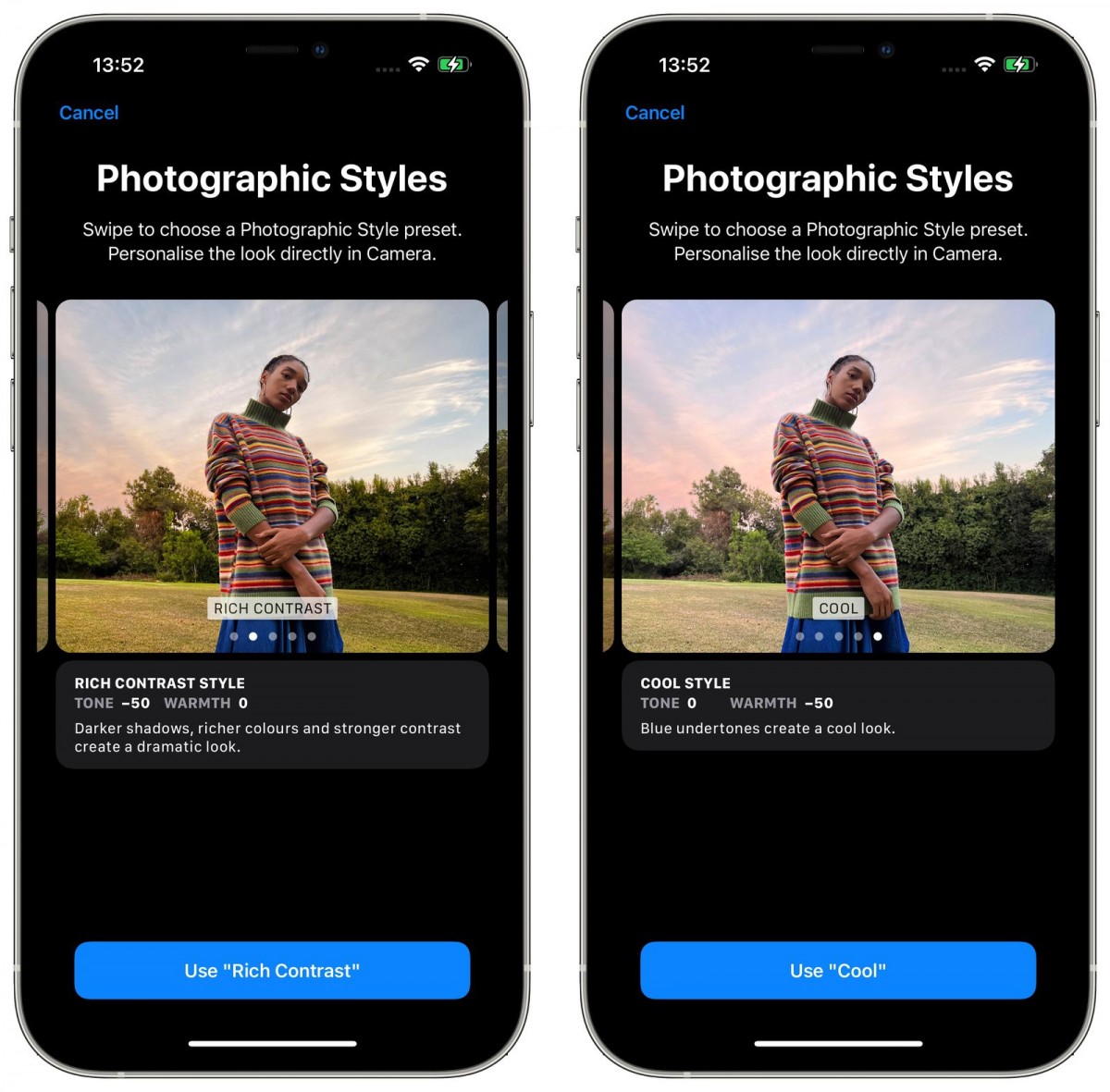
How to use Photography Styles mode in iPhone 13
Step 1: Open the Camera application on your iPhone 13.
Step 2: You will have to select the Photographic Styles, ensure that you have the Photo mode select, and then swipe up from the bottom of the viewfinder and tap the “Photographic Styles” icon which looks like three cards lined up in a row.
Step 3: Now, Swipe through the four presets (in addition to the Standard option) and you can preview each of them applied to the current scene in the viewfinder.
Step 4: You can also use the optional Tone and Warmth sliders below the viewfinder to adjust the look as per your preferences.
Step 5: When you are ready to capture the photo, just tap on the Shutter button.
By default, the selected Photographic Style will remain active the next time you launch the Camera app until you select another one or return to the Standard style. You can also change the default active Photographic Style from the Settings app.

