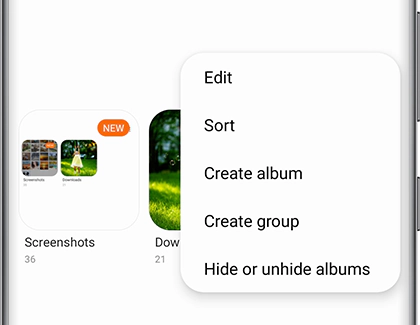Photography has become an important aspect of a smartphone and with more photos being taken on the device, managing photos on the phone have also evolved. Companies like Samsung offer a native Gallery app on all their smartphones which comes with some useful features.
It also enables users to create albums in the Gallery application which can also be shared with others. There are a few other apps that come with support for such features and many more but with the Samsung Gallery app, you don’t need to install any third-party application on the device.
In this step-by-step guide, we will show you how to create a photo album through the Gallery application on your Samsung Galaxy smartphone.
How to create Photo Albums in Samsung Galaxy smartphone
Step 1: On your Samsung Galaxy smartphone, open the Gallery application.
Step 2: In the Gallery app, go to the “Picture” tab.
Step 3: Long-press on a photo to select it. You will now be able to select multiple photos that you want to add to an album.
Step 4: Tap on the “More” button at the bottom and then select “Move to Album.”
Step 5: Now, tap on “Create” in the upper right corner. Give your album a relevant name and then select “Create.”
Step 6: Move to the Album tab and you will see the newly created album at the bottom.
The Gallery application on the Samsung Galaxy smartphones also comes with several new features, including cloud sync, image sorting, removing duplicate images, remove location data, and more.