Apple has announced its new macOS Monterey which comes with several new features and functionalities. The new system also makes it easier than ever to remove all your precious data from the Mac device when it’s time to sell it or make a fresh start.
The feature, named Erase All Content & Settings, wipes the machine without forcing users to reinstall its operating system, just like on iPhone and iPad. In this step-by-step guide, we will show you how to use it.
Erase All Content & Settings wipes all personal content from the machine — anything that didn’t come preinstalled — and reverts settings back to the default state. When the process is complete, Mac will be ready to be set up from scratch.

Erase all content and settings in macOS Monterey
Step 1: Open the System Preferences app on your Mac device.
Step 2: Now, on the menu bar at the top of the screen, select “System Preferences” and from the drop-down list, select “Erase All Content and Settings.”
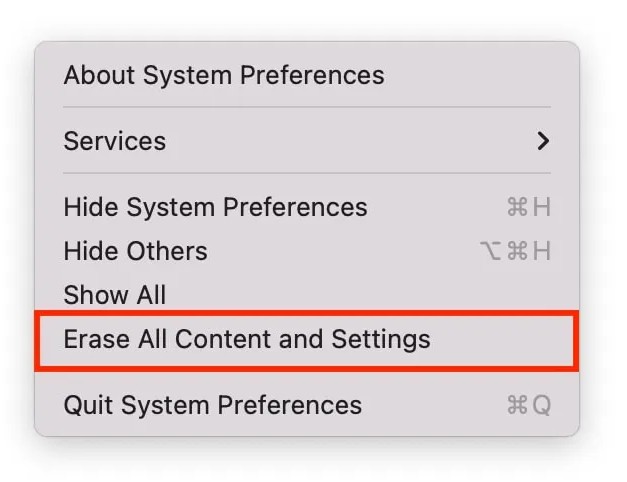
Step 3: You will now be prompted to enter the password. Note that you must have administrator privileges to use this feature.macOS
Step 4: Select your user account and then click “Continue.” A popup will appear, confirming that you are about to wipe your machine and warning that the process cannot be done.
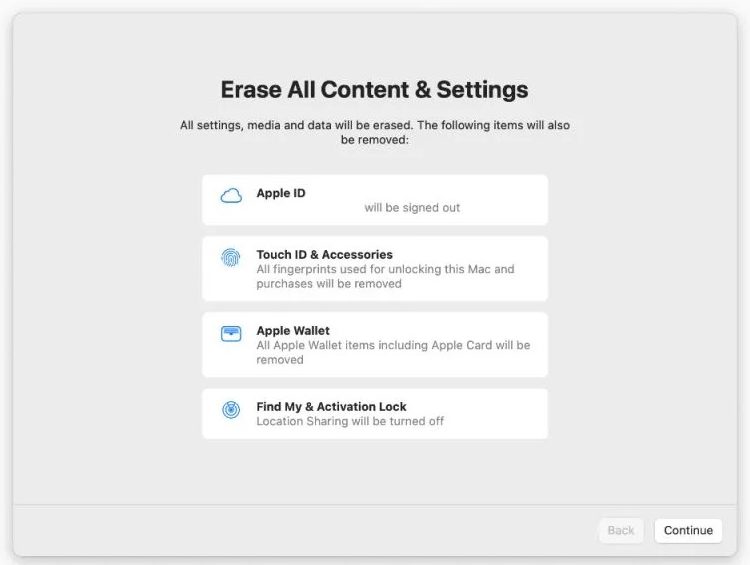
Step 5: If you’re sure, click the “Erase All Content & Settings” button.
As the process starts, the screen on your device may go dark while content and settings are being erased, and your machine will restart a couple of times during the process. Once you see the “Hello” screen, the Mac will be ready to be set up from scratch.

