Ever noticed your phone’s touchscreen is not working? Want to remove Green square box on your Android smartphone? If a Green highlighted box appears around anything you touch on the screen and it does not respond, then you have mistakenly turned on the Talkback with the volume key shortcut. If you encounter a Green box on the homescreen, and can’t get into the App drawer or other apps, then you have to turn off the Talkback feature of the Android smartphone.

How to remove Green box and disable Talkback on Android
- One-step solution: Press and hold the volume up button and the volume down button simultaneously for three seconds, the Talkbalk will be disabled and the Gree box will disappear. The touch screen now works seamlessly.
But this doesn’t end here, if you somehow turn on the shortcut by mistake, this can be disabled from the phone Settings. Follow the steps below to turn off the Talkback shortcut.
- Step 1: Head to Settings by swiping the notification panel from the top. Since you can bypass the screen, this way you can enter the Settings from the panel.
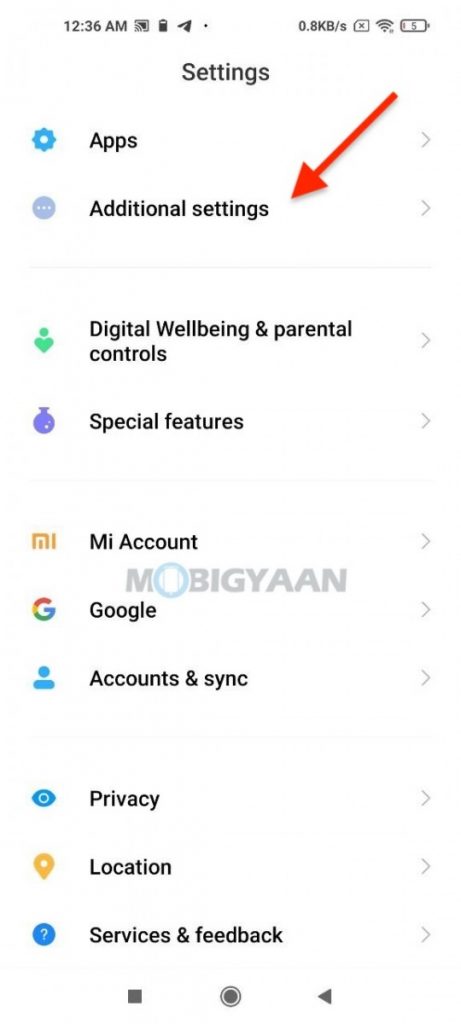
- Step 2: Once you are into Settings, you can either search right away ‘Accessibility‘ or head to the Advanced Settings or System and tap Accessibility.

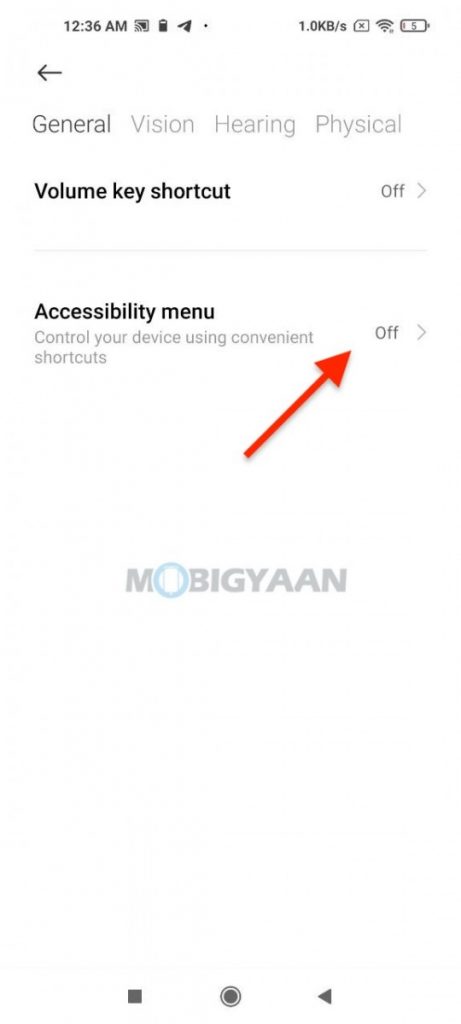
- Step 3: Find Talkback and turn off the Talkback short or Accessibility using the slider or choose the shortcut service depending on your Android device.
With that, the shortcut is disabled and you won’t end up with the Green box on your Android smartphone.
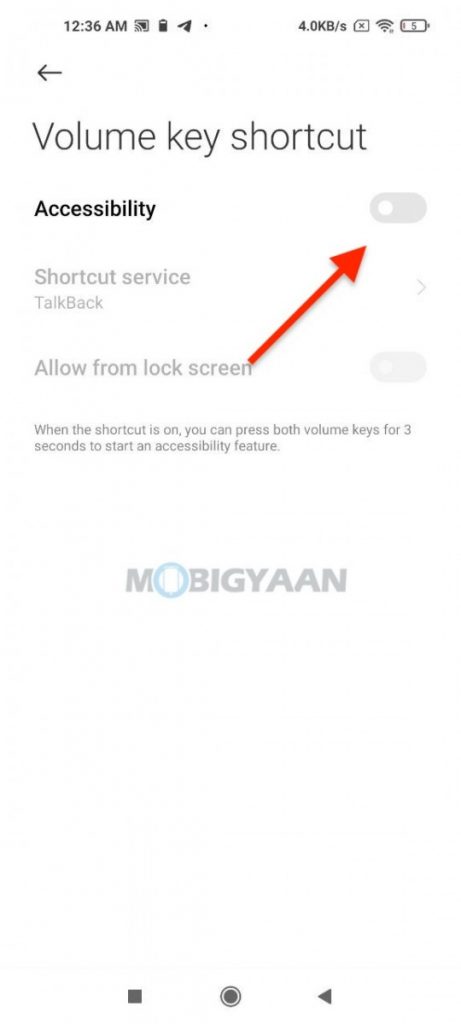
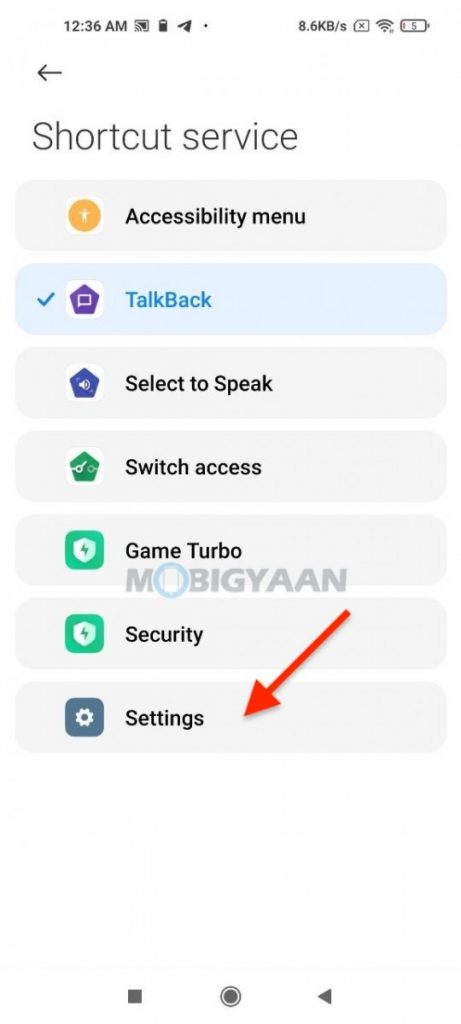
For more tips, tricks, and other tutorials on Android and iPhones, head to our tutorials and guides section. To get updates on the latest tech news, smartphones, and gadgets, follow us on our social media profiles.
