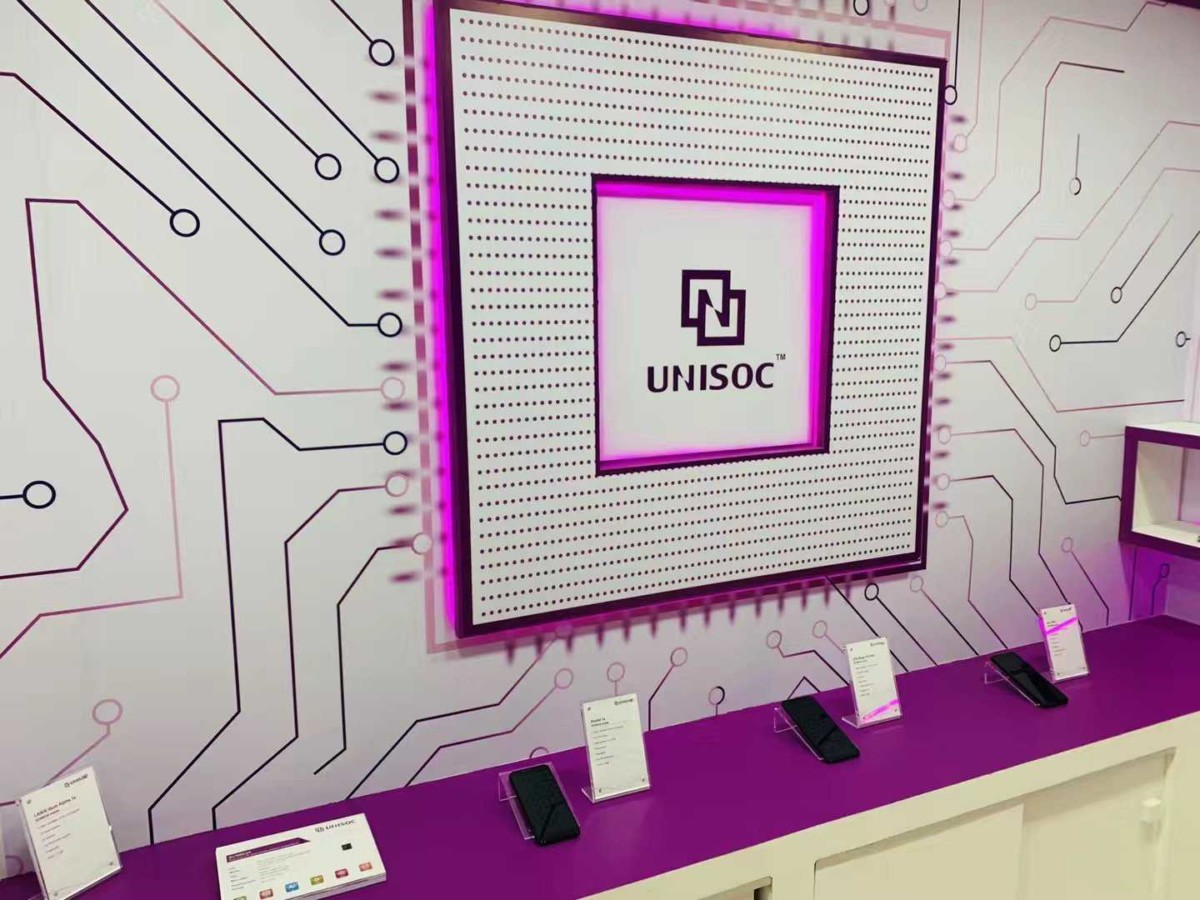Internet connection has become a necessity nowadays. If Wi-Fi is an essential part of your work, then it is important to check if the signal strength is strong enough to ensure you can work without facing any major issues.
In Windows 10, there are several different ways to check the signal strength of your Wi-Fi connection. In this method, we will be using Windows PowerShell with the built-in ‘netsh’ command which gives more accurate information compared to others. Here is a step-by-step guide for the same.
Find Wi-Fi signal strength using PowerShell
Step 1: Open the Windows PowerShell on your Windows 10 computer. For this, click on the Start menu and search for “Windows Powershell.” Now, from the search results, click on the app.
Step 2: In PowerShell, enter the following command:
(netsh wlan show interfaces) -Match '^\s+Signal' -Replace '^\s+Signal\s+:\s+',''
Step 3: It will now show you a single line output. The content there shows the current Wi-Fi signal strength in the percentage form. As you know, the higher the number, the better the signal quality.
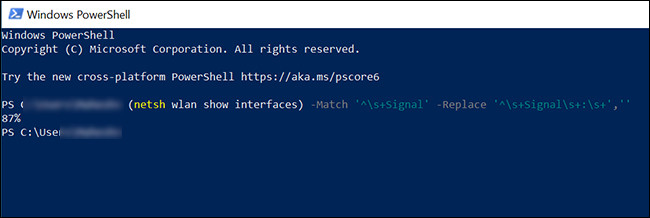
Step 4: You can also get more information about your network by running the following command:
netsh wlan show interfaces
If the Wi-Fi signal strength is poor, you can bring the router closer to your devices and make sure that there are no hard objects (such as walls) in between your router and devices to get a better signal.