If you are using a Wi-Fi connection on your Mac, it is likely that your Mac will use the data in the background and whenever needed in order to keep the system and apps updated and offer you a better user experience. What if you can reduce or limit Wi-Fi data on Mac? It’s possible by using its built-in feature Content Caching. Here’s how.
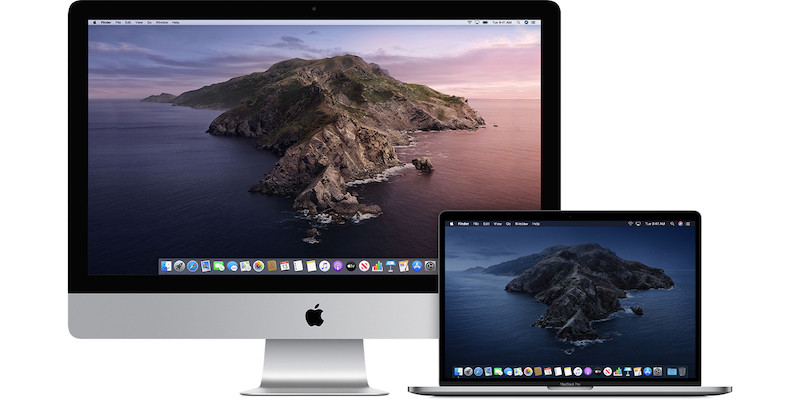
Your Mac has a feature called Content Caching which can be enabled to reduce or limit Wi-Fi data on Mac. Content caching is a macOS service that helps reduce internet data usage and speed up software installation on Mac computers, iOS, and iPadOS devices and Apple TV.
What this feature does is save the content that your Mac has already downloaded so that it doesn’t have to re-download from the internet. This also applies to the other local networked devices like iOS devices, Apple TV, etc.
Content caching speeds up downloading of software distributed by Apple and data that users store in iCloud by saving content that local Mac computers, iOS and iPadOS devices, and Apple TV devices have already downloaded. The saved content is stored in a content cache on a Mac, and is available for other devices to retrieve without going out over the Internet.
How to reduce or limit Wi-Fi data on Mac computer
Note: Your Mac should be running macOS High Sierra 10.13.4 or later for the Content Caching feature to work.
Follow these steps to reduce or limit Wi-Fi data on Mac computer.
- Step 1: On your Mac, choose the Apple menu in the top left corner
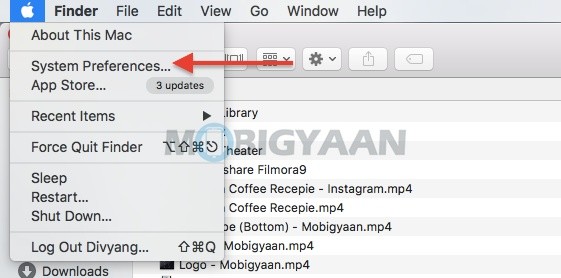
- Step 2: Click on System Preferences from the list.
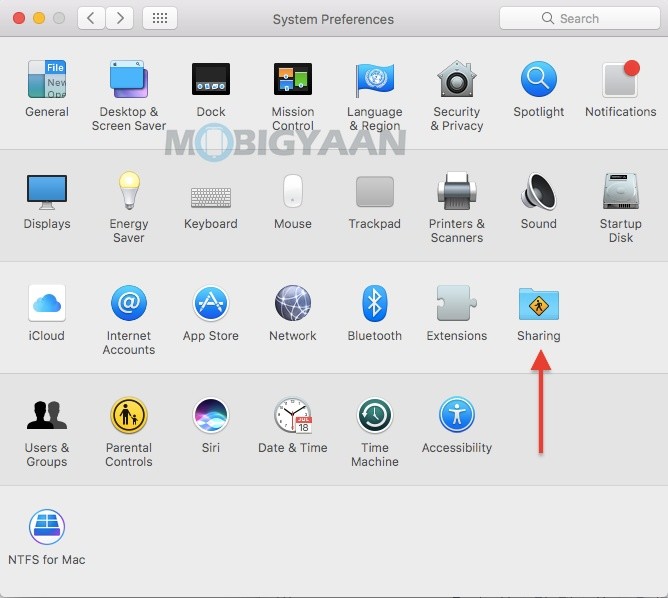
- Step 3: Click Sharing to enter the Sharing menu.
- Step 4: On the left, you will see a list of services, enable Content Caching.
After you enable content caching on a Mac, it keeps a copy of all content that local networked devices (called clients) download.
The default location for cached content is the boot volume. You can choose an alternative location and specify how much of the volume is used by content caching. When the disk space for the cached content reaches the maximum you specified, or when the available space on the volume runs low, the content cache deletes content that hasn’t been used recently to make space for the next request.
Like this guide? More Mac guides and tutorials are available, take a look at them below.
- How to merge multiple PDF documents in a single file on Mac
- How to force restart M1 MacBooks and Mac Mini [M1 Chip]
- How to activate dark mode in Safari on your Mac
- How to remove Touch ID from your Mac
- How To Print Documents To PDF On Mac
More of these can be found here at – Mac, Windows, iPhone, and iPad tutorials.
For more updates on the latest tech news, smartphones, and gadgets, make sure to follow us on our social media profiles.

