Over time, you may experience slower boot times on your Windows-powered computer. To fix this issue, there is an option of “fast startup” in the new Windows 10 operating system which can speed up the boot time, allowing to start and load the desktop more quickly than the traditional process.
When enabled, the feature combines the hibernation and shutdown processes to accomplish faster boot times. If you are experiencing boot time taking longer on your Windows 10 computer, then here is a step-by-step process on how you enable it.
How To Enable Fast Startup in Windows 10
Step 1: Open the Settings app on your computer and in there, click on “Power & Sleep.”
Step 2: Now, under the “Related Settings” section, click the “Additional Power Settings” option from the right-side pane.

Step 3: In there, click the “Choose what the power button does” option. You will find this in the left-side navigation pane.
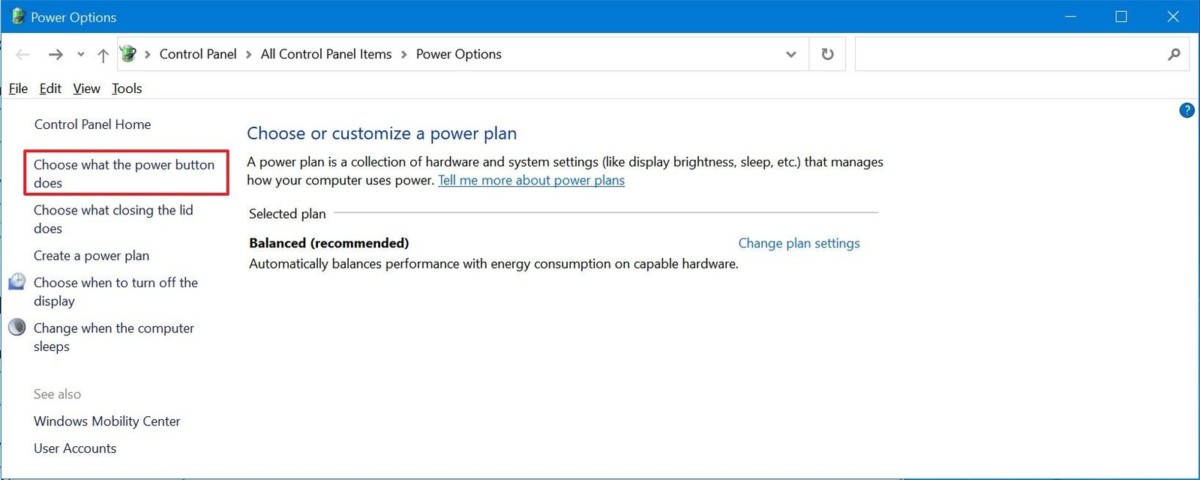
Step 4: After that, click the “Change settings that are currently available” option.
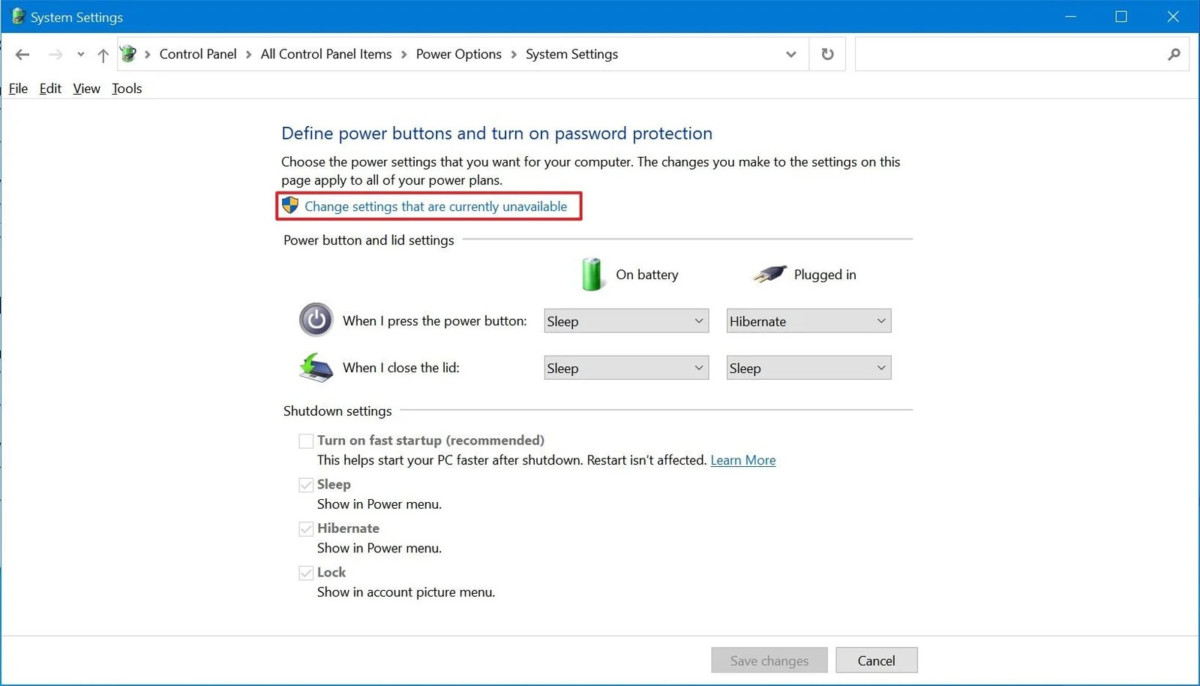
Step 5: Under the “Shutdown Settings” section, check the “Turn on fast startup” option.
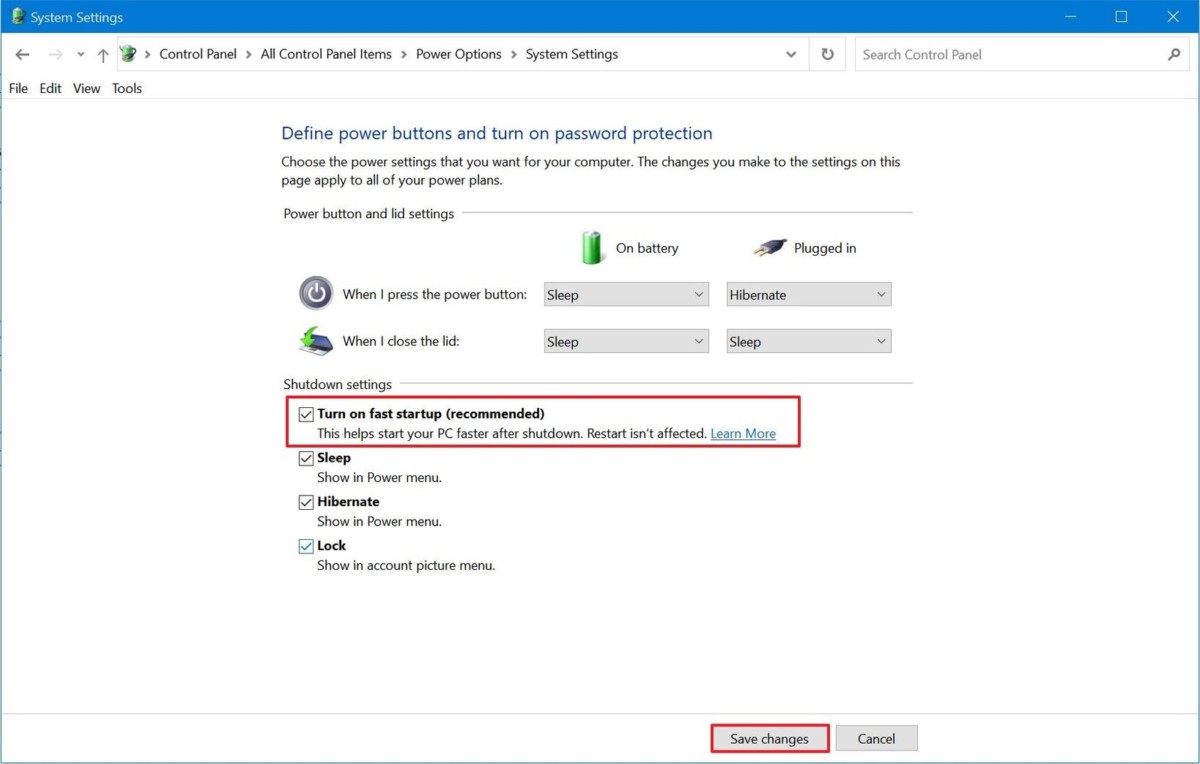
That’s it. Once you have followed all these steps, the next time you start your computer, you will notice a faster boot time compared to the earlier boot times.
You can also check out our other Windows guide to make your experience even better by customizing the operating system as per your needs. We have also covered quite a few guides related to macOS and Chromebook as well.

