Tried Messenger for creating rooms and making video calls to your contacts? Just like how you attend Zoom meetings, Facebook Messenger can also let you join rooms and do group video calls. Facebook released a feature similar to Zoom, Microsoft Skype, Google Meets, and other video conferencing platforms and it’s easy to create rooms in Facebook Messenger. Here’s how.
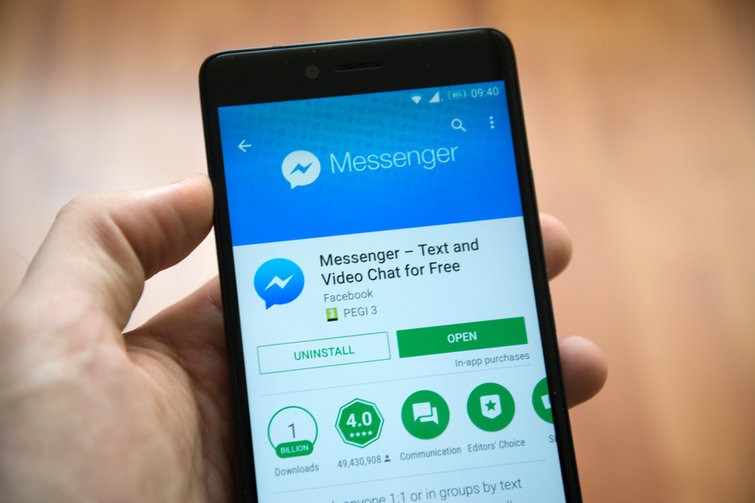
Note: Before you start with the steps, make sure you have updated the Messenger app to the latest version.
How to create rooms in Facebook Messenger
- Step 1: Launch Facebook Messenger on your smartphone and log into your account. You will be taken to the Chats on the screen.
- Step 2: On the top left side, below the search bar, tap on Create Room. This option can also be selected from the Facebook app, just look for the Create Room on the homepage. If you see a list of people, just hit the Invite button on the right to invite them to the room.
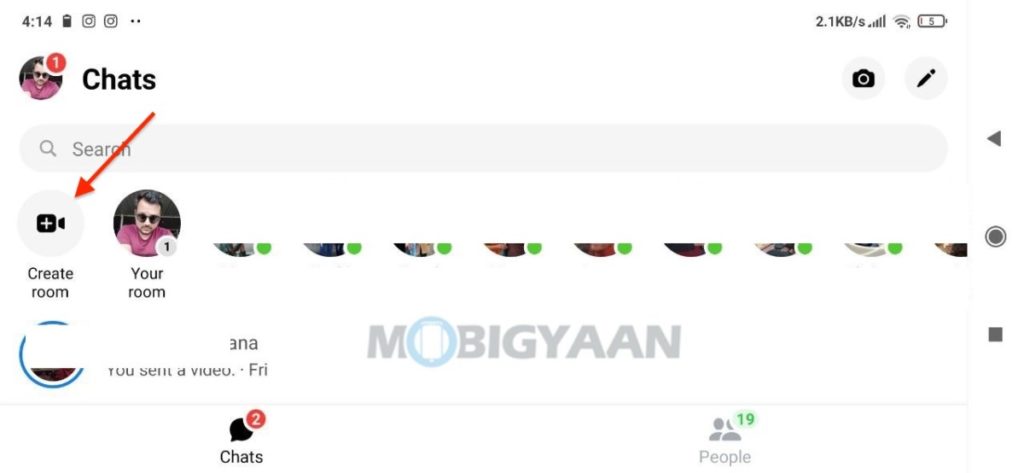
- Step 3: Once you tap the Create Room option, you will see some options for creating the room. Tap on the Who can join automatically? and select the desired option Anyone with the link or Only invited friends. Anyone with the link can join and share your room with others.
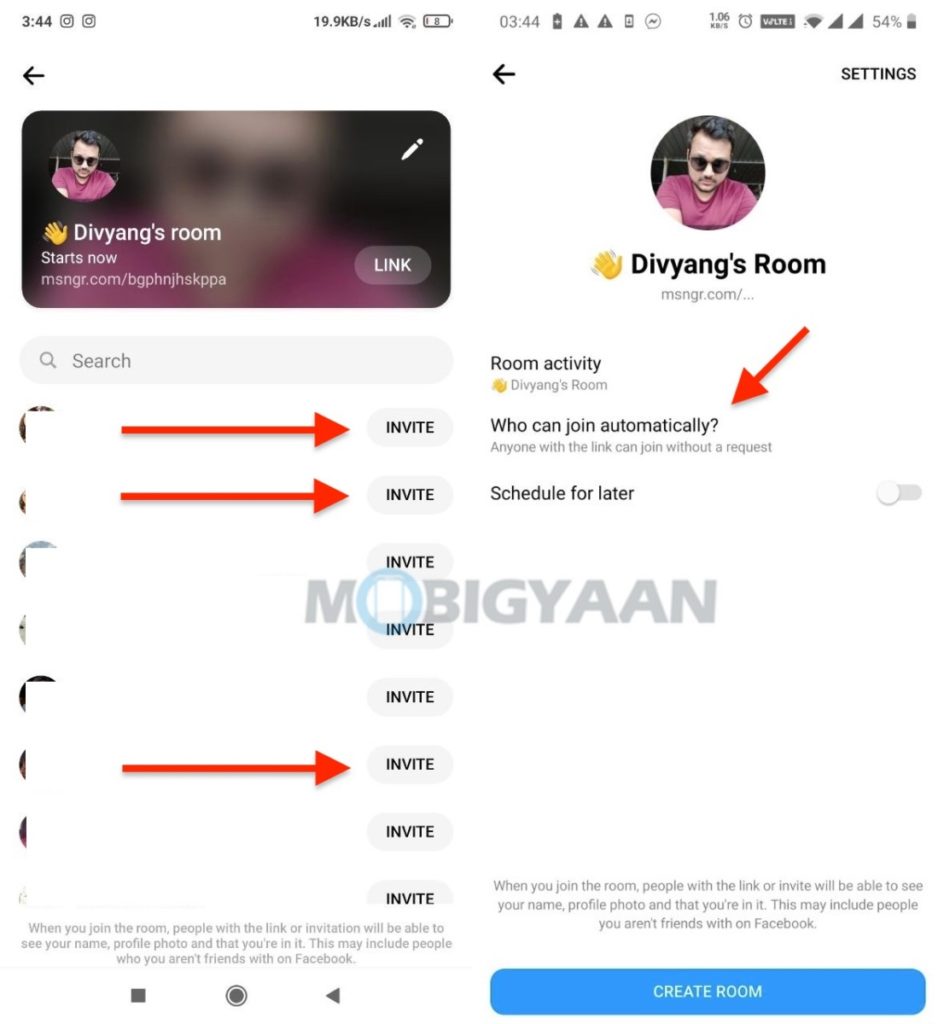
- Step 4: Now hit Join Room to initiate a video call to the ones who are connected. This is how you create a room on Facebook Messenger similar to how meetings work in Zoom.
That was pretty much about it. If you like this guide, do share it with your friends using the provided social media buttons. More such stuff can be found here – Android & iPhone tutorials and guides. For more updates on the latest tech news, smartphones, and gadgets, follow us on our social media profiles.
