Microsoft has made several changes to the security aspect of the Windows 10 operating system to make it more secure. One of them is that when the user sets up a PIN even for using it with one application, then it sets PIN as the default Login method for the operating system.
If you are not happy with this and want to switch to the password-based login as the default log-in method, here is a step-by-step to help you make the change.
Switch PIN to Password Login in Windows 10
Step 1: First of all, open the Windows PowerShell (Admin) on your Windows 10 computer. For this, press Windows + X keys on your keyboard and click the Windows PowerShell (Admin) option.
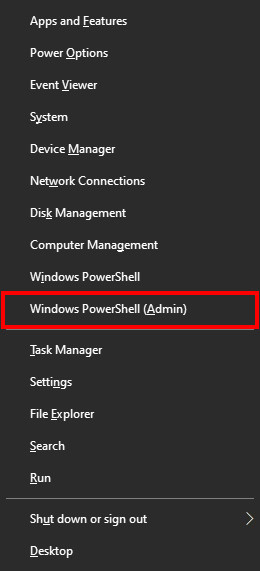
Using this, we will first find out your security Identifier (SID) associated with your current Windows Account.
Step 2: In the Windows PowerShell, enter the following command:
wmic useraccount get name,sid
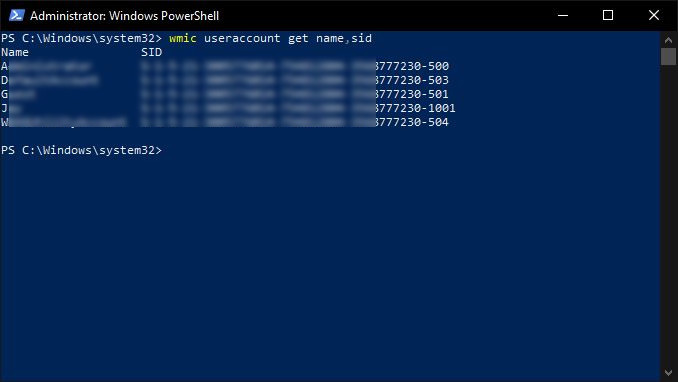
Step 3: Now, open the Registry Editor on your computer. For this, open the Run prompt by pressing the Windows + R keys and then type Regedit and hit Enter.
Step 4: In the Registry Editor, go to the following key:
HKEY_LOCAL_MACHINE\SOFTWARE\Microsoft\Windows\CurrentVersion\Authentication\LogonUI\UserTile
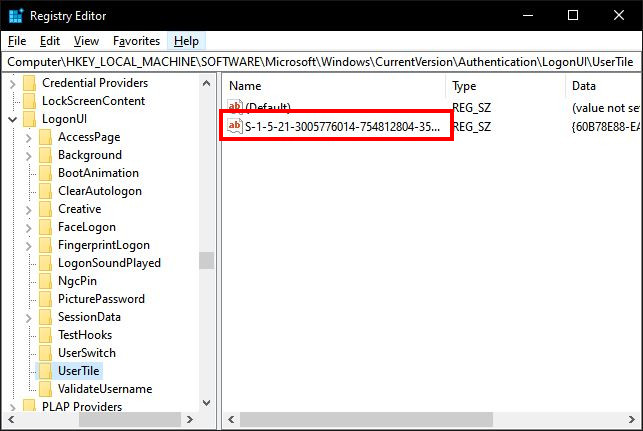
Step 5: On the right side, double-click on your account SID that we found using PowerShell in Step 2.
Step 6: In the Edit String dialog box that opens, enter the following string in the Value box and press the Ok button.
{60B78E88-EAD8-445C-9CFD-0B87F74EA6CD}
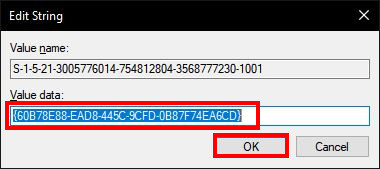
Step 7: Restart your computer for the changes to take effect.
That’s it. Now when the computer restarts, you will see the password-based sign-in screen as the default log-in option.
