Similar to Google’s Gmail services for emails, Apple also has its own email service under iCloud. While the service was popular earlier, currently it is not as much popular as offerings from Gmail and Outlook.
However, there are still users who use iCloud email as their primary id. But just like every other email, this one too can be a target of spam messages. If that’s the case for you, then here is a solution.
In this step-by-step guide, we will show you how to directly move emails from a particular email id to the trash folder without having them in the inbox.
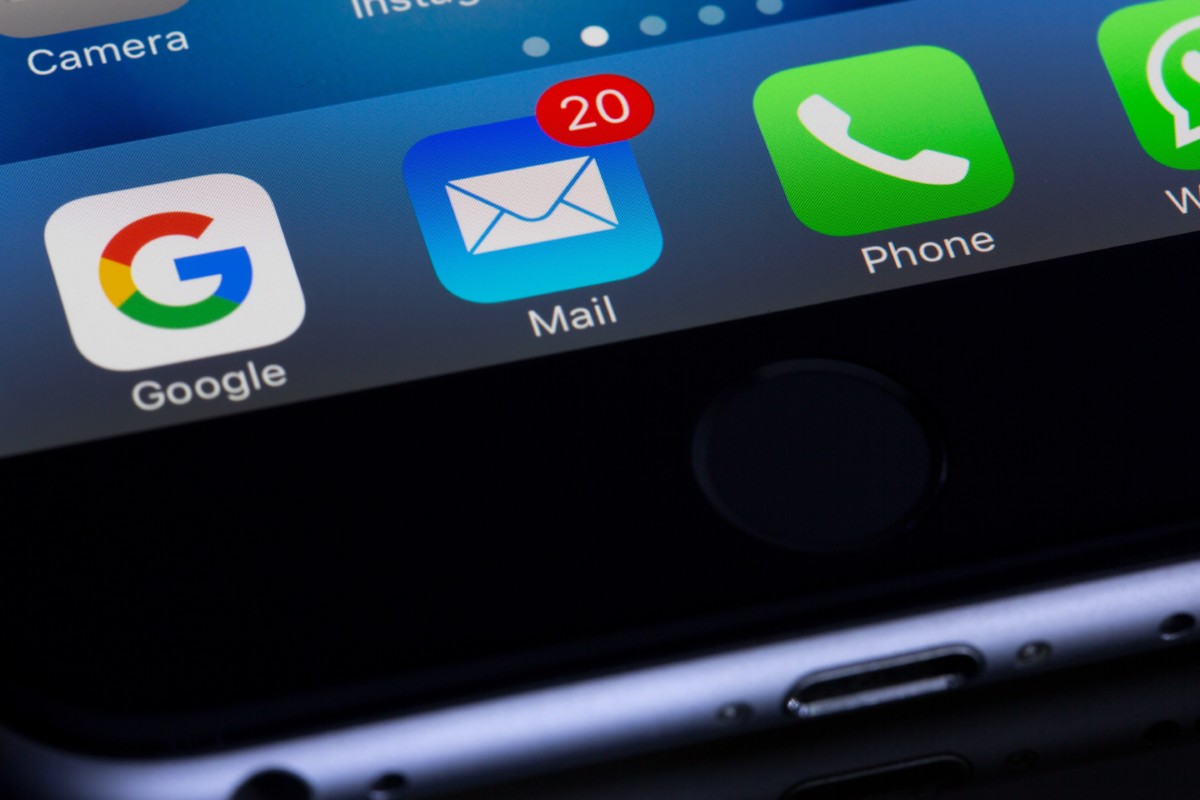
How to block unwanted emails in iCloud
Step 1: Open the iCloud website on your browser and log into your account.
Step 2: In your account, click on the “Mail” to open the application.
Step 3: Now, in the bottom left corner, click on the gear icon and click on the “Rules” option from the menu. In the Rules tab, click on the “Add a rule” option.
Step 4: Now, in the “If a message” section, choose “is from” and then enter the email address that you would like to block.
Step 5: In the “Then” section, define the action that you would like to do for that particular email. Here, choose to move the emails to the trash.
Step 6: Once you have done the changes, click on the “Done” button.
That’s it. From now onwards, whenever you receive an email from that particular email id, the message will automatically be moved to the trash or bin folder and you won’t see it in the Inbox.

