Instagram is meant for sharing photos and thus, compared to other social media platforms, sharing links on Instagram isn’t easy. However, the company has allowed users to share links to product pages, or blogs.
When using Instagram, you will come across hundreds of posts and many of them will contain links. The app also allows you to browse links in-app, which means that the links will open in Instagram itself and you won’t have to leave the application or open it in a different browser.
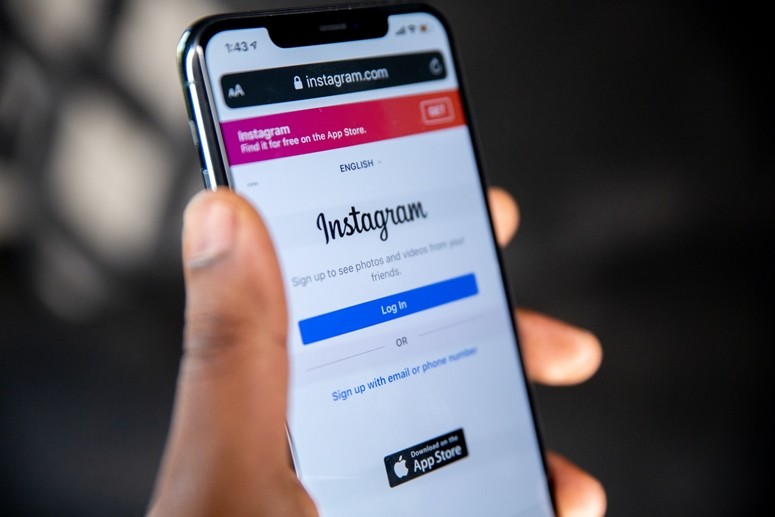
The platform also keeps track of all the links that you have visited. In this guide, we will show you how you can easily view the links that you visited and how to delete some or all the links if you want.
How to check visited links on Instagram
Step 1: Open the Instagram app on your smartphone.
Step 2: Now, tap on your profile icon at the bottom-right corner of the screen.

Step 3: On your profile page, tap on the menu icon on the top right.
Step 4: Now, tap on “Your Activity” from the menu. You will see all the links that you have visited under the “Links” tab.


The links that you see are arranged date-wise and the most recently visited link appears at the top. If you tap and hold the link, you will get an option to hide or delete that particular link.
Do note that there is no search feature available for this. So, if you want to visit a particular link, you will have to scroll through the list and click on it when you find it.
