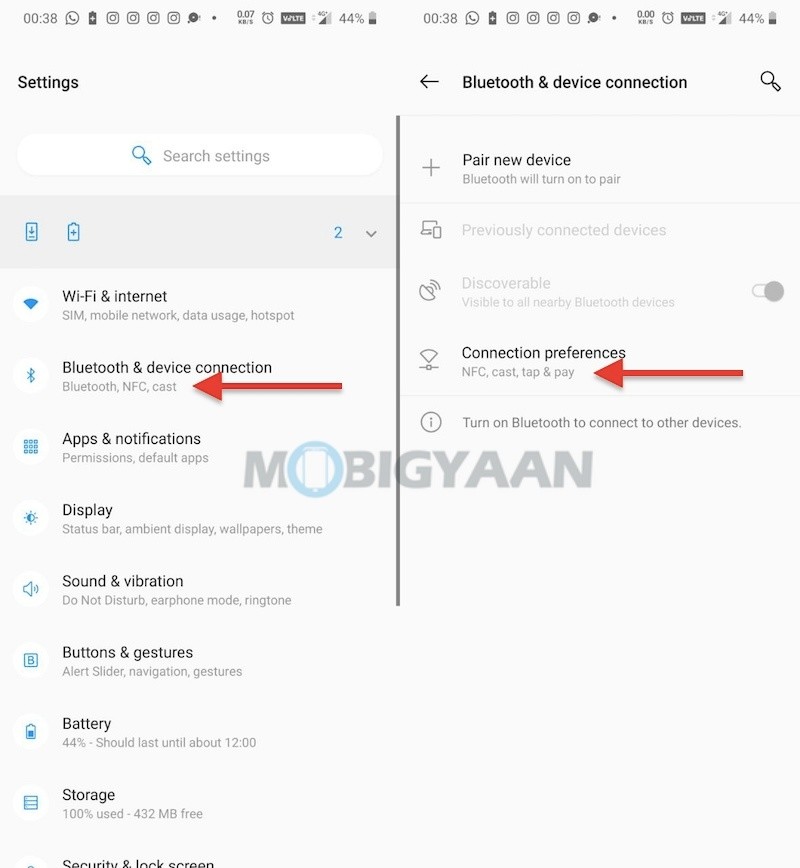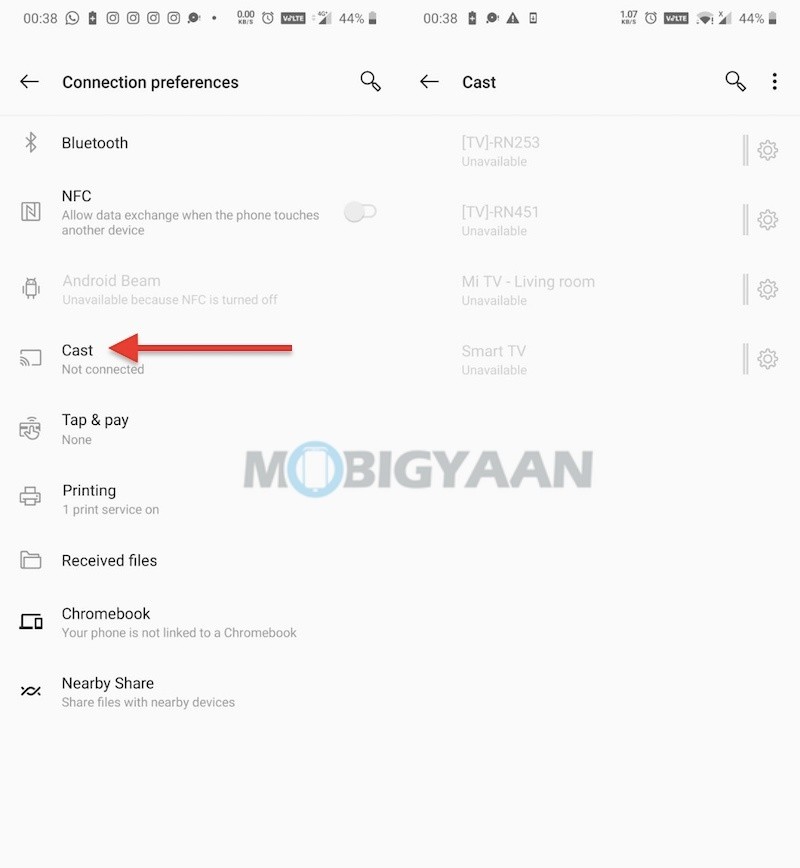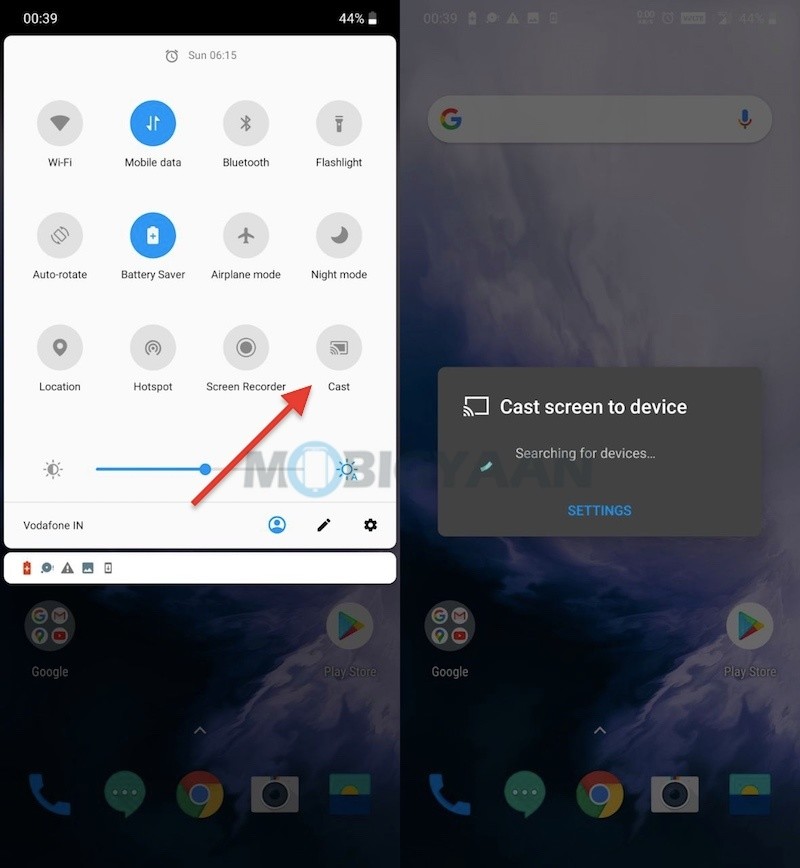Ever wondered how to cast your smartphone’s screen to your AndroidTV? Whether you want to watch that episode on a big screen or want to show photos to a large group on TV or maybe all you just want to play a game, mirroring your smartphone’s screen to the AndroidTV is essential.

If you have an Android TV, you can cast content from your smartphones, tablets, or laptops to your TV easily. Before you start to learn how to cast screen from your smartphone to your TV, your TV must support Miracast or similar protocol, while several AndroidTVs come with a built-in Chromecast or Miracast support.
How to cast your phone’s screen to any AndroidTV
- Connect your smartphone to a Wi-Fi and also connect the same Wi-Fi to the TV. Ensure that both, your Android smartphone and the TV are connected to the same Wi-Fi network.
- On your TV, head to the Settings -> Network and enter Miracast or Screen Mirroring option. Sometimes it is listed in the Apps itself. Some AndroidTVs don’t actually need any setting, you can start searching for TV on your smartphone to cast.
- Launch Settings in your smartphone and enable the Wireless Display option. It can be found under Wireless Connections or Other Network connections. You can simply search Cast or Wireless Display in the settings to find the mirroring option.
- Once you find it, turn it on and let it search the TV for casting the screen. Choose your AndroidTV from the list to connect.
Alternatively, you can use the notification shade to choose Cast Screen option or Smart Share (for Samsung devices). A few seconds later, your Android phone’s screen will show up on the big screen.
To stop casting, on your device, select Cast ->Disconnect. Also turn off the Wireless Display if your phone has the switch.
That’s all, now enjoy the content on a large TV rather than watching it on the small screen of your phone. This of course needs an Android device and not iPhones. It works for Android tablets as well.
If you like this trick, use the social media buttons to share it. More awesome stuff can be found here – smartphones and apps tutorials, guides, tips, tricks, and hidden features. For more updates on the latest tech news, smartphones, and gadgets, follow us on our social media profiles.