Windows 10 operating system comes with OneDrive support built-in, allowing users to sync files and folders with the cloud storage platform. Thanks to this, you can easily share files from your computer with your friends, family, or colleagues using OneDrive and set access-control as well.
In this step-by-step guide, we will show you how you can share files and folders from your Windows 10 computer with OneDrive in an easy manner.
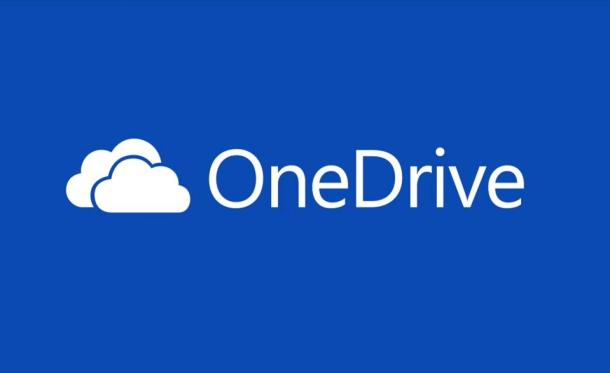
How to share Windows 10 files using OneDrive
Step 1: Open the File Explorer on your Windows 10 computer and from the left-side menu, select the OneDrive folder.
Step 2: Now, browse to the folder which contains the files that you want to share.
Step 3: Select the files that you want to share and then right-click on them. From the context menu, select the “Share” option.
Step 4: Click the option “Anyone with the link can edit” to change the access related configuration for the users with whom you are sharing the files. Once you have finalized the type of access click apply.
Step 5: Now, you can enter the email address of the person you want to share the files with. Alternatively, you can also copy the link and share it with those with whom you want to share files.
If you have a subscription to Microsoft 365 (previously known as Office 365), you can also set a specific time duration for the file-sharing and can also protect the files from unauthorized access by encrypting it with a password.
You can check out our other guides to make your experience even better by customizing the OS and software as per your needs, along with tips and tricks. We have covered quite a few topics, including macOS, and Chromebook.
